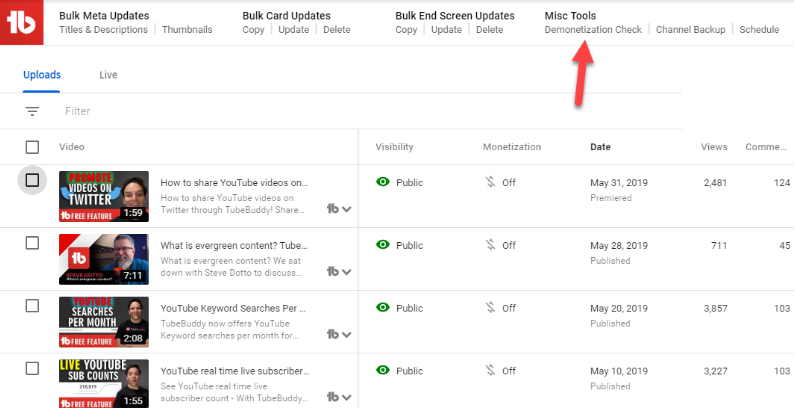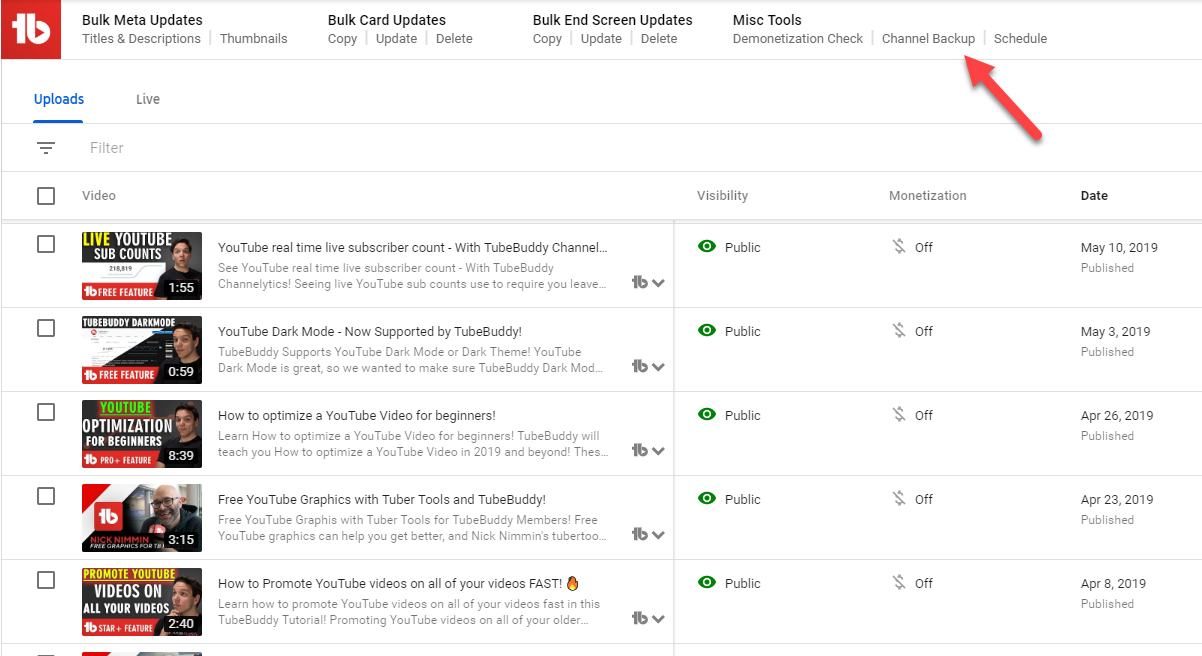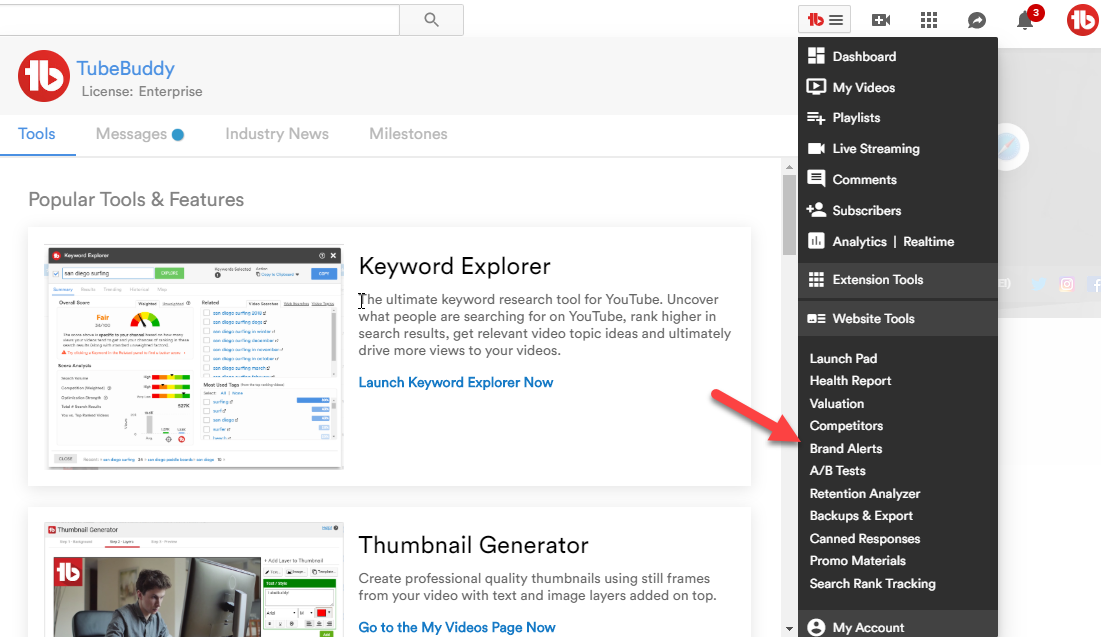Features
Find the right tool for the job
Productivity Tools
Sunset Videos
Schedule videos to be hidden and removed from playlists at a future date/time
Why You Need It
- You need to set a video's Privacy to Private or Unlisted at a certain time in the future
- You want to remove a video from some or all your playlists at a certain time in the future
- Protect yourself against licensed content
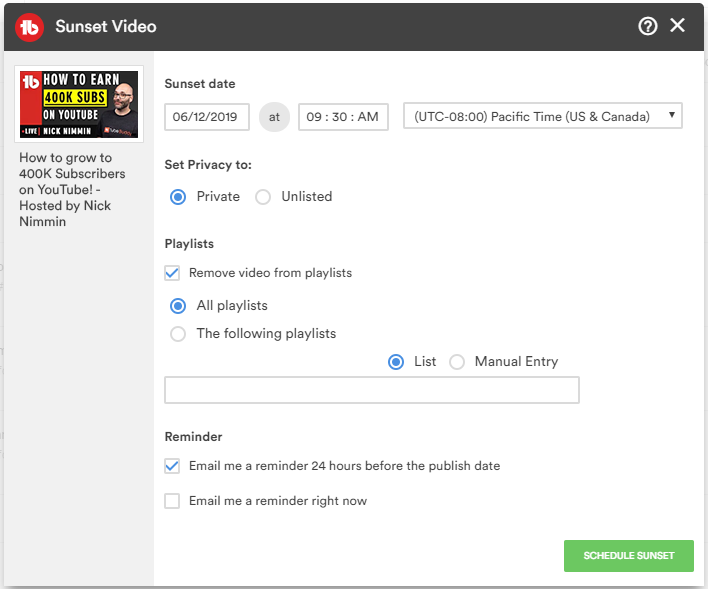
Where to Find it
On the My Videos page, Upload Page or Edit Video page.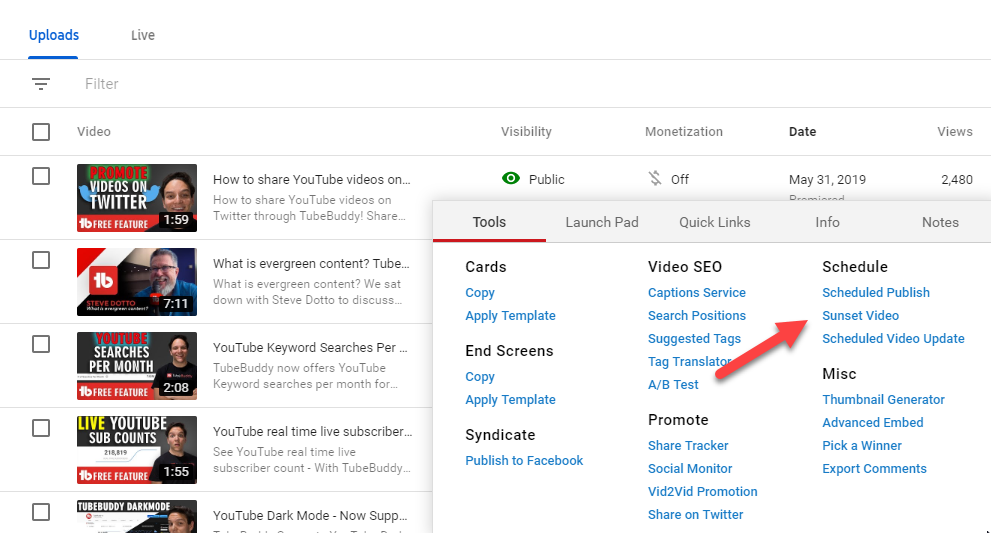
Many of our customers have also created How-To videos for our tools.
Click Here find more videos about the Card Templates tool.
- You will receive a notification 24 hours in advance before items scheduled to be sunsetted are actually sunsetted.
License limitations
-
Starter
-
Pro
-
Star
-
Legend
-
Enterprise
Playlist Actions
Advanced ordering and filtering options for videos within playlists
Why You Need It
- You want to order a playlist based on video Engagement, Subscribers Gained or Watch Time
- You want to randomize, alphabetize or reverse the order of videos in a playlist
- You want to remove Private or Unlisted videos from a playlist
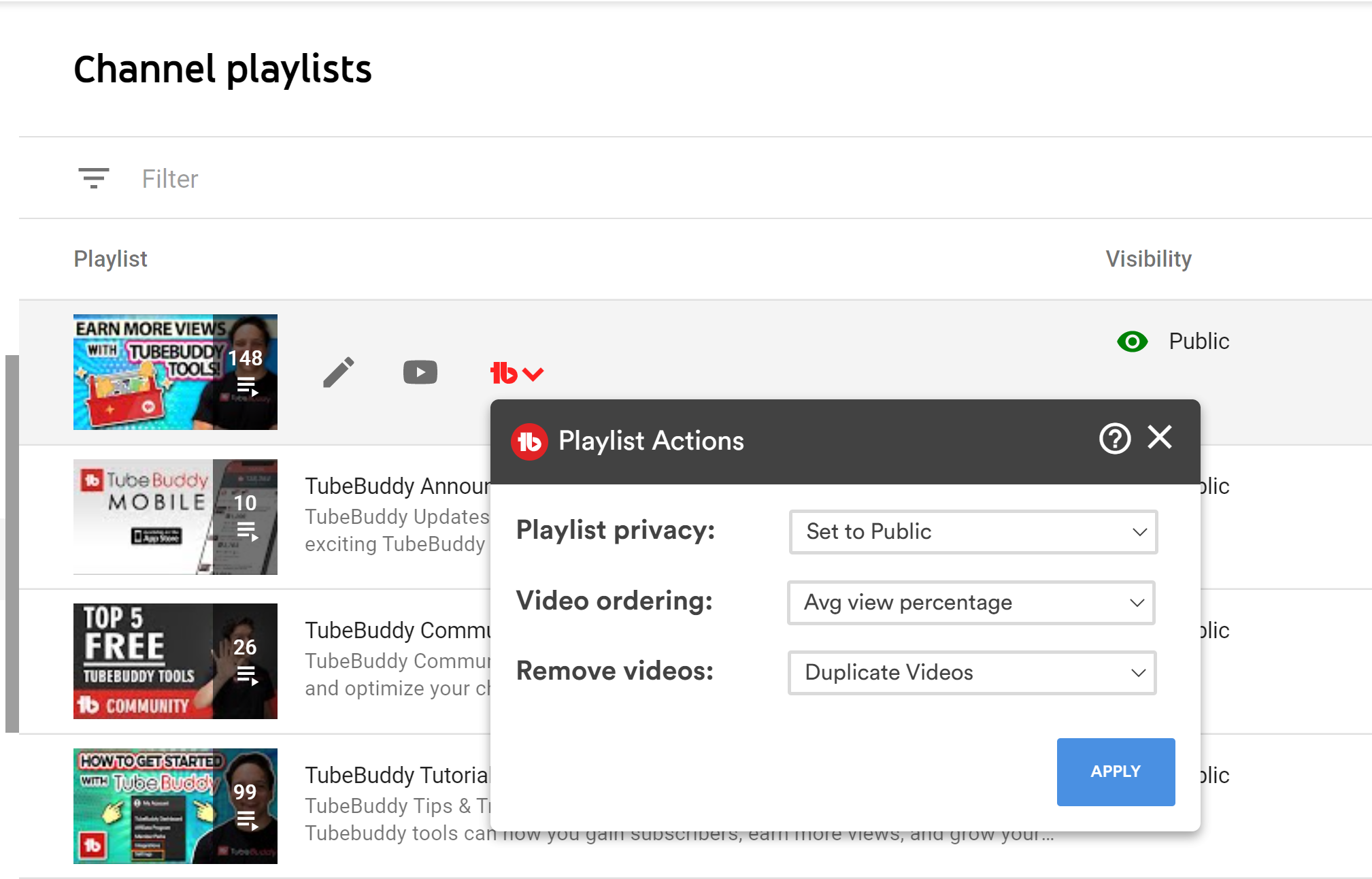
Many of our customers have also created How-To videos for our tools.
Click Here find more videos about the Card Templates tool.
- Sort your playlist by Watch Time in order to gain the best SEO boost
- Due to YouTube API limitations we don't recommend running playlist action on playlists with more than 1k videos
License limitations
-
StarterLimit: Can only use Standard / Misc Ordering options
-
Pro
-
Star
-
Legend
-
Enterprise
Scheduled Publish
Schedule unlisted videos to be published and added to playlists at a future date/time
Why You Need It
- You want to give your patron supporters early access to a video before making it public
- You want to add a video to playlists at a certain time in the future
- You want to pass around a video internally at your business before publishing it live
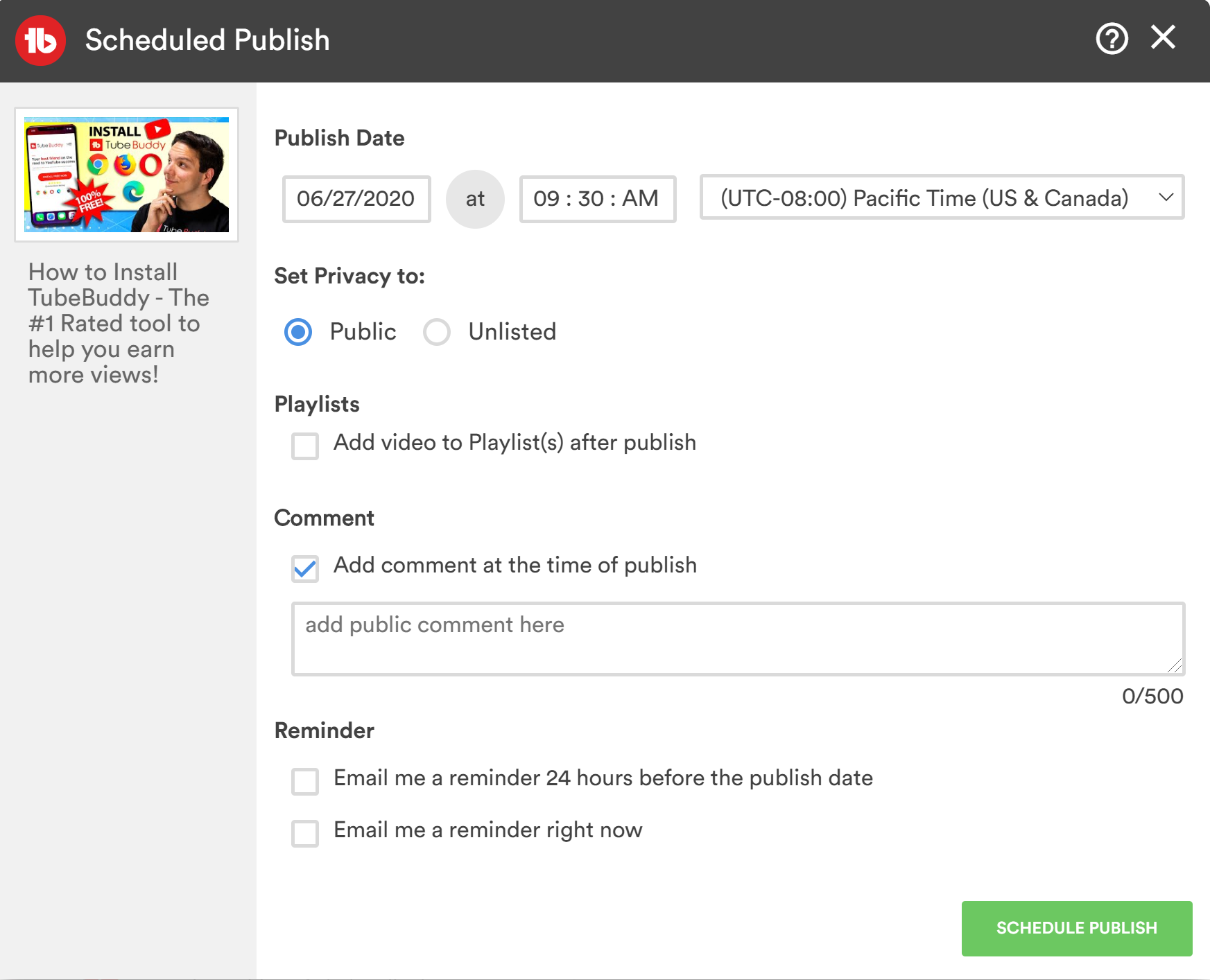
Where to Find it
On the My Videos page, Upload Page or Edit Video page.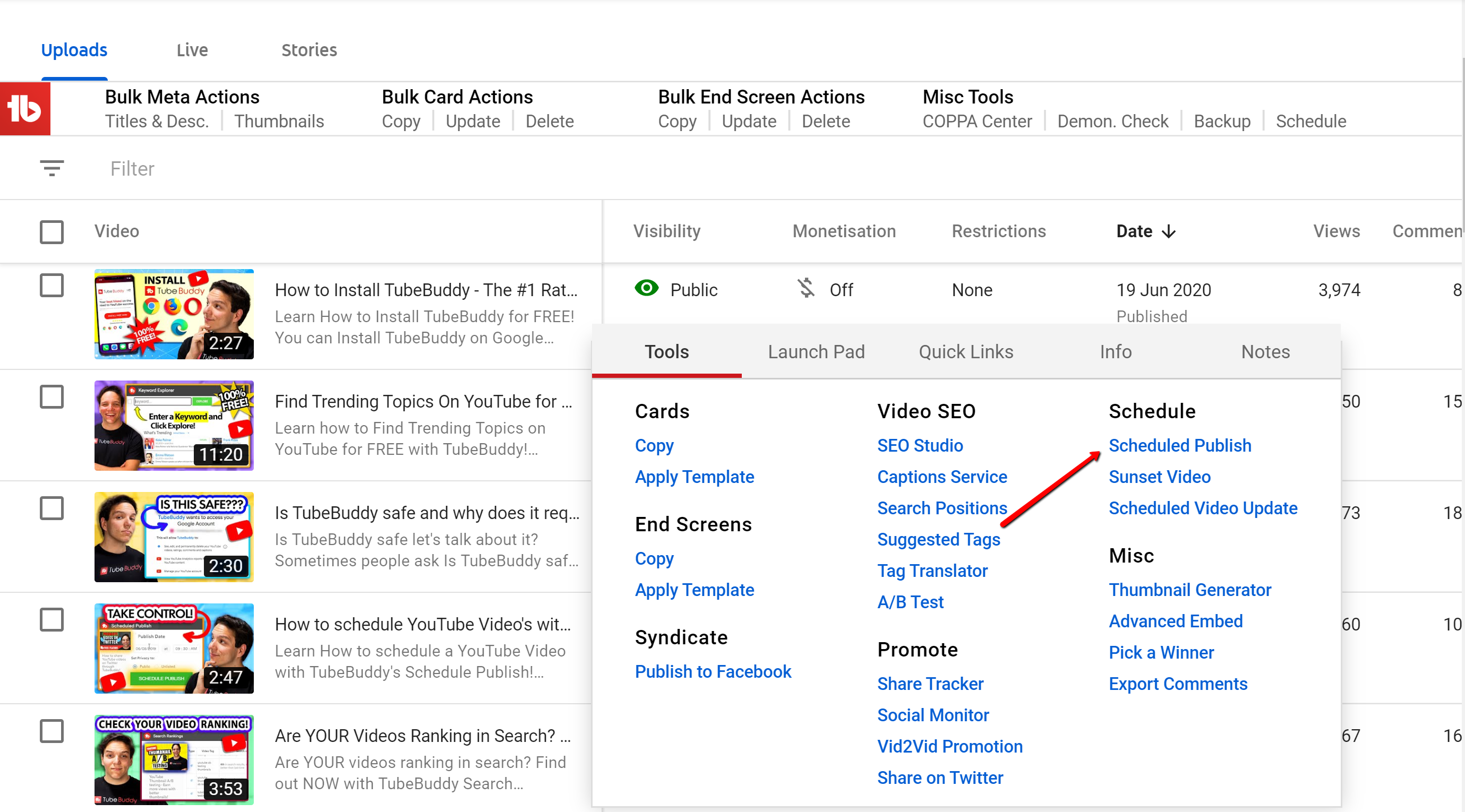
Many of our customers have also created How-To videos for our tools.
Click Here find more videos about the Card Templates tool.
- (optional) You will receive a notification 24 hours in advance before items scheduled to be published are actually live.
License limitations
-
Starter
-
Pro
-
Star
-
Legend
-
Enterprise
Emoji Picker
Add Emojis to your Titles, Tags and Descriptions
Why You Need It
- You want to make your Titles stand out in a crowd
- You want to tag your videos in unique ways to help in related videos section
- You don't want to have to visit an external site to use emojis
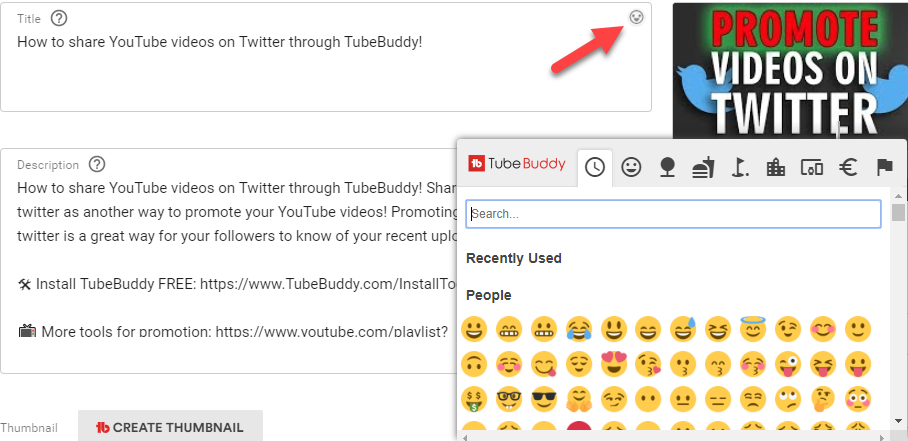
Where to Find it
Info and Settings + Upload Page for VideosMany of our customers have also created How-To videos for our tools.
Click Here find more videos about the Card Templates tool.
- Use the Search bar to quickly find what you're looking for.
- Use the Recently Used area for commong emojis
License limitations
-
Starter
-
Pro
-
Star
-
Legend
-
Enterprise
Thumbnail Generator
Create professional quality thumbnails using still frames from your video and text/image overlays
Why You Need It
- You spend too much time using Photoshop, taking screenshots, copying, pasting, adding, modifying, saving and uploading
- You can save and re-use Templates for a clean, consistent look across your video thumbnails
- You are paying for an Adobe Photoshop license just to create YouTube video thumbnails
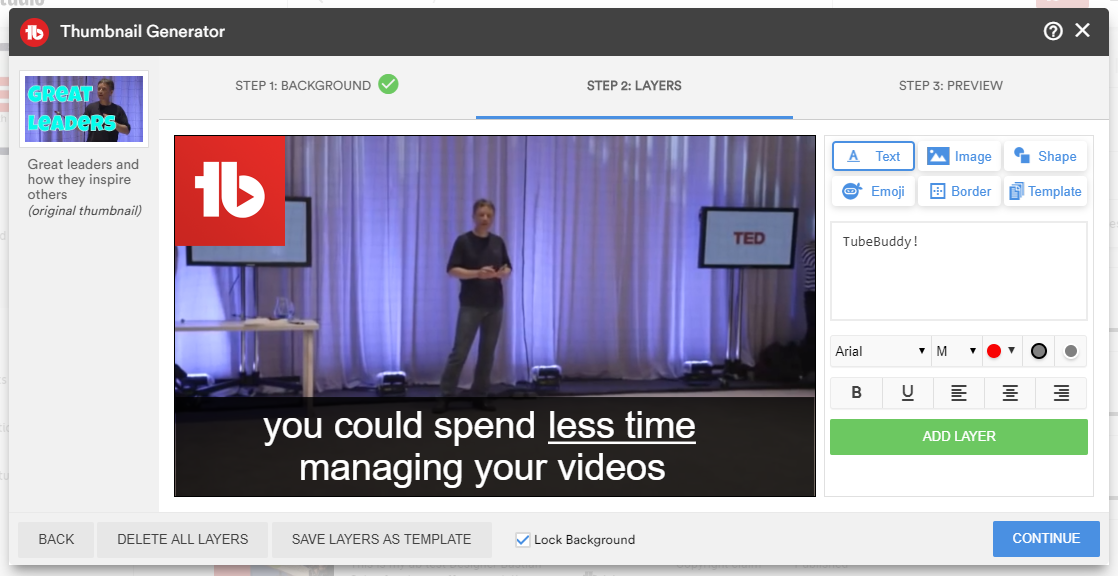
Where to Find it
Go to your My Videos page on YouTube and select "Thumbnail Generator" from the TubeBuddy menu next to the video that you want to generate a thumbnail for.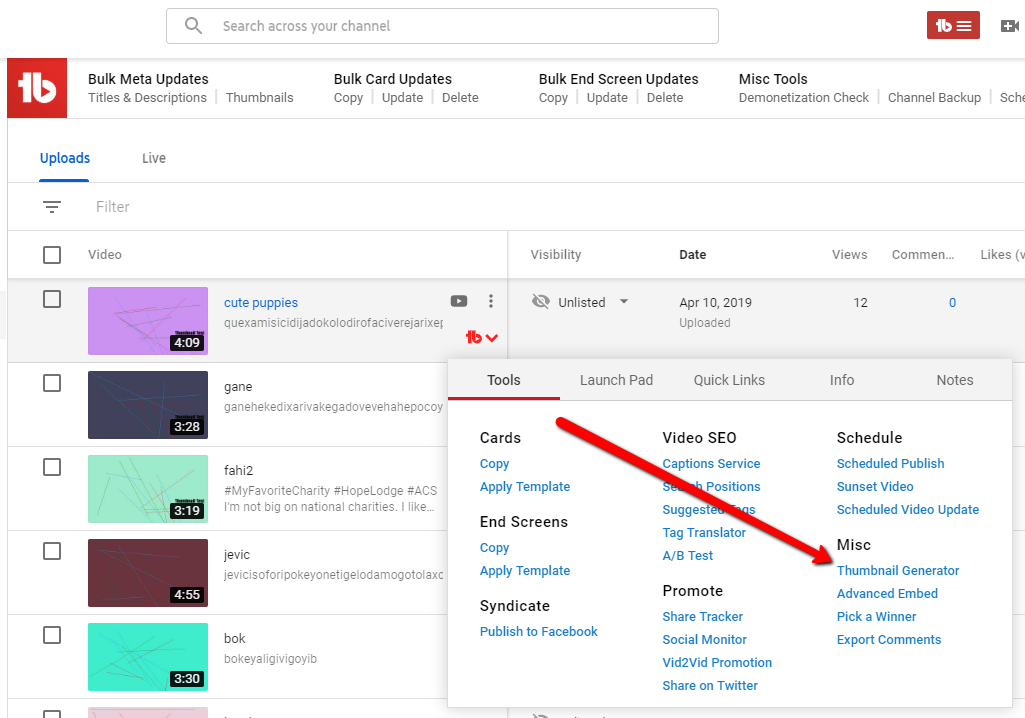
Many of our customers have also created How-To videos for our tools.
Click Here find more videos about the Card Templates tool.
- Visual Guidelines (from Creator Playbook): Close-ups on faces, well framed, good composition, looks great at both small and large sizes, accurately represents your content and visually compelling imagery
- Create and use Templates to save time and get a consistent look across your videos.
- Upload your own custom fonts to ensure thumbnails created in TubeBuddy match your existing content
- Upload your logo and other brand images to reuse across videos.
- Click on any layer (Text or Image) in the preview area to change its properties, rotate, resize or move it.
- Your thumbnail will be updated immediately however, it can take a couple hours for the updated thumbnail to show up throughout all of YouTube.
License limitations
-
StarterLimit: Can only add one custom image, cannot create templates, cannot download a copy of image
-
Pro
-
Star
-
Legend
-
Enterprise
Coppa Center
Learn more about COPPA and quickly identify which videos of yours rated "Made for Kids" by YouTube
Why You Need It
- Learn what COPPA means and how it can affect your channel
- Scan your videos to identify which ones are marked as Made for Kids
- See which videos that were rated for kids but you overrode as not made for kids
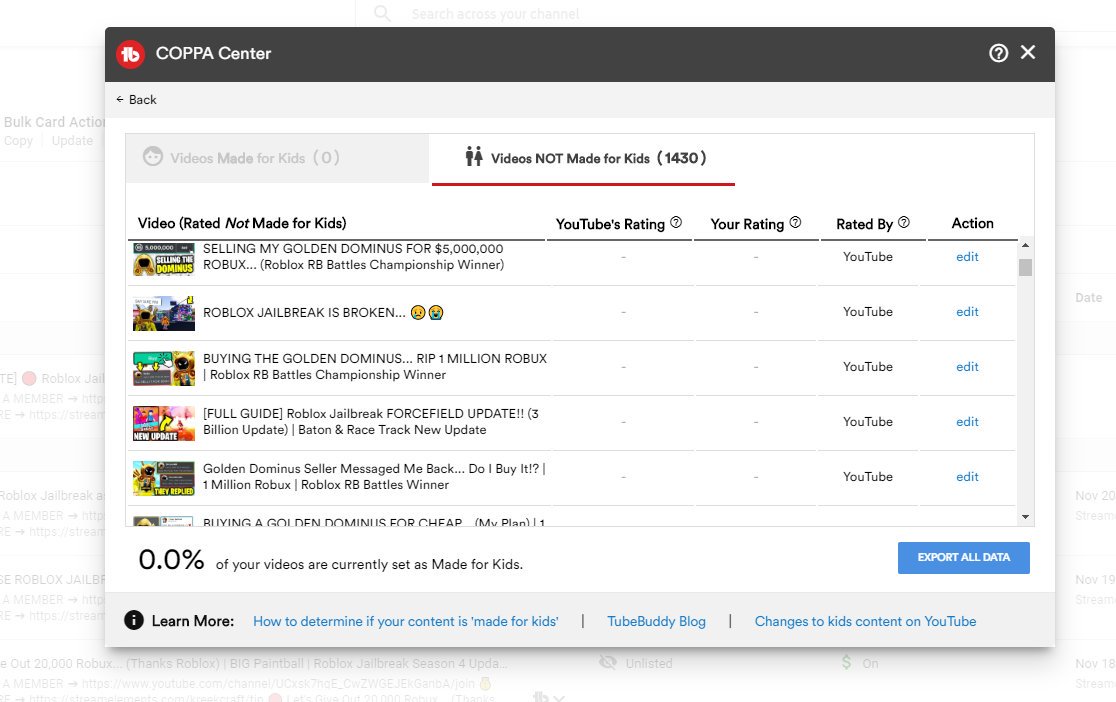
Where to Find it
Click the Coppa Center link under Misc Tools on the Videos List pageMany of our customers have also created How-To videos for our tools.
Click Here find more videos about the Card Templates tool.
- Run periodically to ensure you are not missing new ratings from YouTube
License limitations
-
Starter
-
Pro
-
Star
-
Legend
-
Enterprise
Default Upload Profiles
Create multiple Default Upload Profiles for each type of video you make
Why You Need It
- YouTube only allows you to create one set of Upload Defaults
- You have a different set of Tags and boilerplate for your description based on what type of video you are uploading
- You can apply these settings to existing videos too (on Video Edit screen)
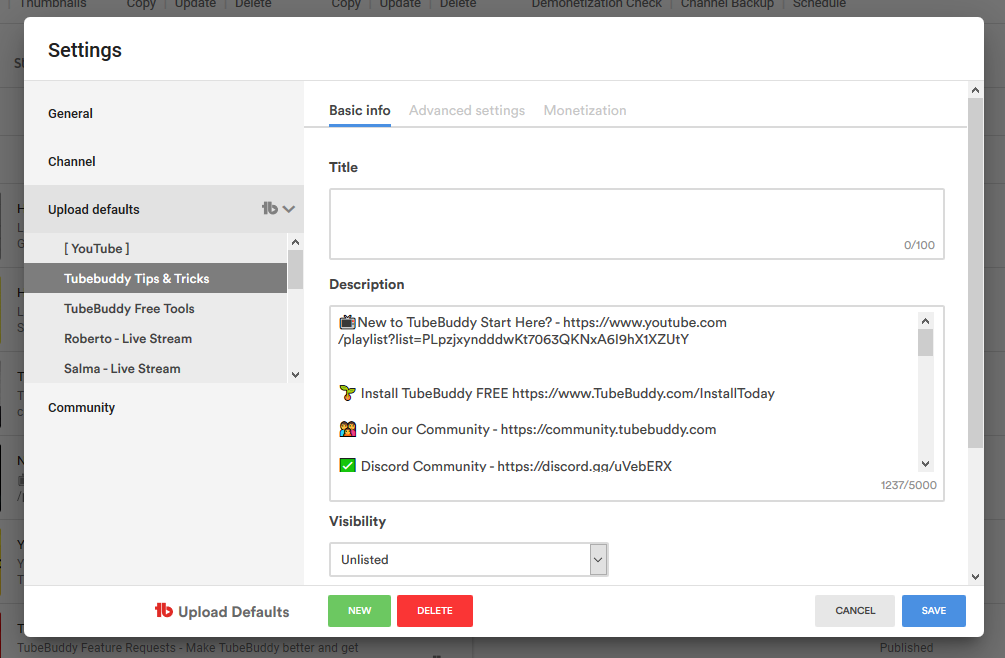
Where to Find it
Studio Beta: on YouTube Settings, beside the Upload Defaults tab .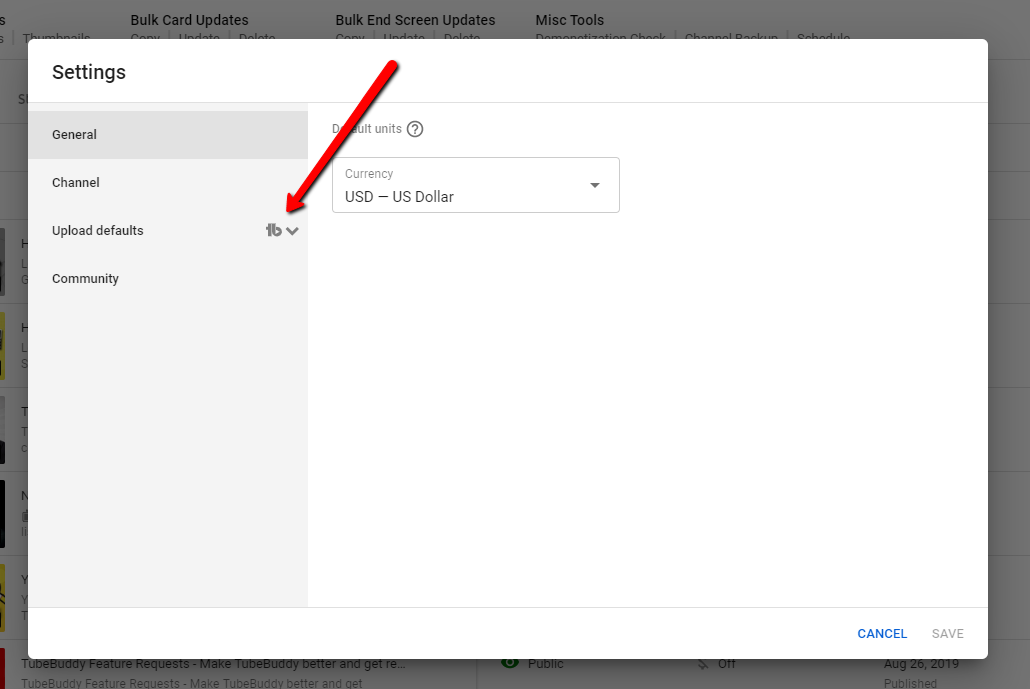
Classic Studio: On the Default Uploads page on YouTube in the upper-right hand corner.
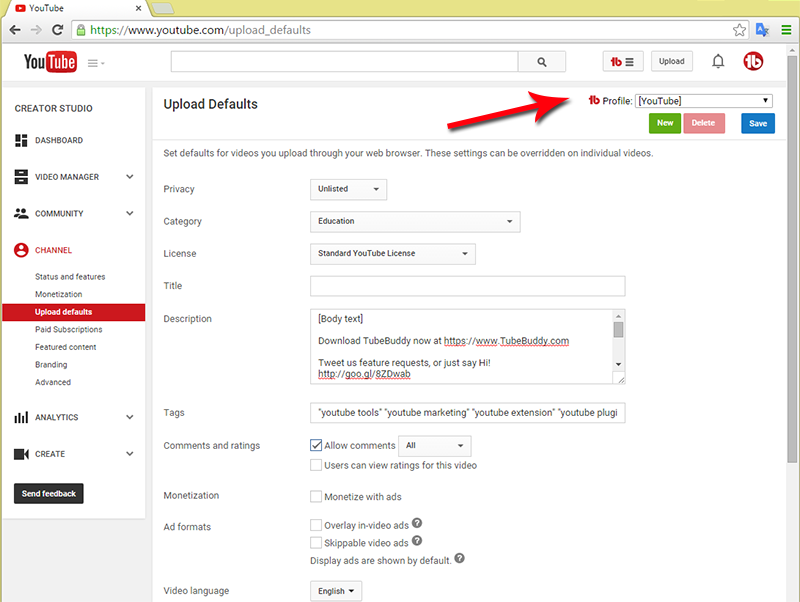
Many of our customers have also created How-To videos for our tools.
Click Here find more videos about the Card Templates tool.
- You can apply your new upload profiles on the Upload page while your video is being uploaded.
- Everyone has a different set of options based on their account permissions so if you ever hit a problem, let us know.
- Apply your upload profiles to any of your old videos (not just new Uploads).
License limitations
-
StarterLimit: Can only create one additional upload profile
-
Pro
-
Star
-
Legend
-
Enterprise
Card Templates
Set any video as a Card Template then easily apply its Cards to new uploads
Why You Need It
- You are manually creating the same set of Cards on all new uploads
- You want to handle all aspects of new uploads quickly and efficiently
- You have different sets of Cards to apply depending on what type of video you upload
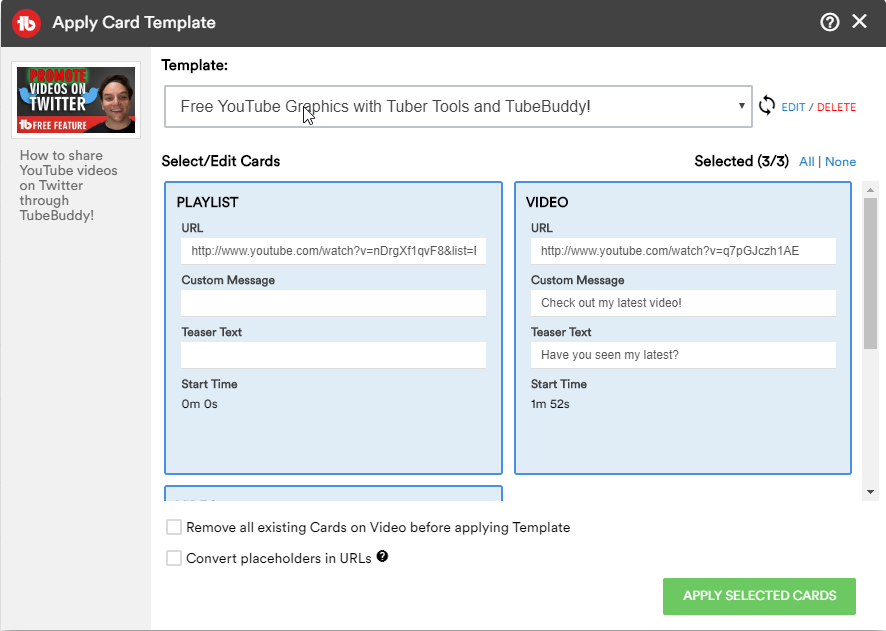
Where to Find it
Set a video as a Cards Template at the bottom of the Cards page for that video (then you will be able to apply this template on the Upload screen after any new video has been uploaded and processed).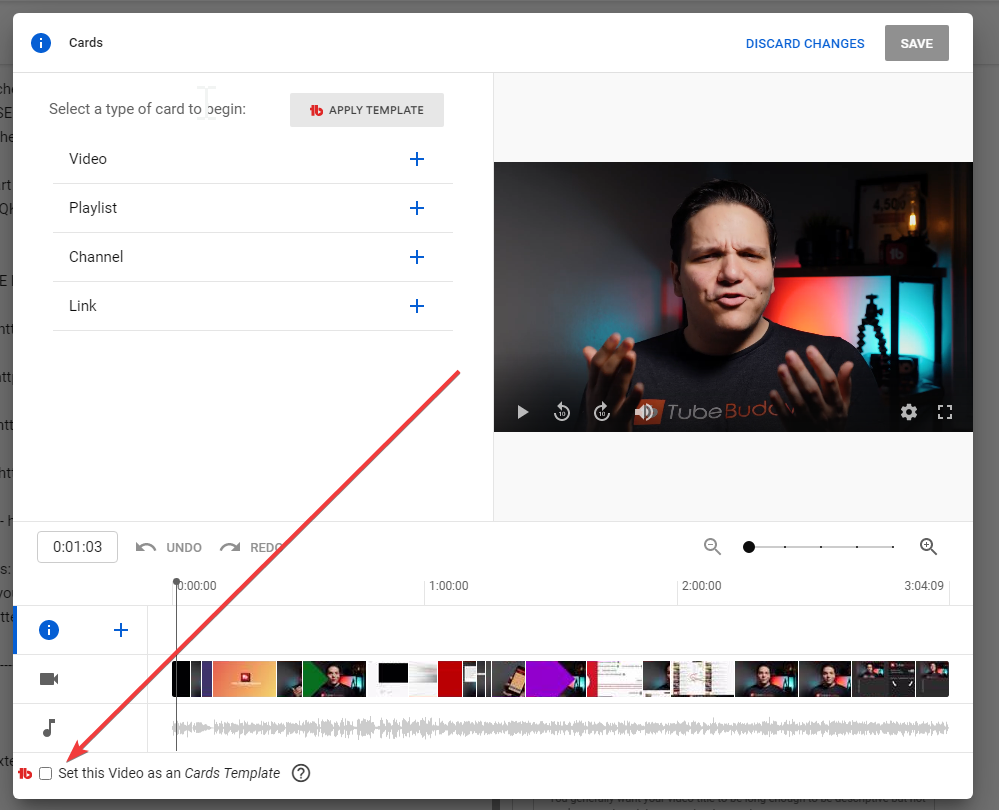
Studio Beta: Above on the Video Editor page.
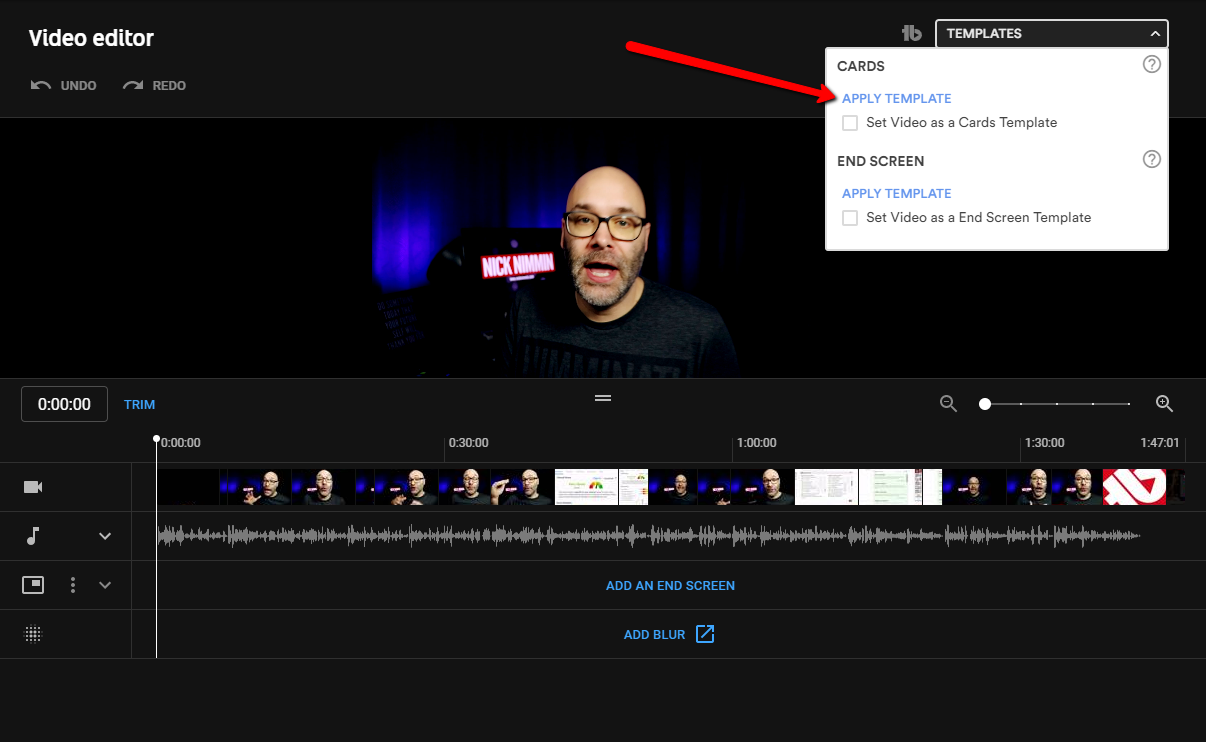
Many of our customers have also created How-To videos for our tools.
Click Here find more videos about the Card Templates tool.
- Set up different Card Templates for the different types of videos you create. Then on the Upload screen, choose a template based on the type of video being uploaded.
- TubeBuddy uses "Smart Timing" to ensure the Cards get applied in the correct location on your new upload no matter what the duration of the video is.
License limitations
-
Starter
-
Pro
-
Star
-
Legend
-
Enterprise
Advanced Video Embed
Create embed codes with the full list of options for adding videos or playlists to your website
Why You Need It
- YouTube only gives you a few basic options for embedding videos and playlists
- You want to customize the look of your embedded video or playlist
- You don't want to have to go to the video watch page to get the embed code for your own video
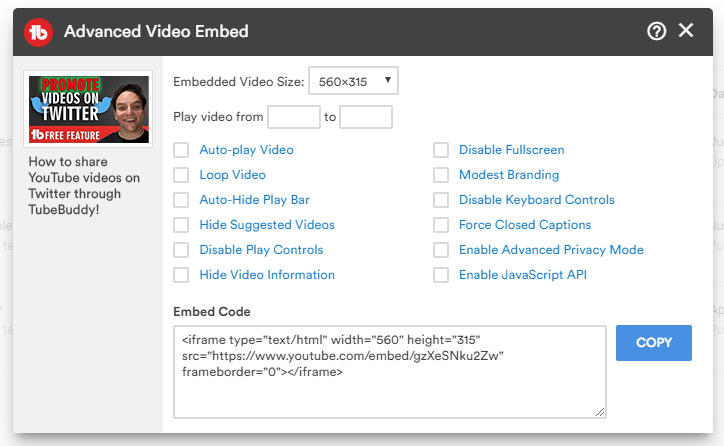
Where to Find it
Drop down next to any video on your My Videos page, "Tools" tab (above Description) on any Video Watch Page or any edit Playlist page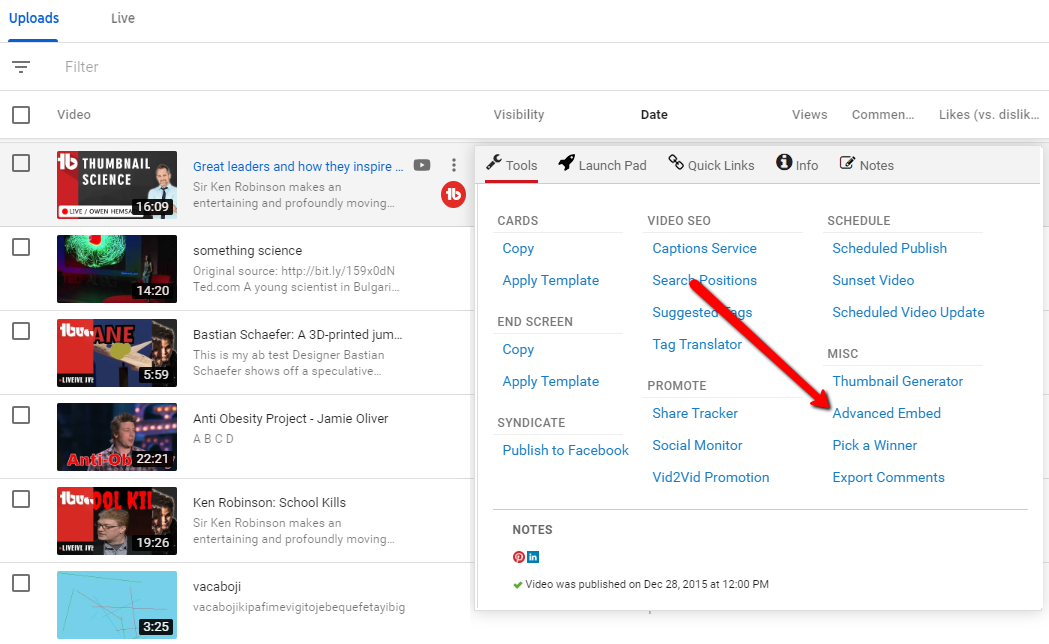
Many of our customers have also created How-To videos for our tools.
Click Here find more videos about the Card Templates tool.
- Click on on any of the options to learn more about what it does.
License limitations
-
Starter
-
Pro
-
Star
-
Legend
-
Enterprise
Quick Links Menu
Easily navigate to common areas on YouTube without having to click 17 times
Why You Need It
- YouTube makes you click 47 times and load 13 pages to simply get to your My Videos page (note: we maybe have exaggerated slightly)
- There are only a few areas that you go to all the time and you should be able to get to them more easily
- Coming soon: Customize the Quick Menu with your own links

Where to Find it
Click the main TubeBuddy menu next to the Upload button on YouTube.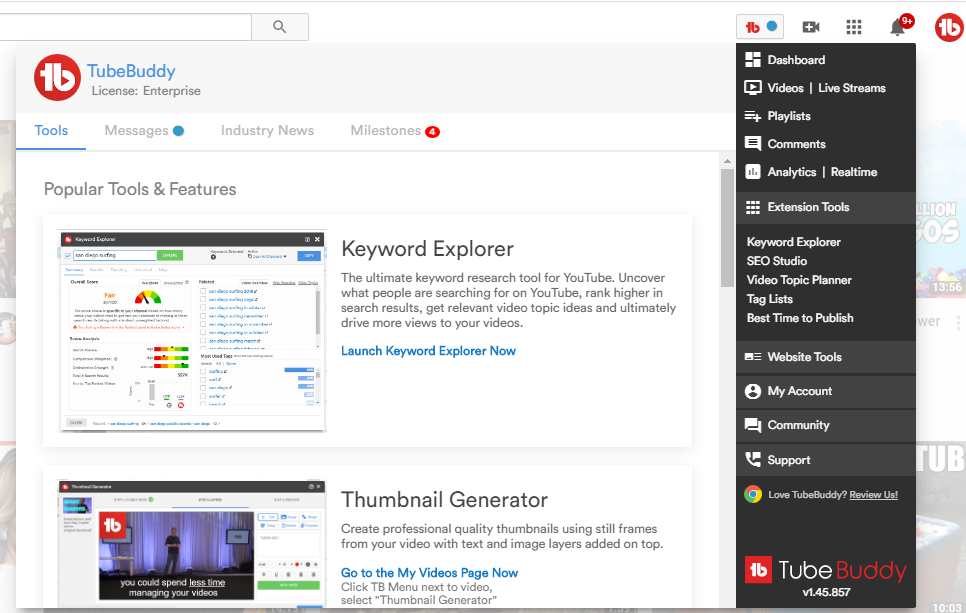
Many of our customers have also created How-To videos for our tools.
Click Here find more videos about the Card Templates tool.
- We hope to allow you to customize this menu in the near future
License limitations
-
Starter
-
Pro
-
Star
-
Legend
-
Enterprise
Quick-Edit Toolbar
Easily navigate between videos when editing a list
Why You Need It
- There is no way to easily edit videos in a Playlist on YouTube without it
- You are tired of having to click the My Videos page every time you want to edit another video
- You like to be able to easily jump between videos
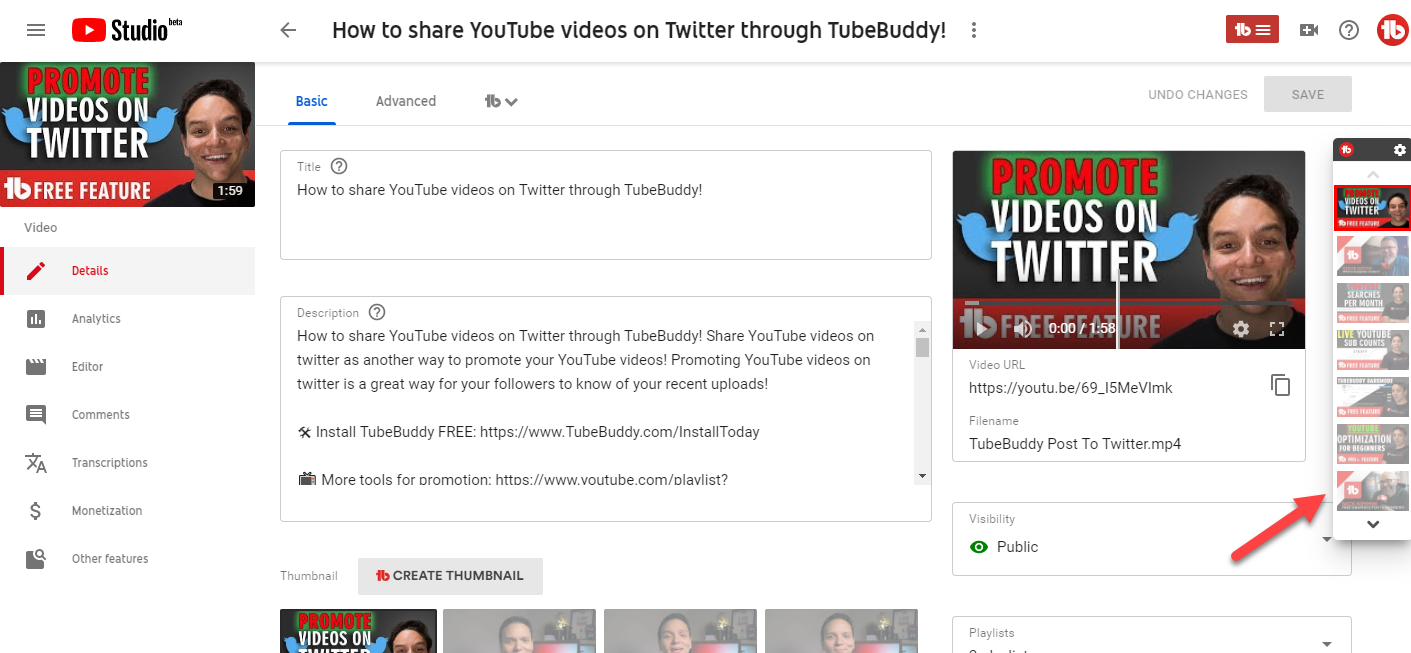
Where to Find it
Any Video Edit screen - assuming you came from a Playlist page or My Videos pageMany of our customers have also created How-To videos for our tools.
Click Here find more videos about the Card Templates tool.
- Go to your Playlists page to easily edit any playlist
License limitations
-
Starter
-
Pro
-
Star
-
Legend
-
Enterprise
Canned Responses
Use pre-written messages in various areas of YouTube
Why You Need It
- You find yourself writing the same response over and over in YouTube
- You want to personalize messages but write them faster
- You want to write messages in your own wording, then have someone else use TubeBuddy to actually send the responses
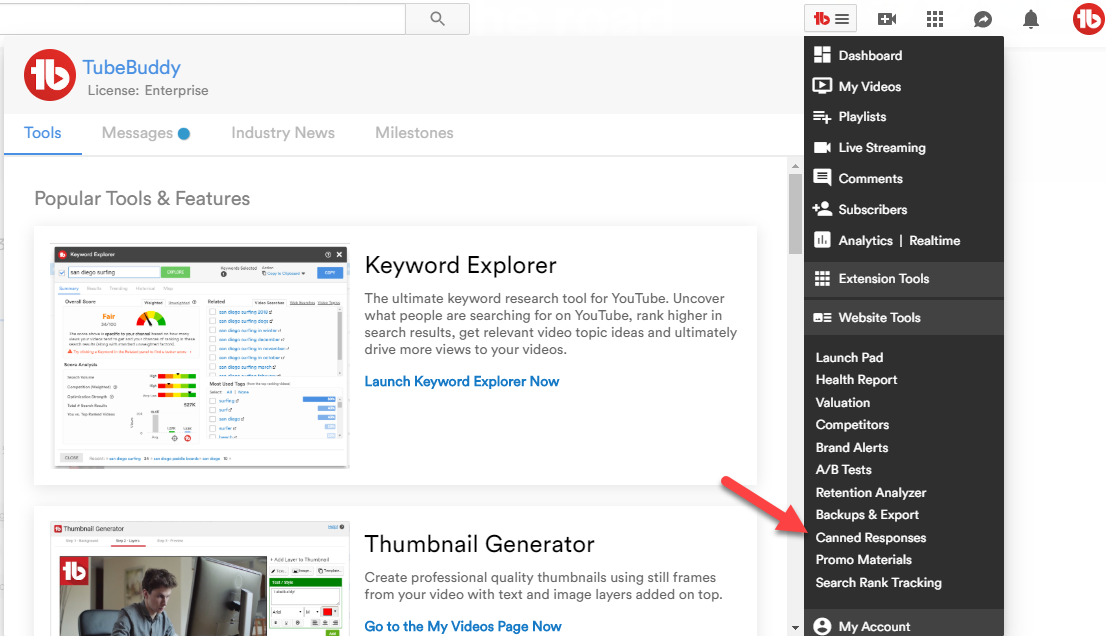
Where to Find it
Click on the main TubeBuddy menu next to the Upload button then under Website Tools select Canned Responses.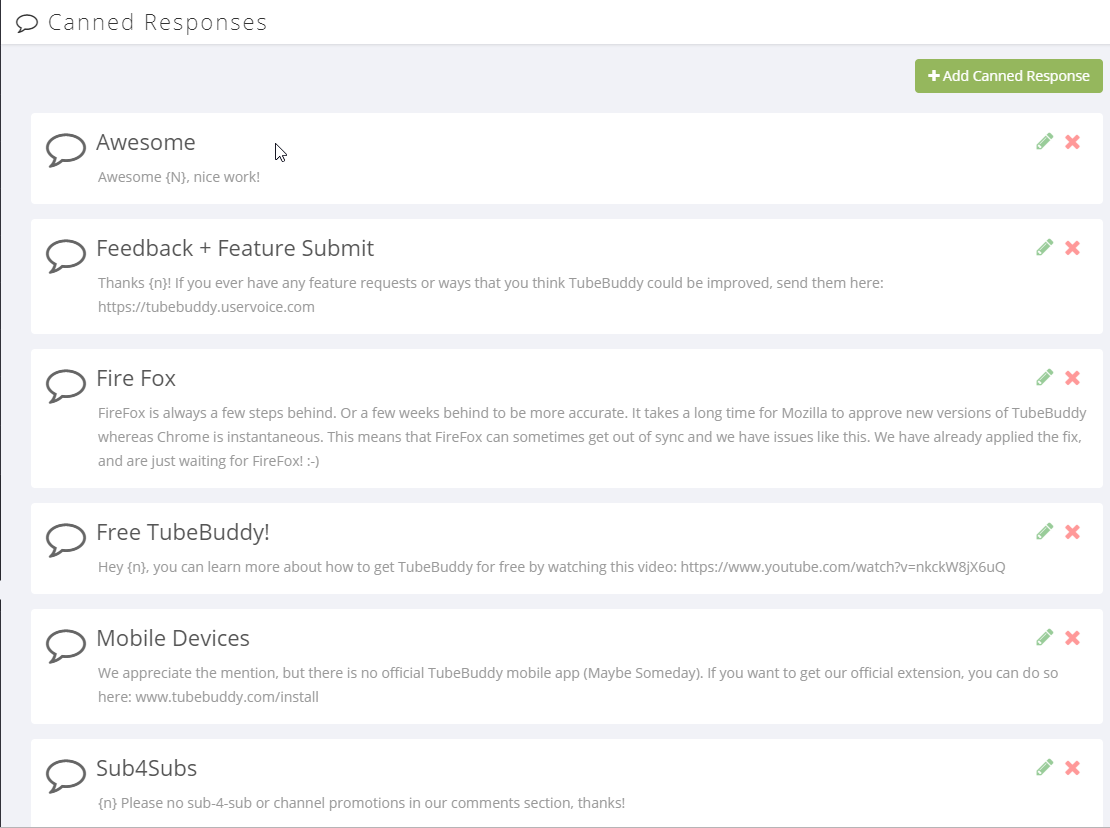
Many of our customers have also created How-To videos for our tools.
Click Here find more videos about the Card Templates tool.
- Use {N} as a placeholder which will insert the channel's username into the message and personalize it.
- Currently available in Subscribers List page and Community Connect tool. Want it in other areas? Let us know!
License limitations
-
StarterLimit: Can only create 1 Canned Response
-
Pro
-
Star
-
Legend
-
Enterprise
Video Topic Planner
Easily manage and get ideas for future video topics
Why You Need It
- You have trouble coming up with ideas for new videos
- You keep forgetting those great video suggestions from your audience in the video comments area
- You don't have an easily accessible and reliable way of saving and tracking future video ideas
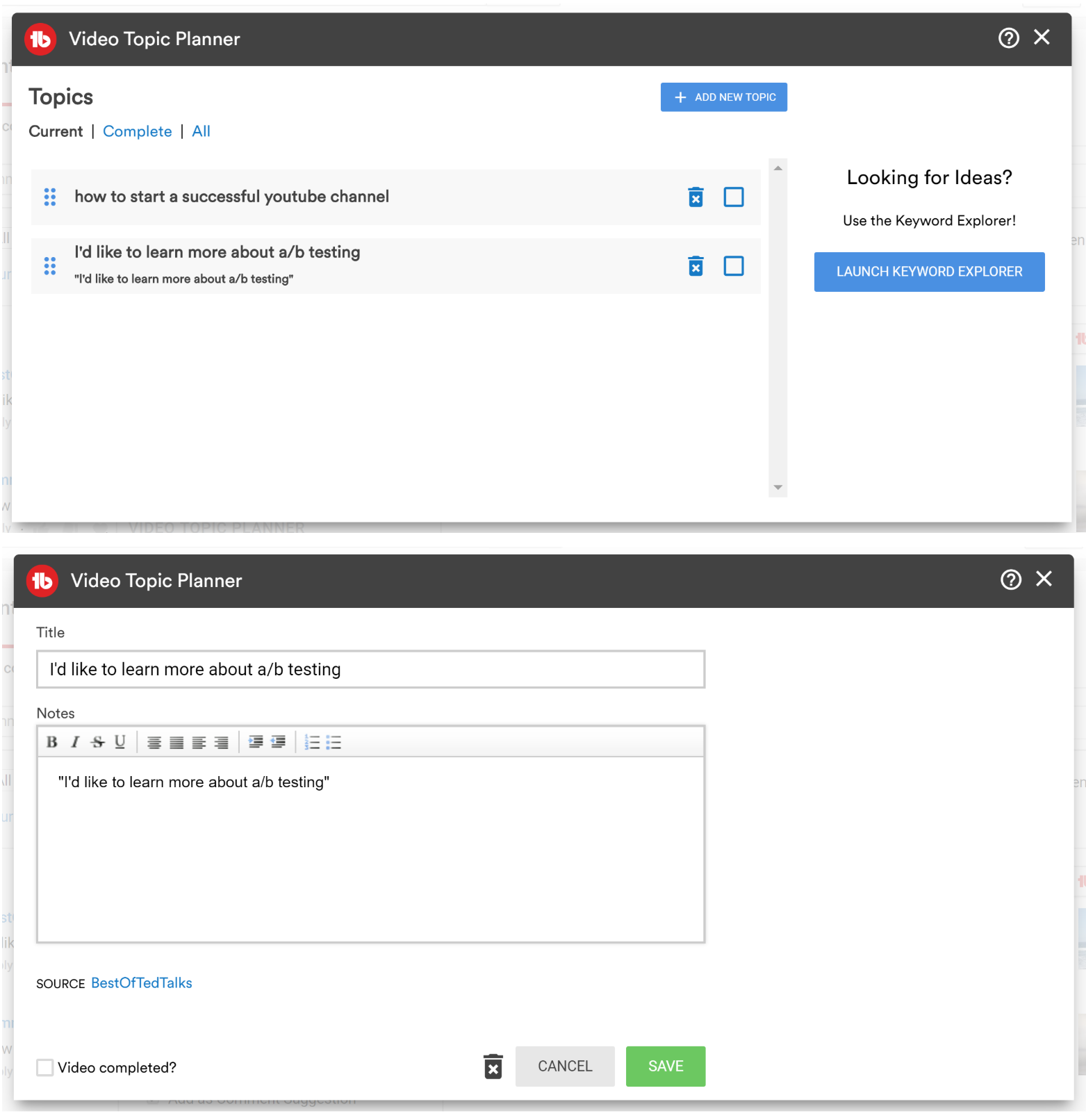
Where to Find it
Click Video Topic Planner from the main TubeBuddy Menu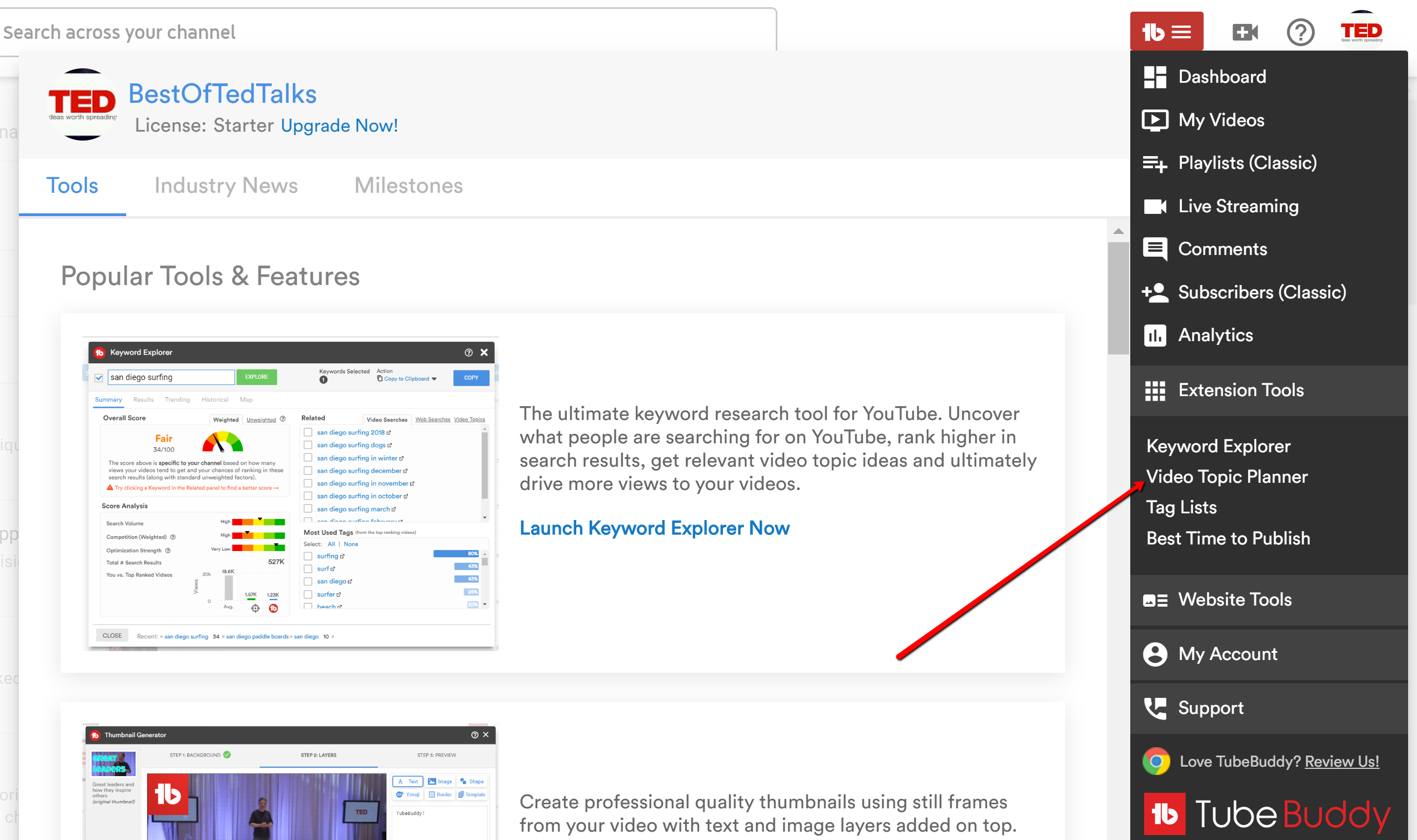
Many of our customers have also created How-To videos for our tools.
Click Here find more videos about the Card Templates tool.
- You can sort your list of topics by dragging them up/down in the list
- Head to the comments section of any of your videos, click the TubeBuddy icon next to a comment and then check the box next to "Comment Suggestion" and it will show up in the Video Topic Planner tool
License limitations
-
StarterLimit: Maximum of 5 video topics and comment suggestions
-
Pro
-
Star
-
Legend
-
Enterprise
End Screen Templates
Set any video as a End Screen Template then easily apply its End Screen Elements to new uploads
Why You Need It
- You are manually creating the same set of End Screen Elements on all new uploads
- You want to handle all aspects of new uploads quickly and efficiently
- You have different sets of End Screen Elements to apply depending on what type of video you upload
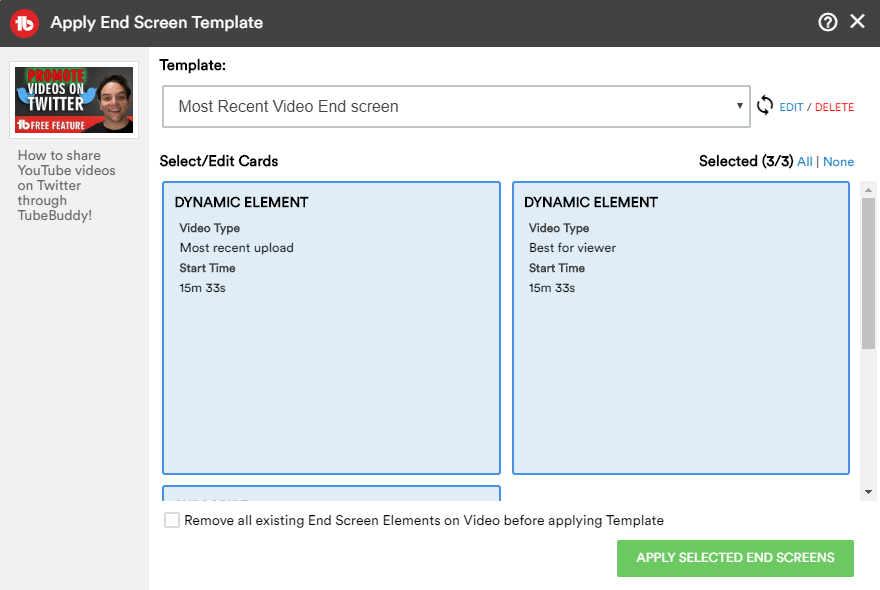
Where to Find it
Set a video as a End Screen Template at the bottom of the End Screen page for that video (then you will be able to apply this template on the Upload screen after any new video has been uploaded and processed).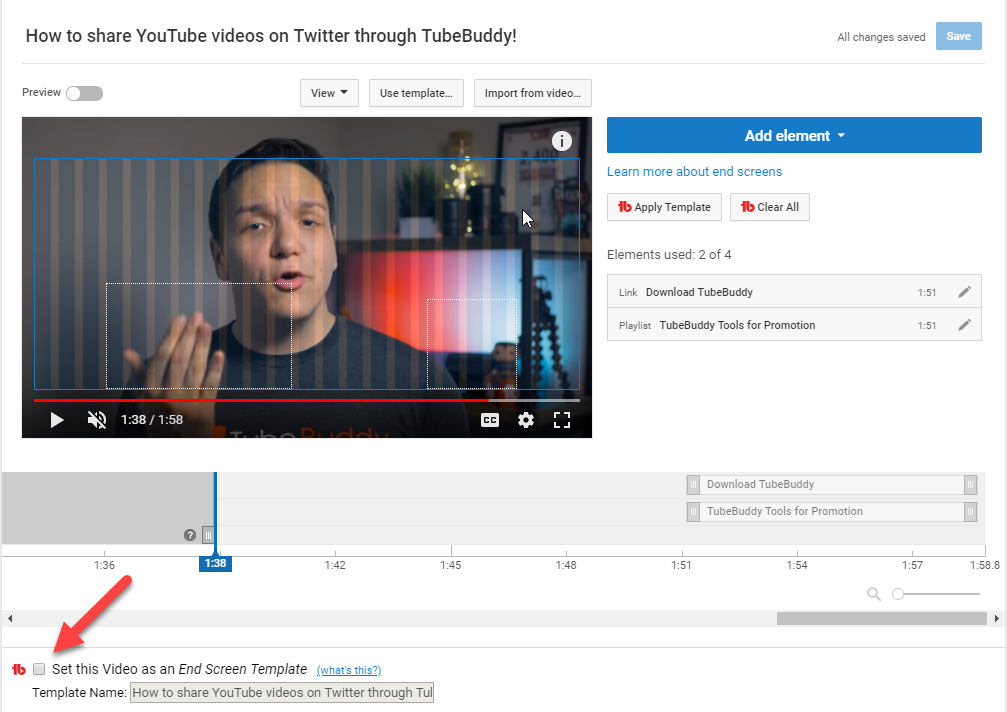
Studio Beta: Above on the Video Editor page.
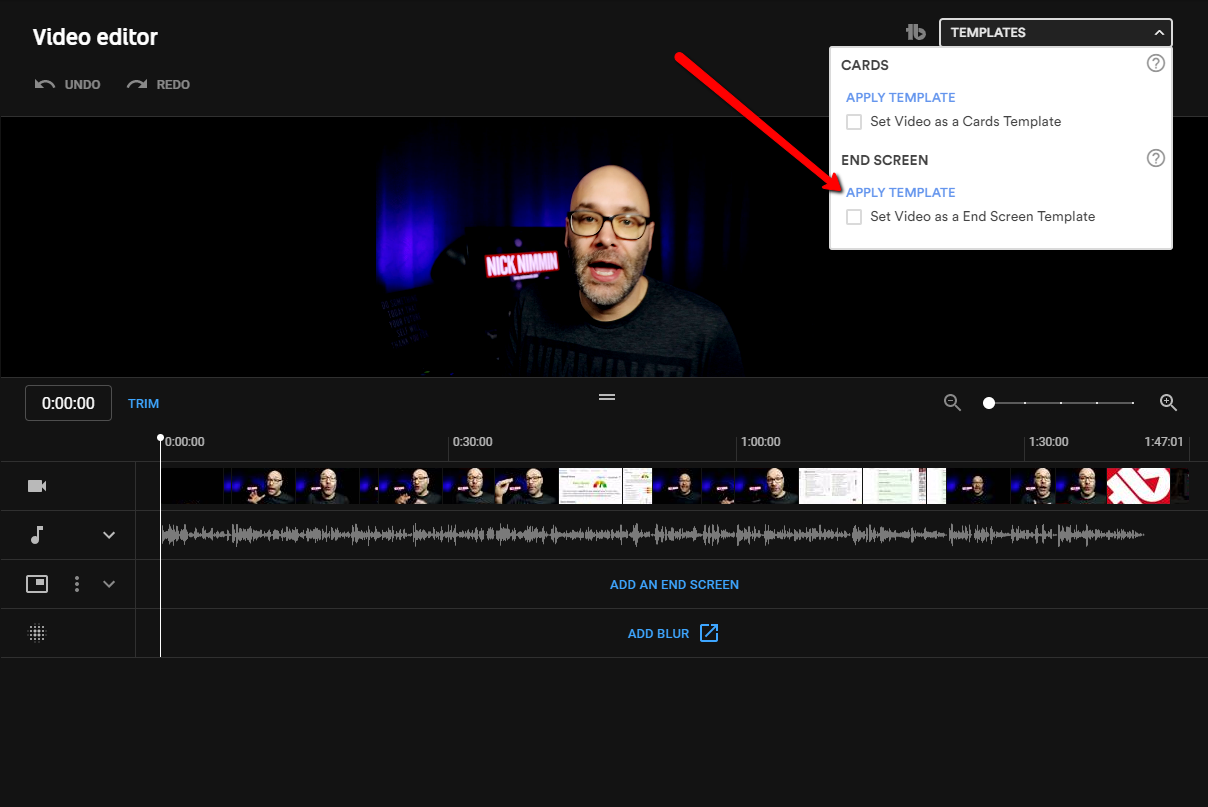
Many of our customers have also created How-To videos for our tools.
Click Here find more videos about the Card Templates tool.
- Set up different End Screen Templates for the different types of videos you create. Then on the Upload screen, choose a template based on the type of video being uploaded.
- TubeBuddy uses "Smart Timing" to ensure the End Screen get applied in the correct location on your new upload no matter what the duration of the video is.
License limitations
-
Starter
-
Pro
-
Star
-
Legend
-
Enterprise
Scheduled Video Update
Schedule video updates at a future date/time
Why You Need It
- You want to schedule a change to a video's Title, Tags, Description or Thumbnail in the future
- You want to and or remove a video from playlists at a certain time in the future
- You want to schedule a privacy change (Public / Unlisted / Private) to your video in the future
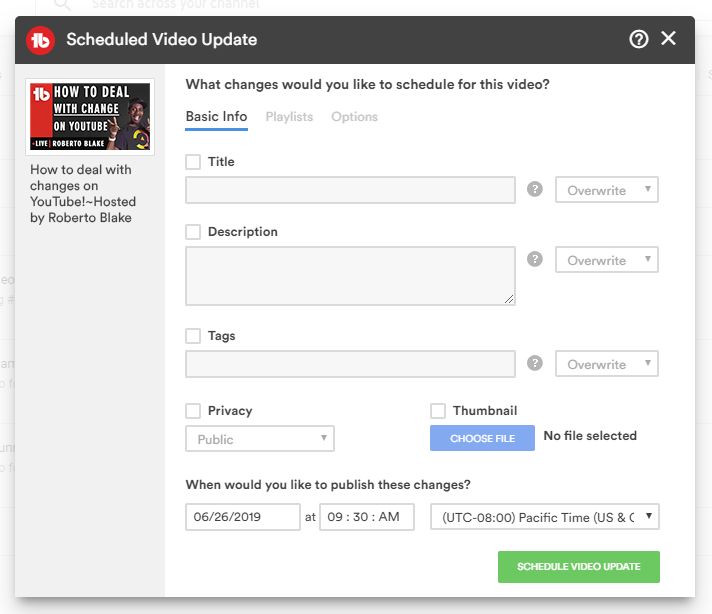
Where to Find it
On the My Videos page and Edit Video page.
Many of our customers have also created How-To videos for our tools.
Click Here find more videos about the Card Templates tool.
- If you want to run a promotion, use the Rollback feature to automatically roll-back your changes at a later date/time.
License limitations
-
Starter
-
Pro
-
Star
-
Legend
-
Enterprise
Comment Formatting
Format your comments and replies with ease.
Why You Need It
- You want to easily apply bold, italic or strikethrough formatting to one of your comments or replies - and know how it will look before clicking Save.
- You want to easily remove all formatting from one of your comments or replies.
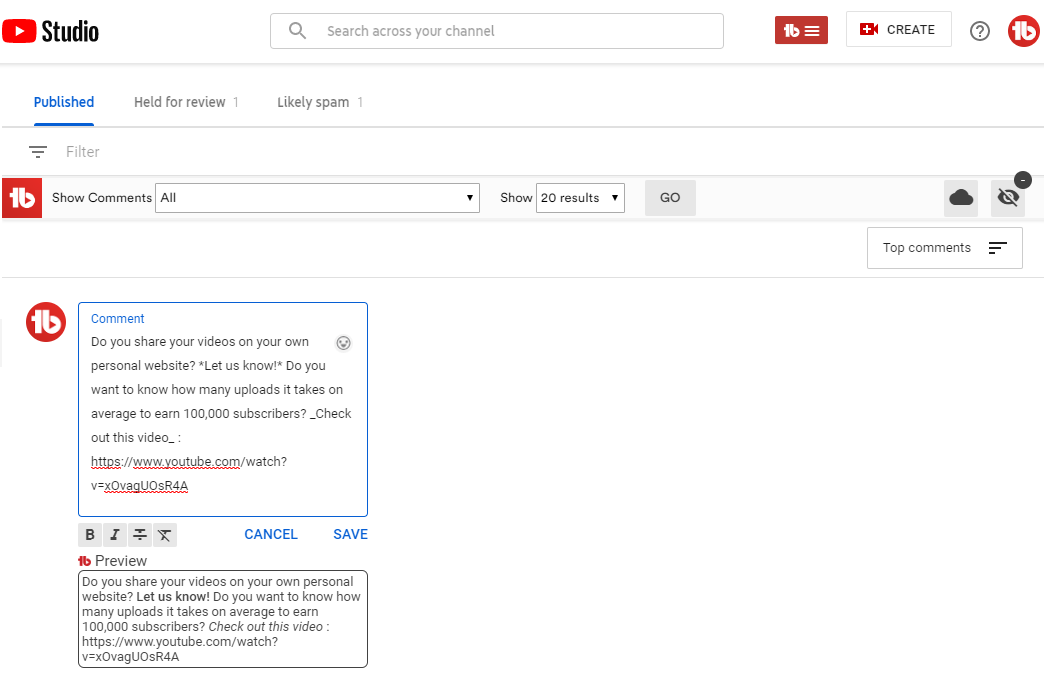
Where to Find it
[LOCATION 1]On the Channel Comments page
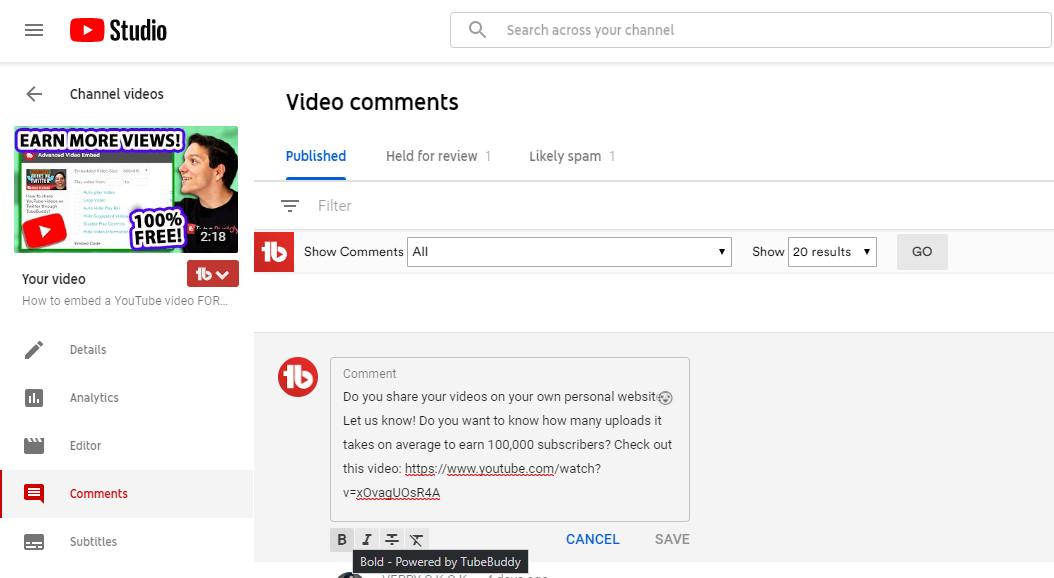
[LOCATION 2]
On a Video Comments page
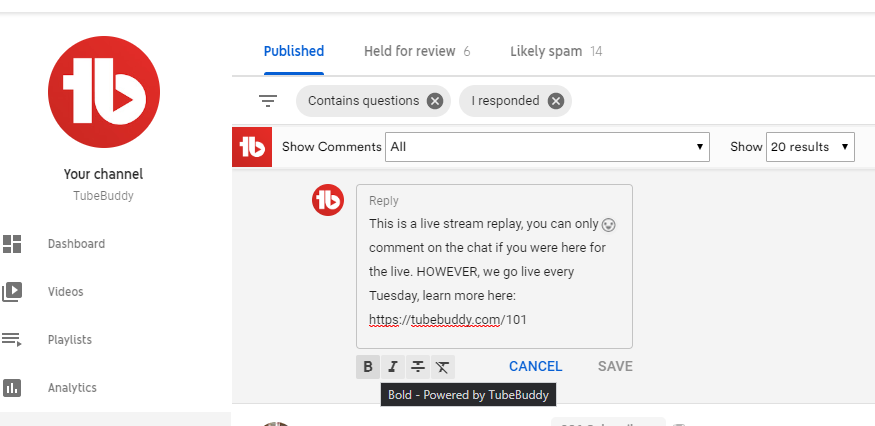
[LOCATION 3]
On a Video Watch page
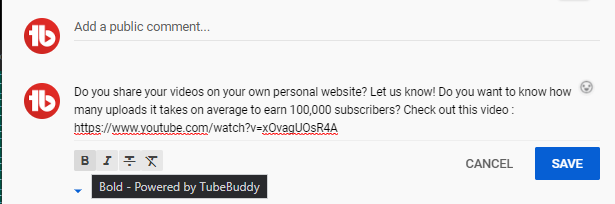
Many of our customers have also created How-To videos for our tools.
Click Here find more videos about the Card Templates tool.
License limitations
-
Starter
-
Pro
-
Star
-
Legend
-
Enterprise
Chapter Editor
Create and Edit Video Chapters.
Why You Need It
- You want to help your viewers find specific content without making them skip through, and potentially miss it.
- You want to add chapters to your video without having to switch between the video and description box.
- You want to easily edit existing chapters.
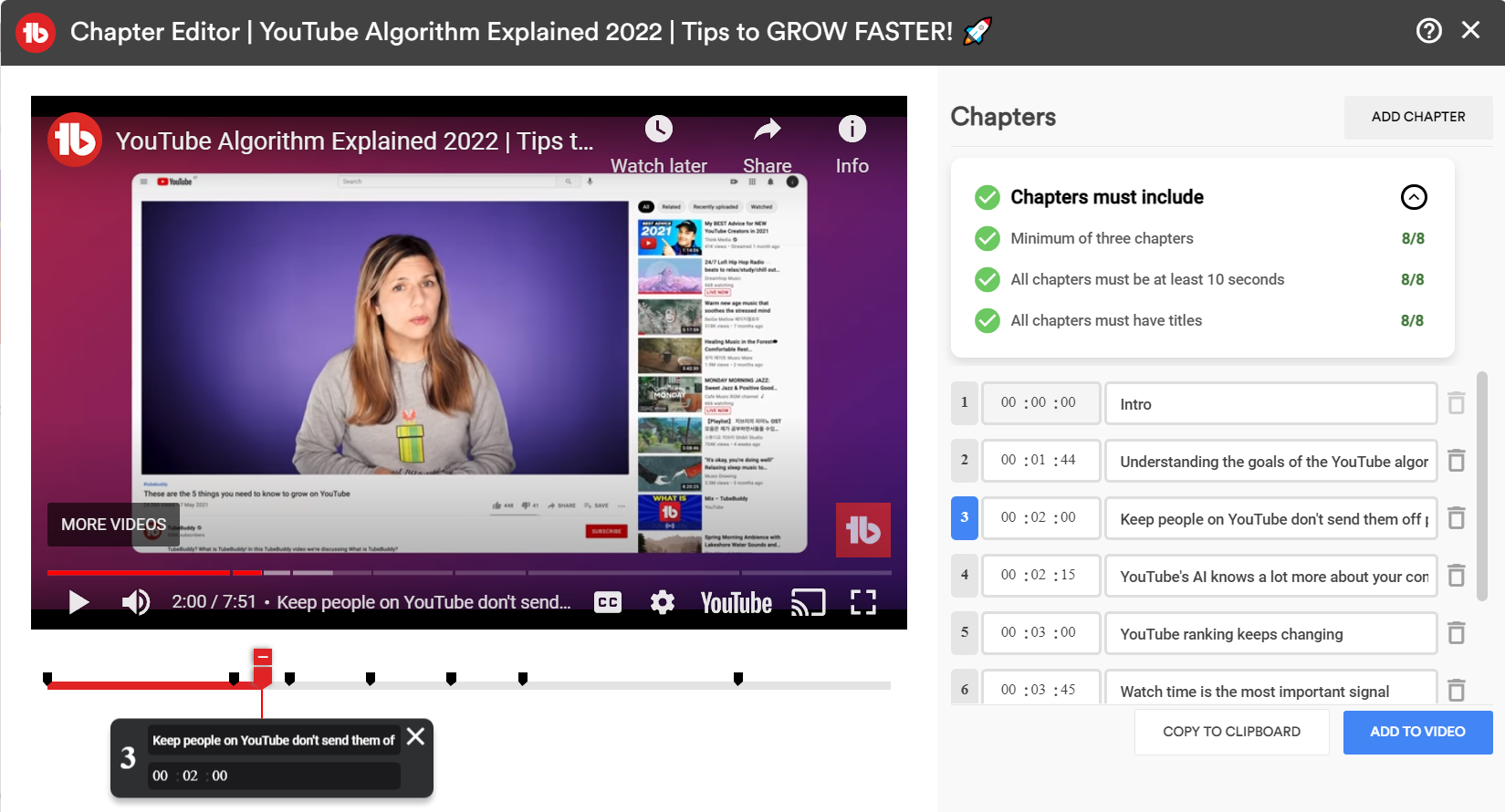
Where to Find it
[LOCATION 1]On the Video Details page

[LOCATION 2]
From the TubeBuddy dropdown menu, click the 'Chapter Editor' link.
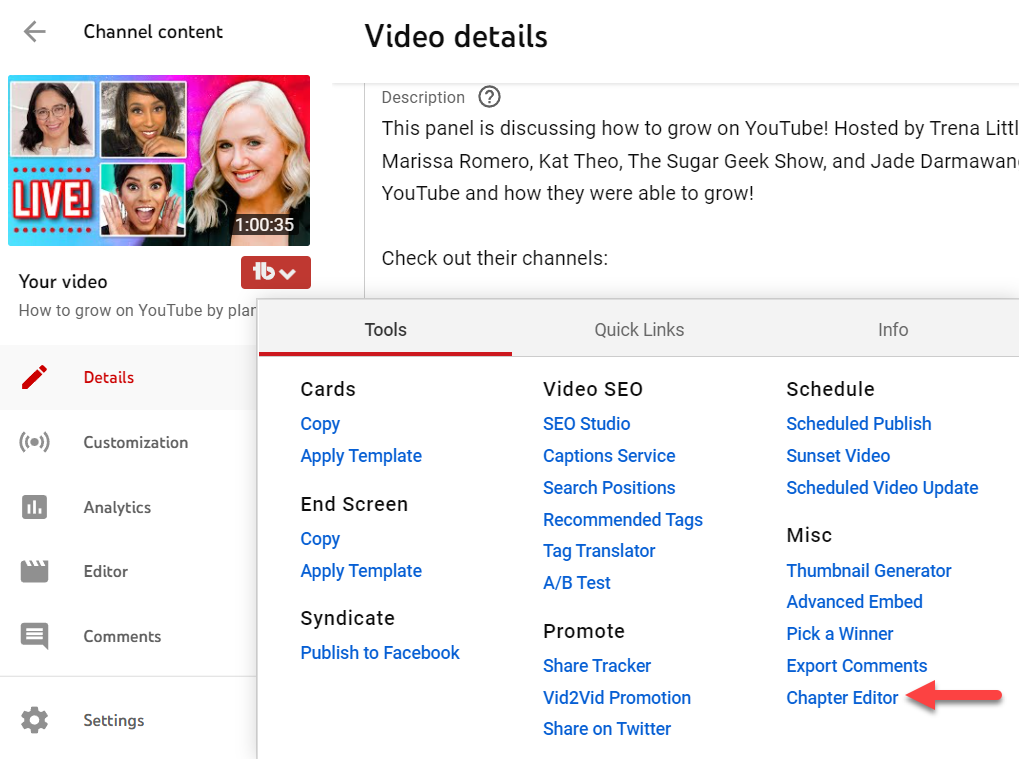
Sorry, we haven't created a How-To video for this tool yet.
Maybe one of our awesome customers did?
Click Here to do a quick search...
License limitations
-
Starter
-
Pro
-
Star
-
Legend
-
Enterprise
Thumbnail Analyzer
Thumbnail Analyzer predicts your video's performance by evaluating which of your uploaded thumbnails will yield the best results.
Why You Need It
- Get help with selecting the best thumbnail that will maximize your click-through rate.
- Eliminate the guesswork in figuring out the best thumbnail for your video.
- Expand your reach to attract new audiences and bring back your subscribers.

Where to Find it
On the Video Details page in the Toolbox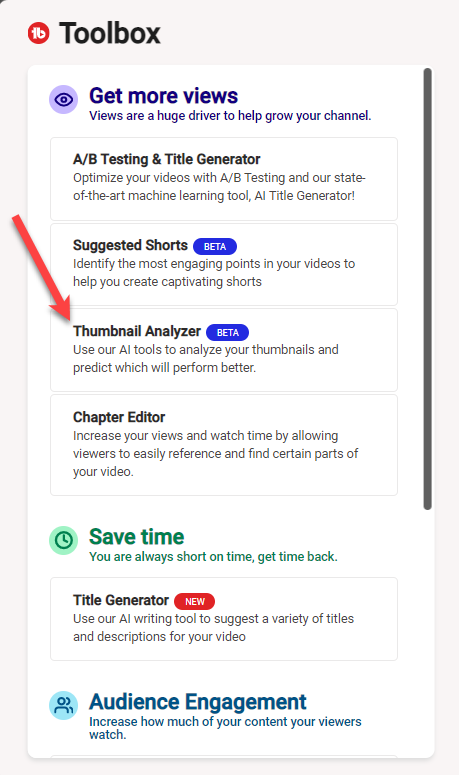
Many of our customers have also created How-To videos for our tools.
Click Here find more videos about the Card Templates tool.
License limitations
-
StarterLimit: Can only upload 5 thumbnails
-
ProLimit: Can only upload 10 thumbnails per video
-
StarLimit: Can only upload 10 thumbnails per video
-
LegendLimit: Can only upload 20 thumbnails per video
-
Enterprise
Productivity Tools
Demonetization Double-Check
Quickly find demonetized videos on your channel then bulk submit them for manual review
Why You Need It
- You want to find old demonetized videos that you are not aware of
- You want to submit videos for manual review in bulk
- You want to ensure you are making the most money possible from your channel
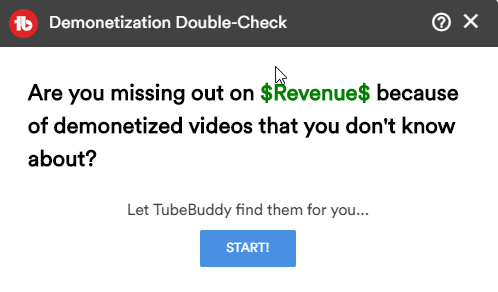
Many of our customers have also created How-To videos for our tools.
Click Here find more videos about the Card Templates tool.
- Run this process at least once per week to make sure you are not missing out on old videos that were demonetized.
License limitations
-
Starter
-
Pro
-
Star
-
Legend
-
Enterprise
Bulk Cards Editor
Automate the process of editing Cards across some or all of your videos
Why You Need It
- this isn't needed as it's will be redirected anyway

Where to Find it
this isn't needed as it's will be redirected anywayMany of our customers have also created How-To videos for our tools.
Click Here find more videos about the Card Templates tool.
- this isn't needed as it's will be redirected anyway
License limitations
-
Starter
-
Pro
-
Star
-
Legend
-
Enterprise
Bulk End Screen Editor
Automate the process of editing end screens across some or all of your videos
Why You Need It
- this isn't needed as it's will be redirected anyway

Where to Find it
this isn't needed as it's will be redirected anywayMany of our customers have also created How-To videos for our tools.
Click Here find more videos about the Card Templates tool.
- this isn't needed as it's will be redirected anyway
License limitations
-
Starter
-
Pro
-
Star
-
Legend
-
Enterprise
Bulk Thumbnail Overlays
Add (and optionally remove later) a graphic overlay to some or all of your video thumbnails
Why You Need It
- You want to add your business logo to all your thumbnails but don't have 500 hours of spare time to do it manually
- You want to run a promotion on your channel by adding (and later removing) a sponsor's logo to your videos' thumbnails
- You want to add a distinct image overlay to all thumbnails in a certain playlist
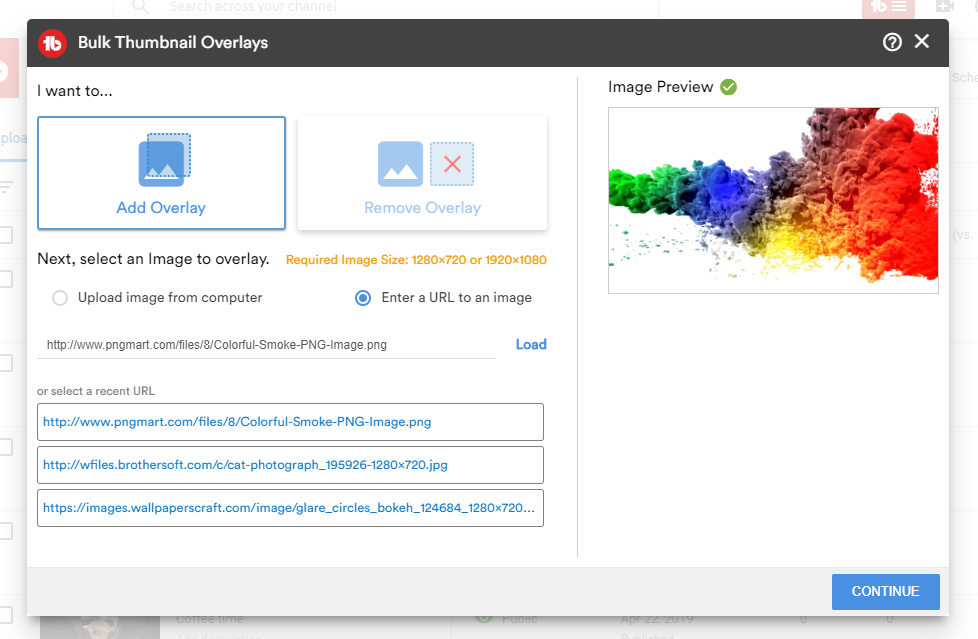
Where to Find it
Go to your My Videos page on YouTube and select "Thumbnail Overlays" from the Bulk TubeBuddy menu above your list of videos.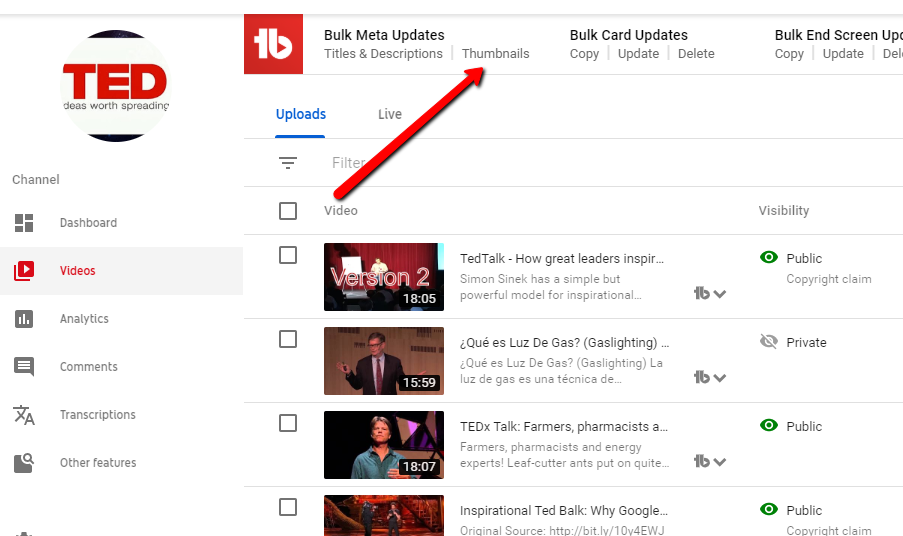
Many of our customers have also created How-To videos for our tools.
Click Here find more videos about the Card Templates tool.
- This feature is coming soon! (we are just running some final tests)
License limitations
-
Starter
-
Pro
-
Star
-
Legend
-
Enterprise
Bulk Find, Replace & Append
Find & Replace, Append or Remove from video titles and descriptions across your entire channel
Why You Need It
- You want to insert a new social profile in the middle of all your existing videos' descriptions
- You want to replace a hyperlink in your videos' descriptions with a new link
- You want to remove references to that website you were promoting
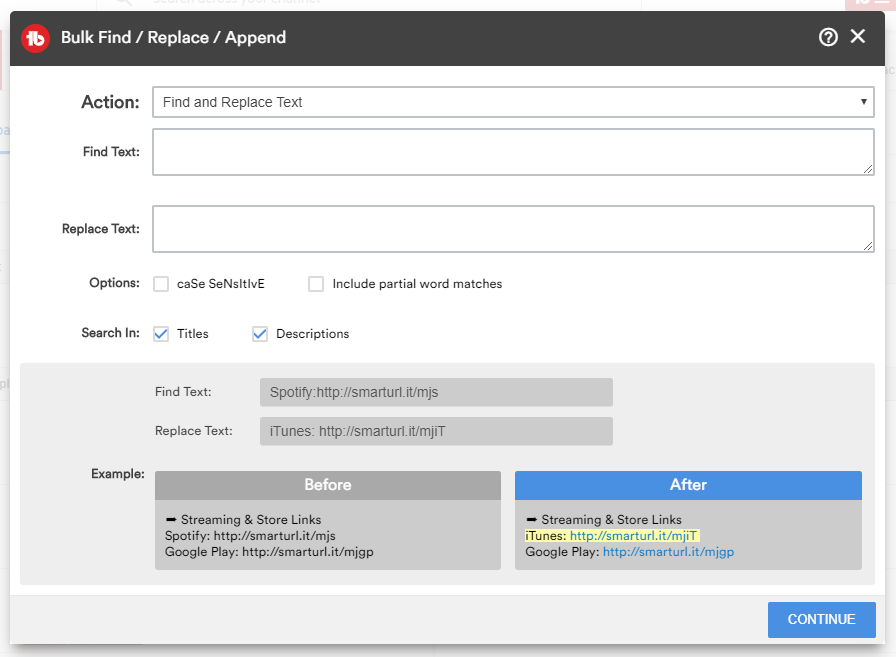
Where to Find it
Go to your My Videos page on YouTube and select "Titles & Descriptions" from the Bulk Meta Updates TubeBuddy menu above your list of videos.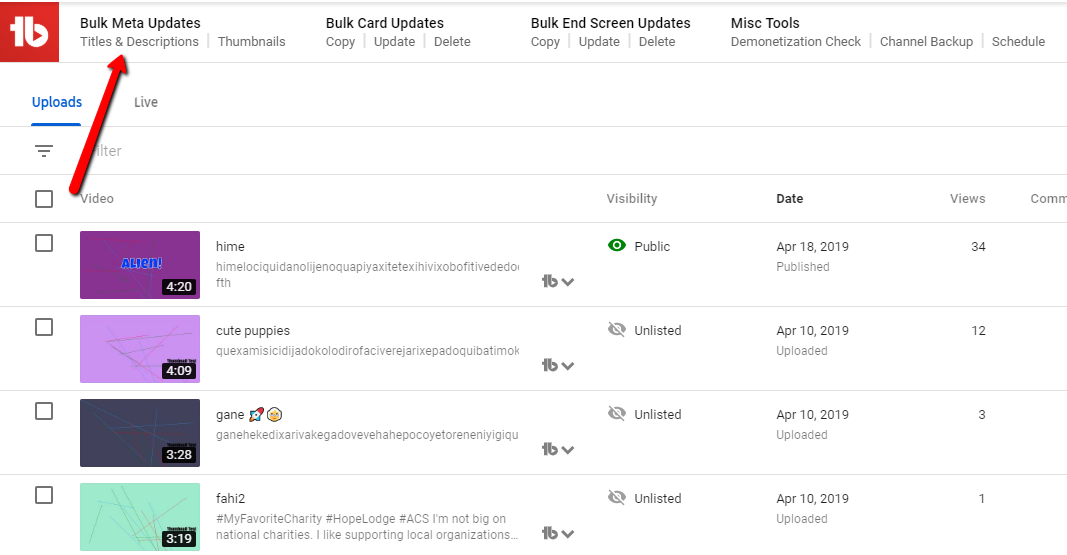
Many of our customers have also created How-To videos for our tools.
Click Here find more videos about the Card Templates tool.
- Use caSE SensiTivE and whole word matches to ensure you only update the text you want.
- Preview changes before they go live by clicking on the search icon next to each video in step 3.
- Each video is processed 1 at a time and takes a second or two. So 1,000 videos might take about 30 minutes to process. We recommend limiting bulk copying to 2,000 or less videos. If you have more, consider breaking them up into playlists and running the tool for each playlist separately.
License limitations
-
Starter
-
Pro
-
Star
-
Legend
-
Enterprise
Bulk Delete Comments
Bulk delete a user's comments with ease.
Note: In Beta - only available to a small percentage of customers.
Why You Need It
- You want to remove all the comments of a commenter on your channel.
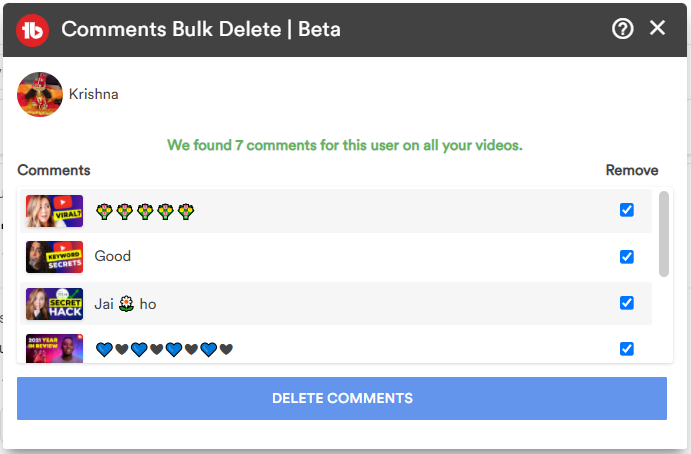
Where to Find it
Go to YouTube Studio and click the Comments button. Under a comment, click the 3 dots Action Menu button to find the Bulk Delete Comments button.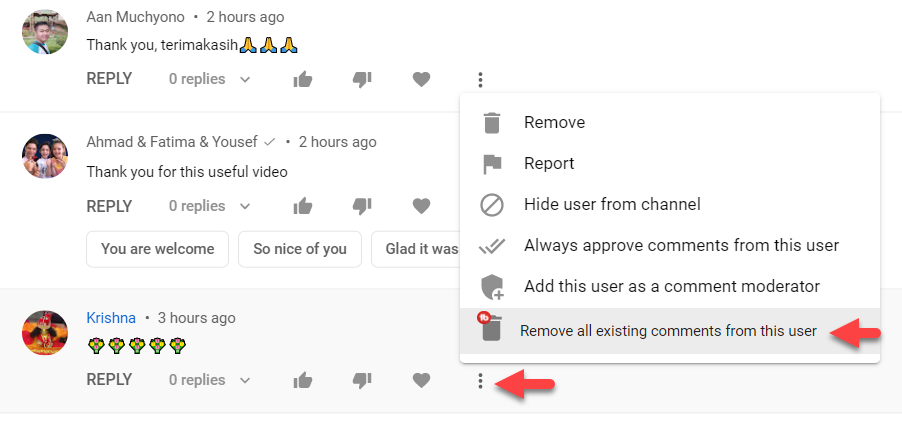
Sorry, we haven't created a How-To video for this tool yet.
Maybe one of our awesome customers did?
Click Here to do a quick search...
License limitations
-
Starter
-
Pro
-
Star
-
Legend
-
Enterprise
Productivity Tools
View and Copy Video Tags
View and Copy video tags from any video (not just your own)
Why You Need It
- You're wondering what your competitor is tagging their videos with
- You're looking for ideas around what tags to use in your videos
- You want to see why particular videos are rankings higher in search results
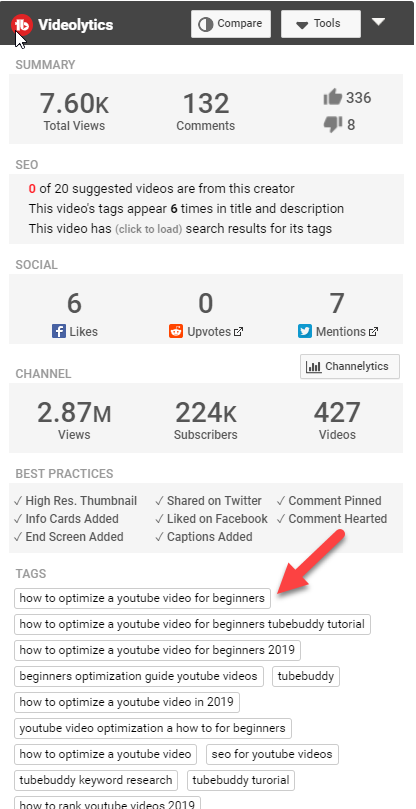
Where to Find it
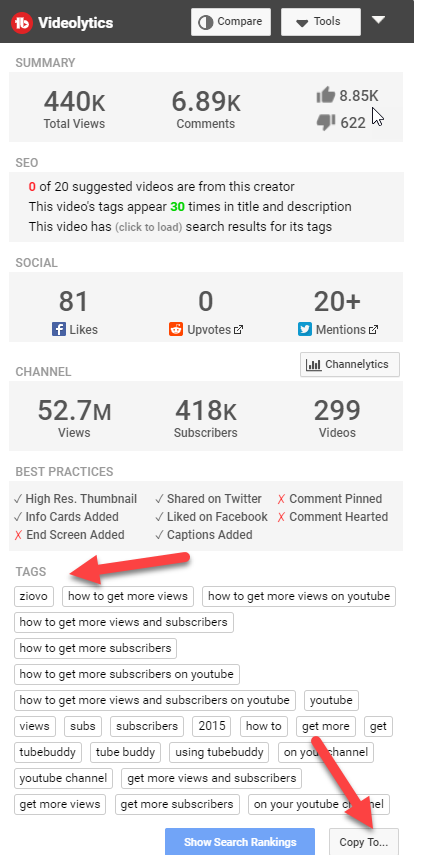
Many of our customers have also created How-To videos for our tools.
Click Here find more videos about the Card Templates tool.
- You can hide this feature by going to your Settings tab in the main TubeBuddy menu next to the Upload button in YouTube.
- Click on any Tag in the list to run the Tag Explorer tool on the tag.
License limitations
-
Starter
-
Pro
-
Star
-
Legend
-
Enterprise
Tag Sorter
Reorder your video Tags on any video in any order quickly and easily
Why You Need It
- YouTube removed the ability to reorder your Tags a long time ago
- You want your most important Tags ranked first
- Helps you rank higher in YouTube search results
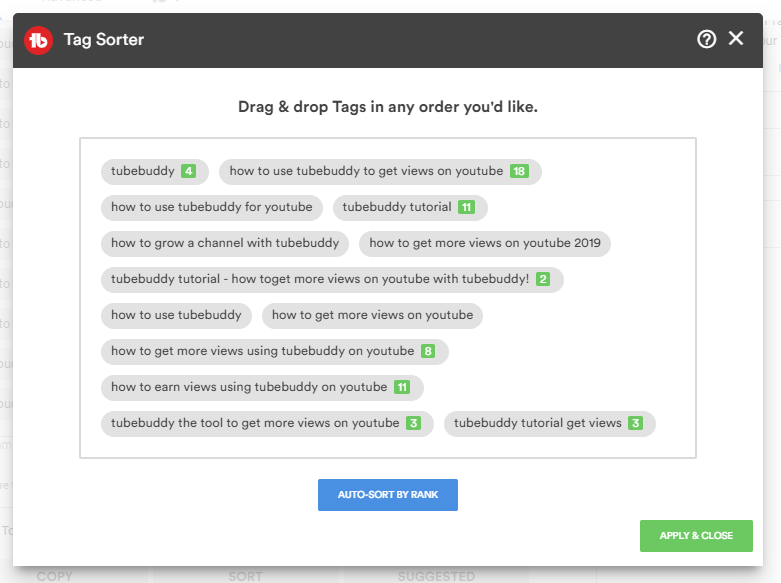
Where to Find it
Below your list of Tags on a Video Edit screen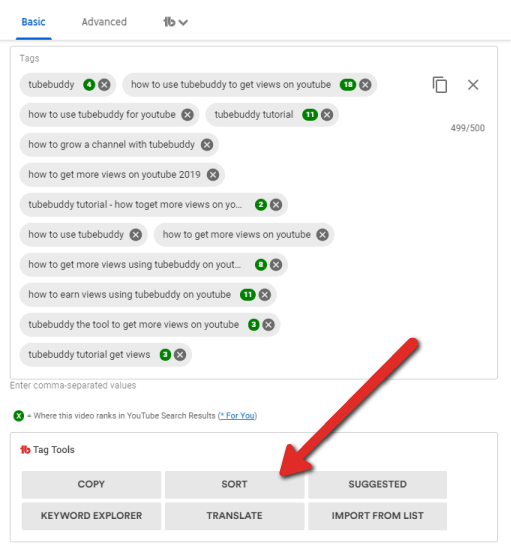
Many of our customers have also created How-To videos for our tools.
Click Here find more videos about the Card Templates tool.
- Put your most relevant Tags first.
- Move tags that people are searching for to the top of your list to help rank higher in search.
License limitations
-
Starter
-
Pro
-
Star
-
Legend
-
Enterprise
Keyword Explorer
The ultimate Keyword research tool for YouTube and Google Trends
Why You Need It
- Get your videos ranked higher in search results and ultimately get more views
- Find long-tail search terms to better target what people are looking for on YouTube
- Discover trending Tags to keep your videos relevant long after they are published
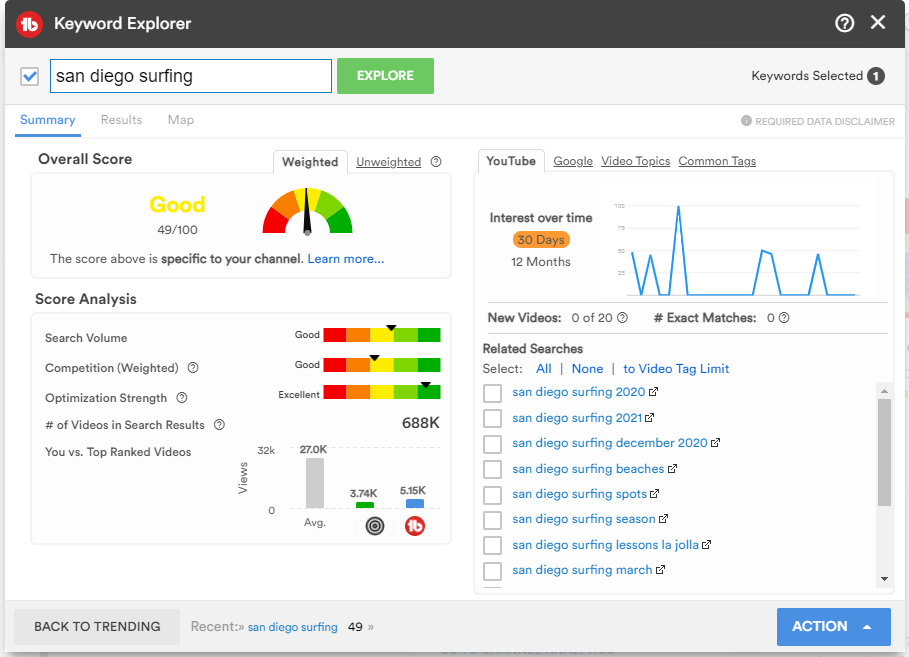
Where to Find it
[LOCATION 1]Click Keyword Explorer from the main TubeBuddy Menu
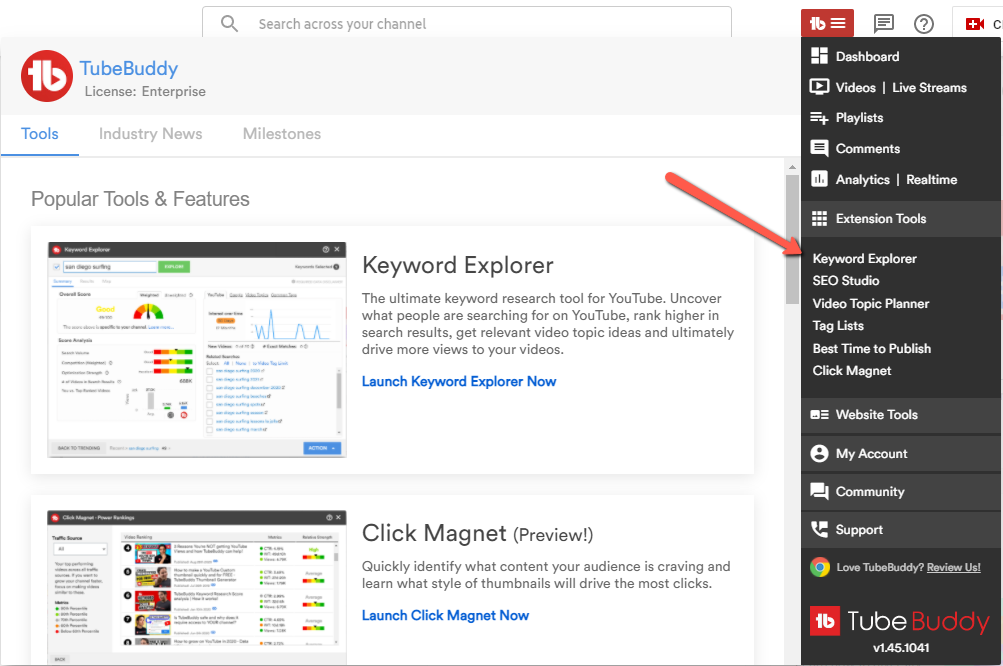
[LOCATION 2]
On a Video details screen, click the 'Explore' button or double-click on any Tag in the Tag list
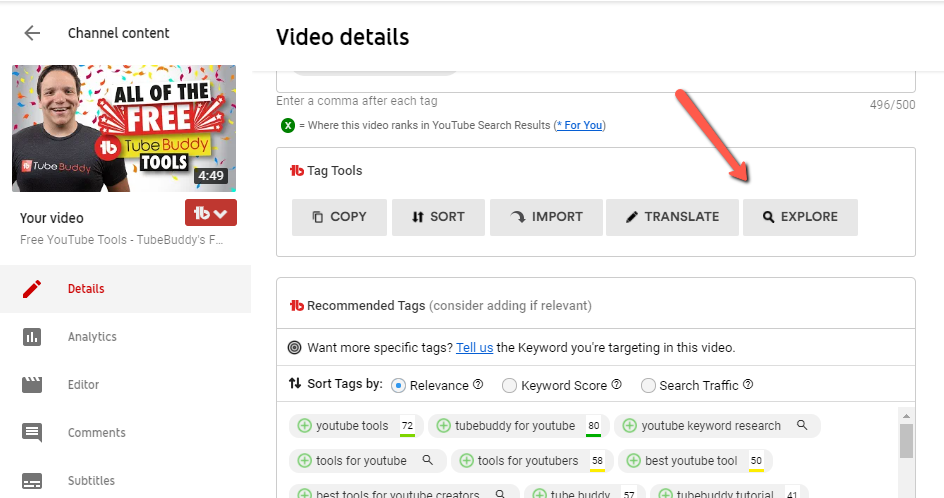
[LOCATION 3]
Click on any Tag in the Tag list on a video watch page
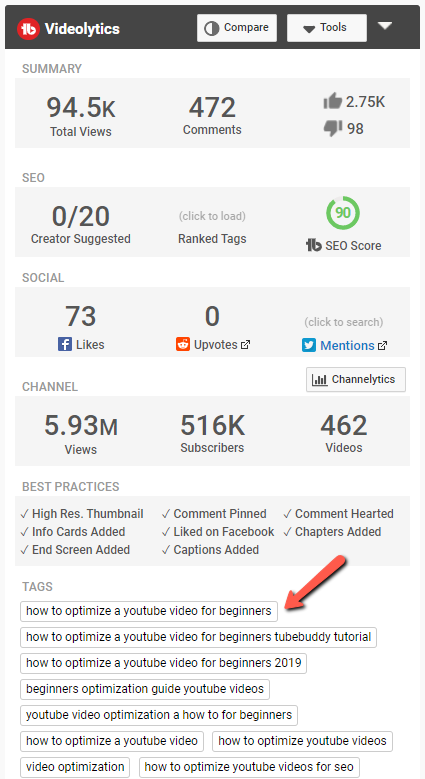
[LOCATION 4]
While you are uploading a new video, click the 'Keyword Explorer' button
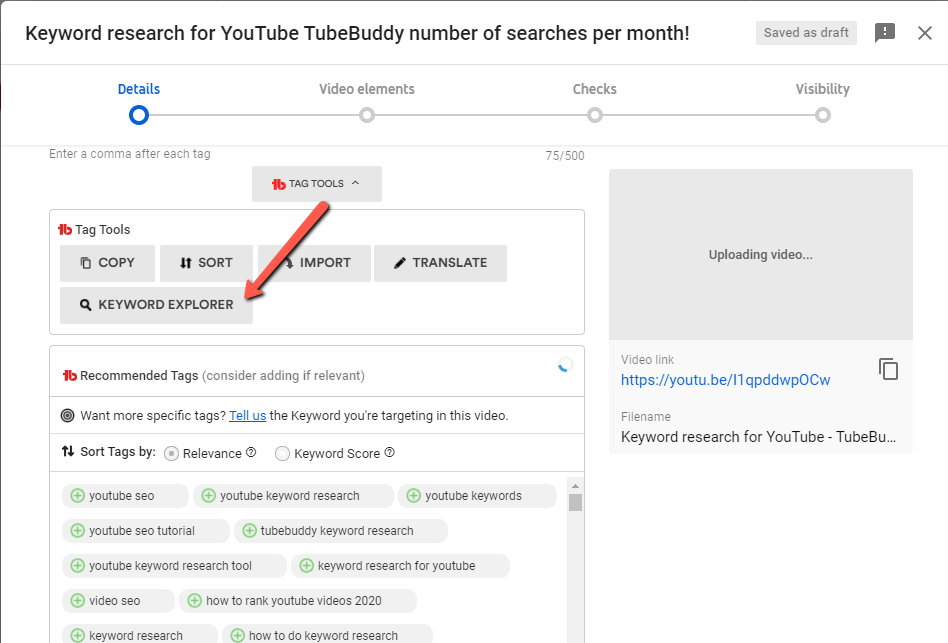
[LOCATION 5]
From a YouTube Search Results page after clicking the 'View Details' button, click the magnifying glass next to any tag.
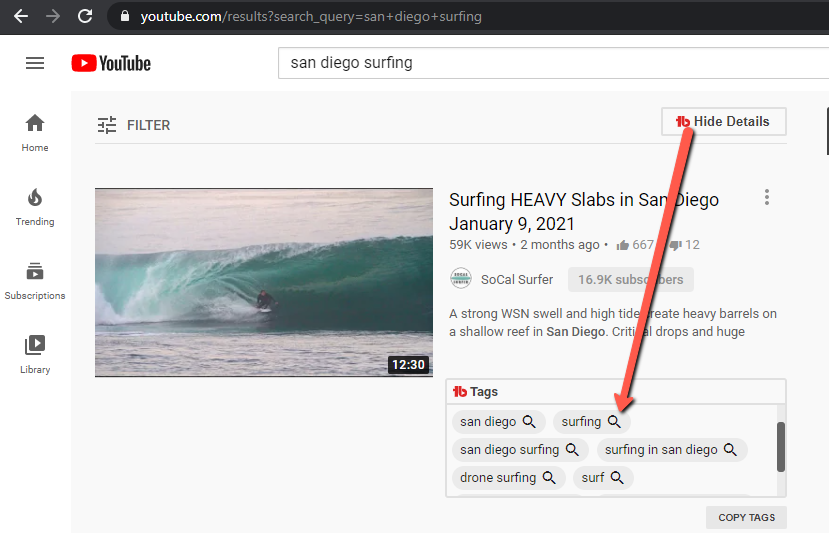
Many of our customers have also created How-To videos for our tools.
Click Here find more videos about the Card Templates tool.
- Find Tags that have a high keyword score meaning they are searched often but there is not too much competition.
- Unless you are PewDiePie, it's hard to get your videos ranked high for broad search terms. Try targeting long-tail (more specific) keywords.
- If using Tag Explorer on a Video Edit screen or the Upload screen, you can click the (+) Plus Sign next to any Tag to add it to the Tag List in the video you are editing.
- Click on any Tag in the results to re-run tag analysis on that Tag.
- The Trending Tab only provides results for more general search terms or very popular specific terms.
License limitations
-
StarterLimit: Can only see top 3 results in each category, limited searches per month.
-
Pro
-
Star
-
Legend
-
Enterprise
Tag Rankings
Instantly see where you video ranks in search results for each its tags
Why You Need It
- Uses "Incognito" results for more accurate rank positions
- Adjust video tags to focus on what you rank for to increase your position
- The lower the number the better (1 means you are ranked 1st on the search results page)
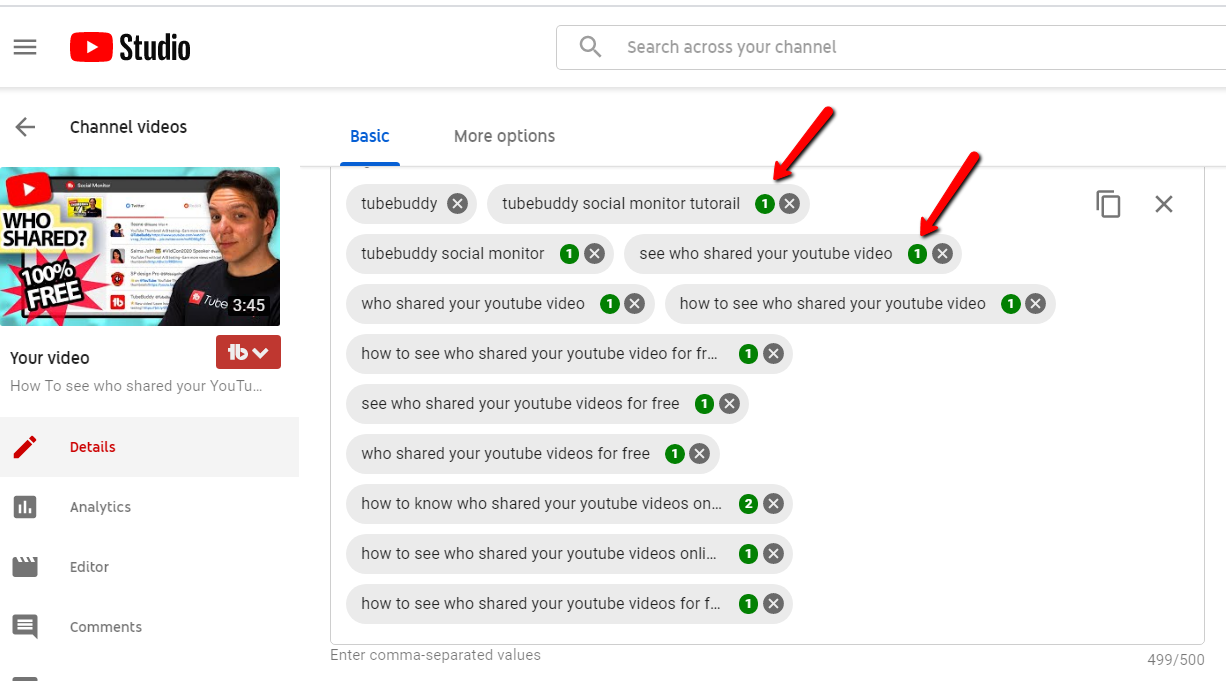
Where to Find it
Video Edit ScreenMany of our customers have also created How-To videos for our tools.
Click Here find more videos about the Card Templates tool.
- Keep the Incognito Results option turned in for the most accurate results
- Search results vary from person to person, computer to computer so keep in mind that the numbers you see might be slightly different than what someone else sees.
License limitations
-
Starter
-
Pro
-
Star
-
Legend
-
Enterprise
Search Positions
See where your video ranks for all of its Tags in YouTube search
Why You Need It
- You want to know where your video ranks in YouTube search
- You want to identify Tags that aren't helping you rank and should therefore be removed
- Coming soon: You want to see you video rank position changes week to week
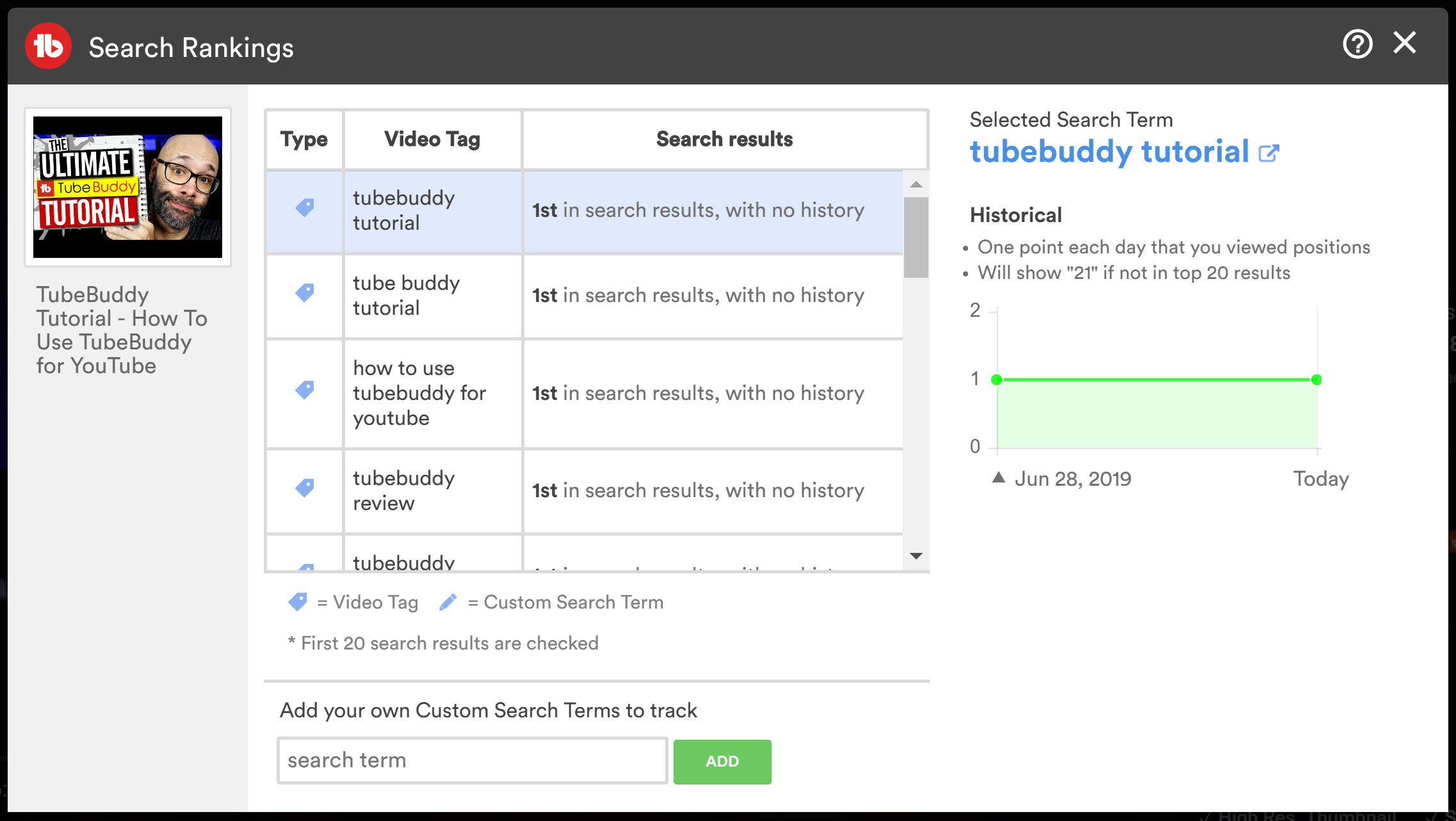
Where to Find it
Go to your My Videos page on YouTube and select "Search Rankings" from the TubeBuddy menu next to the video that you want to see its search rankings.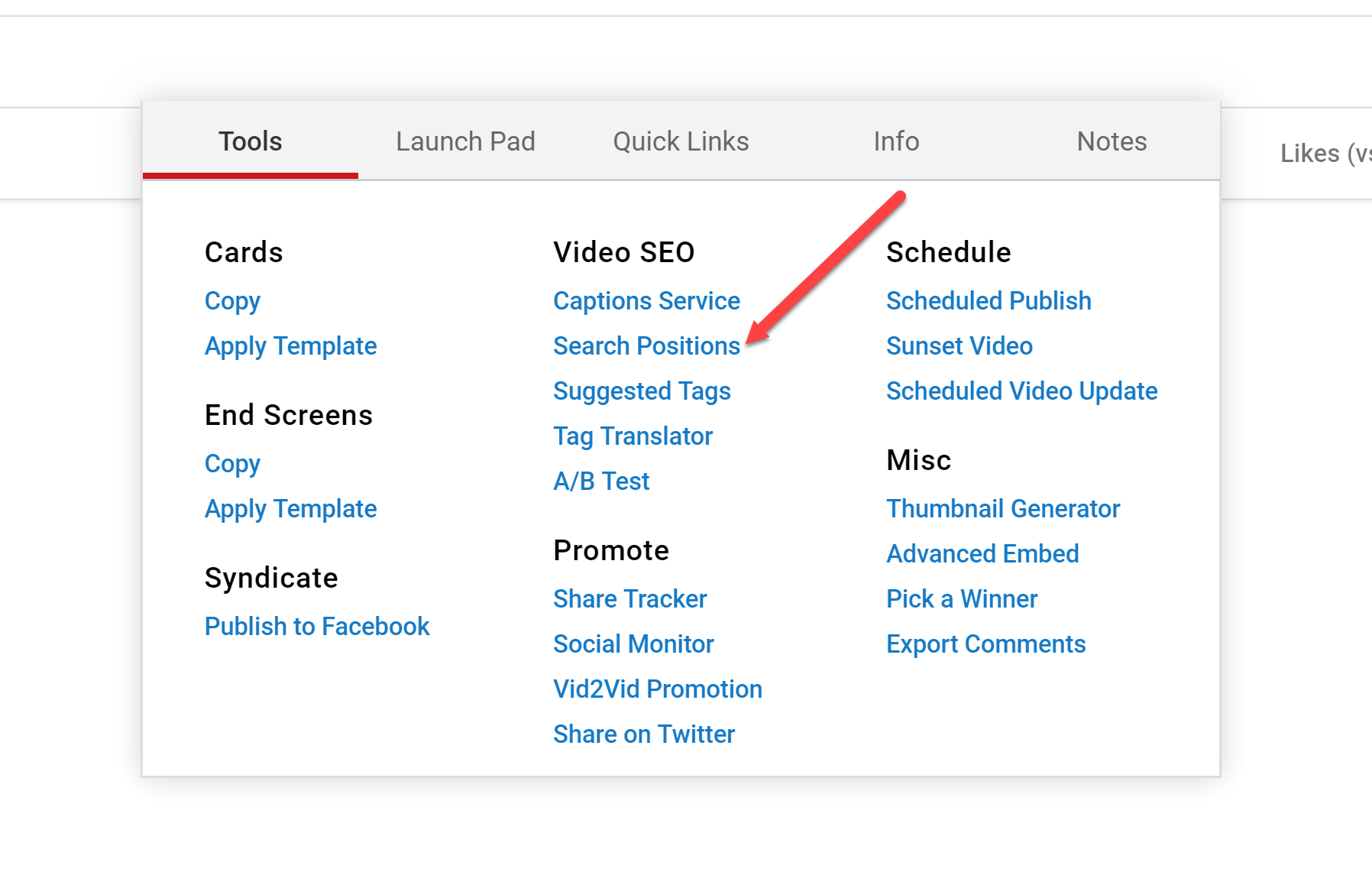
Many of our customers have also created How-To videos for our tools.
Click Here find more videos about the Card Templates tool.
- Add your own keywords to track beyond just your Tags
License limitations
-
Starter
-
Pro
-
Star
-
Legend
-
Enterprise
A/B Testing & Title Generator
Optimize your videos with A/B Testing and our state-of-the-art machine learning tool, AI Title Generator!
Why You Need It
- You want to back up theories about what thumbnails work best for your audience.
- You want to find the best style for your Titles to drive the most clicks.
- You want to see if changes to your Title, Description or Tags affects your search traffic.
- You want titles that will increase your discoverability to help you get the most clicks.
- You want to streamline your content creation and develop better-performing videos.
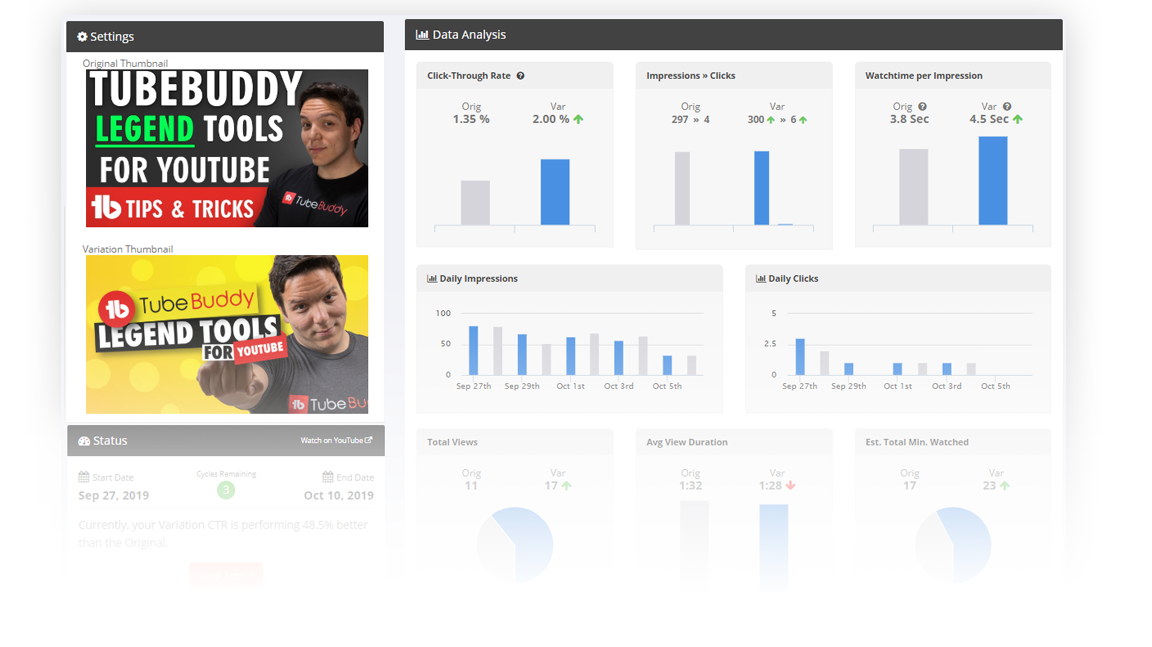
Where to Find it
Now in the extension (Video Details page) and TubeBuddy.com/Account (then click AB Tests under your channel)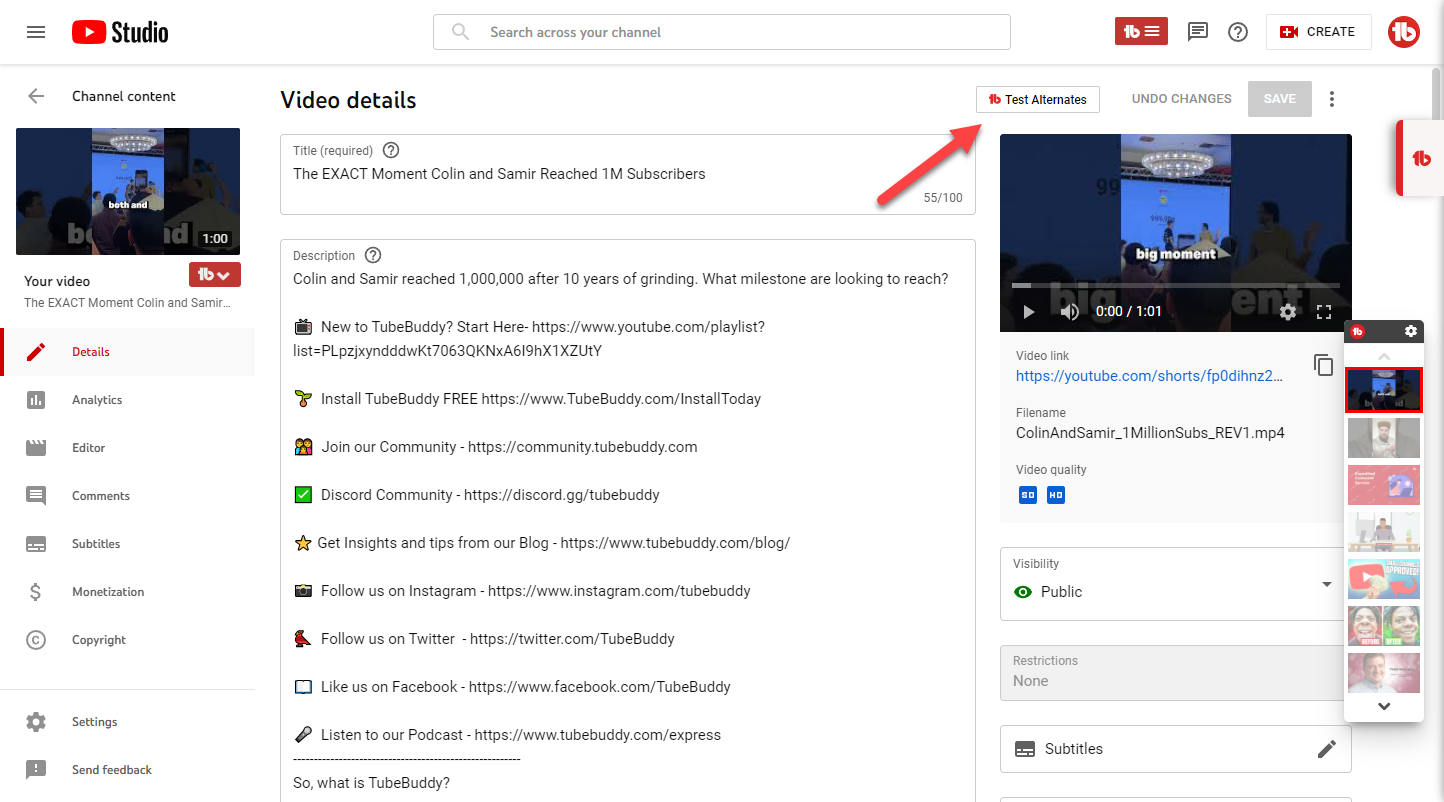
AI TITLE GENERATOR
Title Generator uses AI to help you get the best title possible for your videos.
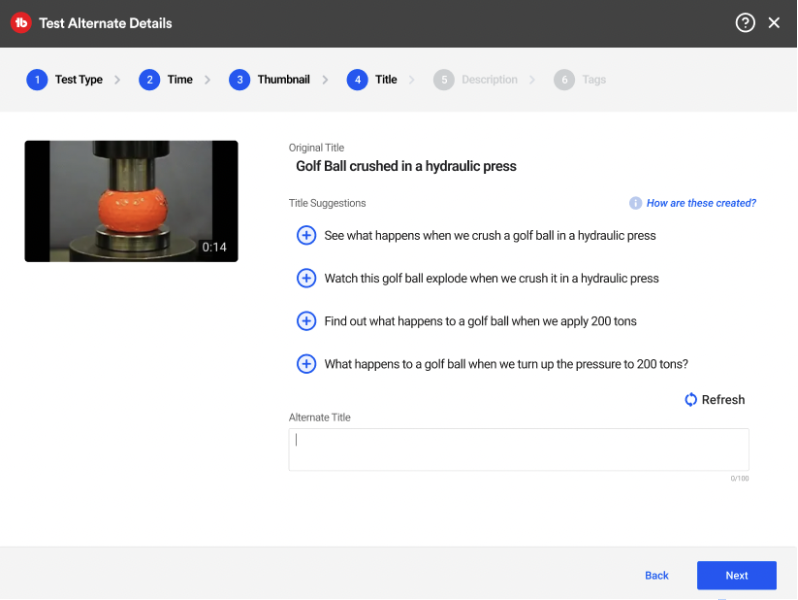
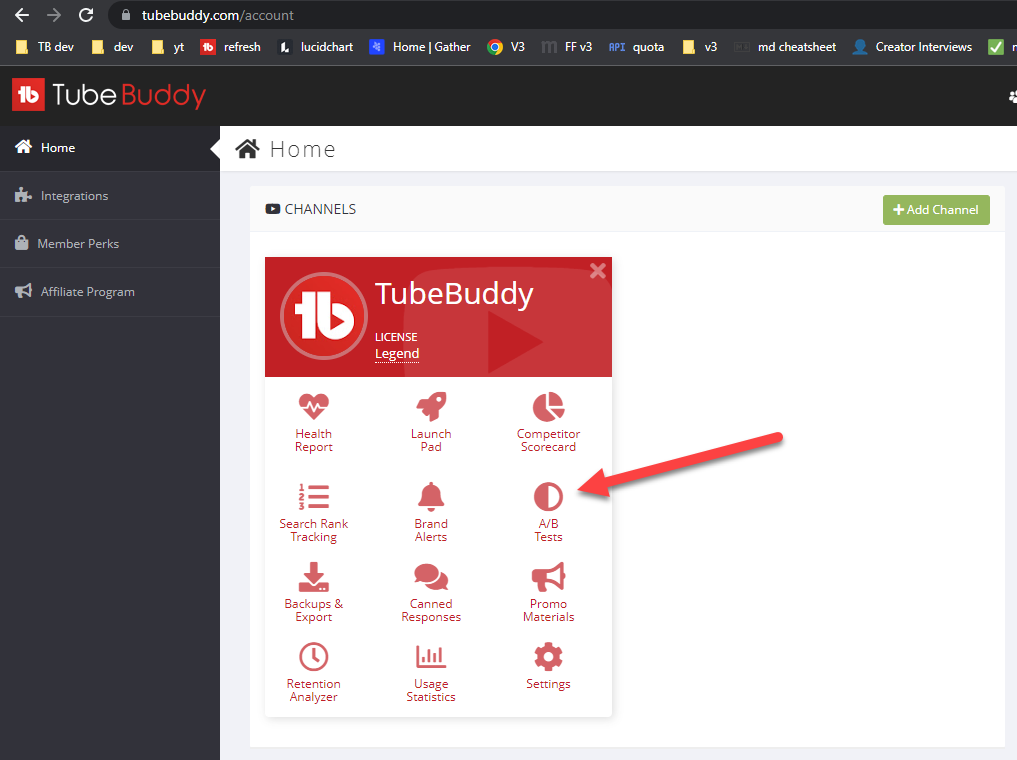
Want to use A/B Tests to improve your YouTube SEO?
Check out https://www.tubebuddy.com/blog/seo-tools-youtube/
Many of our customers have also created How-To videos for our tools.
Click Here find more videos about the Card Templates tool.
- Input your initial idea for a title and the AI Title Generator tool will create several more options that can help you get the most clicks.
- Once you have your titles, run an A/B test to determine which title performs the best.
- Learn more about the power of AI here
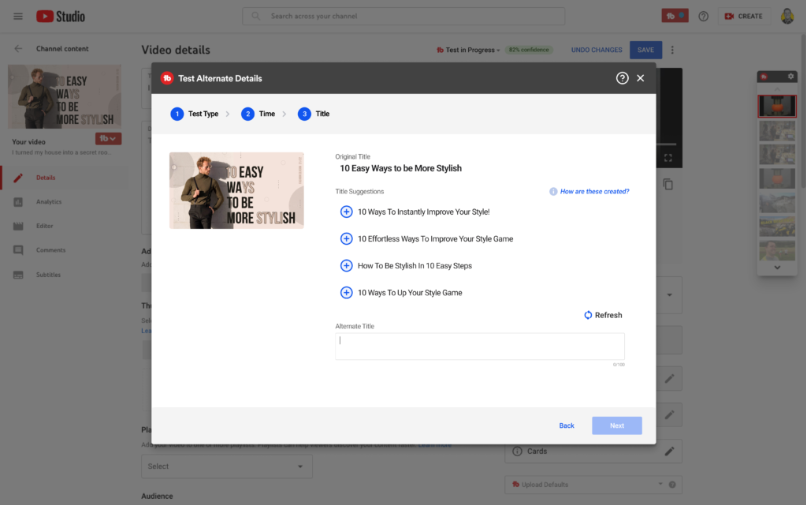
License limitations
-
Starter
-
Pro
-
Star
-
LegendLimit: Max of 10 concurrent tests
-
Enterprise
Tag Translator
Translate video Tags into other languages to increase global viewership
Why You Need It
- Your want people all around the world find and watch your video
- You want your video showing up as a Related Video on other videos around the world
- You recognize that YouTube is a global community and want to connect with everyone
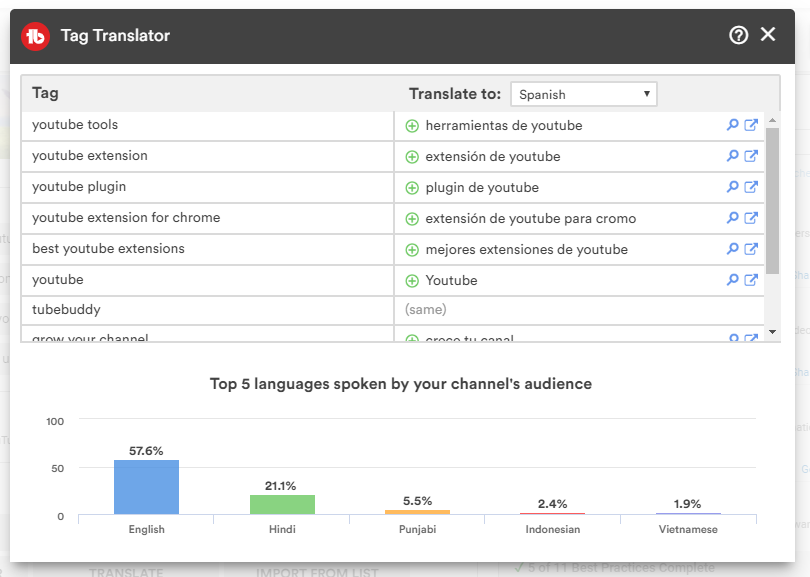
Where to Find it
Below your list of Tags on a Video Edit screen and on the Translations Tab on the video edit page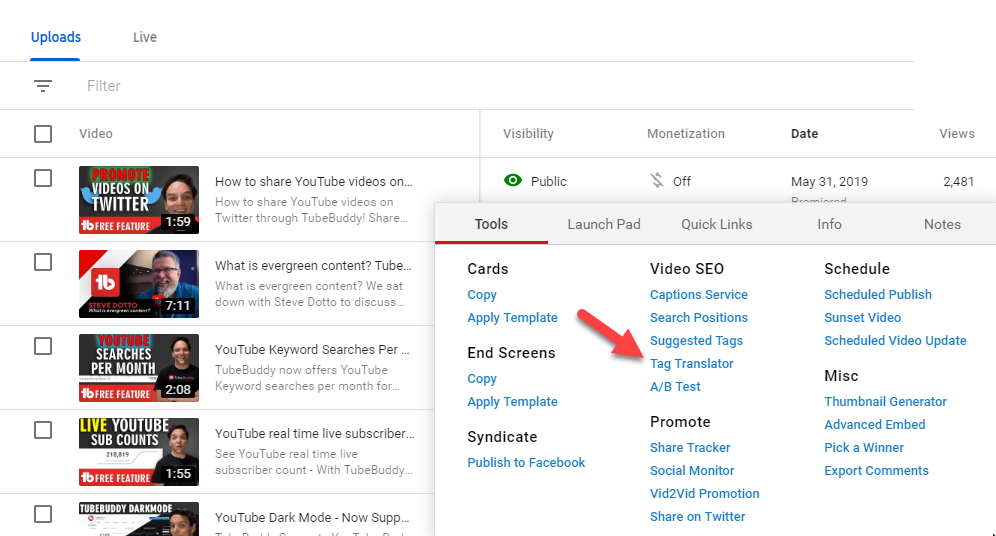
Many of our customers have also created How-To videos for our tools.
Click Here find more videos about the Card Templates tool.
- You are limited in the total number of Tags on a video so only translate your most relevant Tags.
- Check out your Analytics before deciding which Tags to translate and see what countries you are getting views from.
License limitations
-
Starter
-
Pro
-
Star
-
LegendLimit: Max 50 translations per day
-
Enterprise
Auto Translator
Translate video Title and Description into other languages to increase global viewership
Why You Need It
- Your want people all around the world find and read the video title and description in their own language
- You want your video showing up as a Related Video on other videos around the world
- You recognize that YouTube is a global community and want to connect with everyone
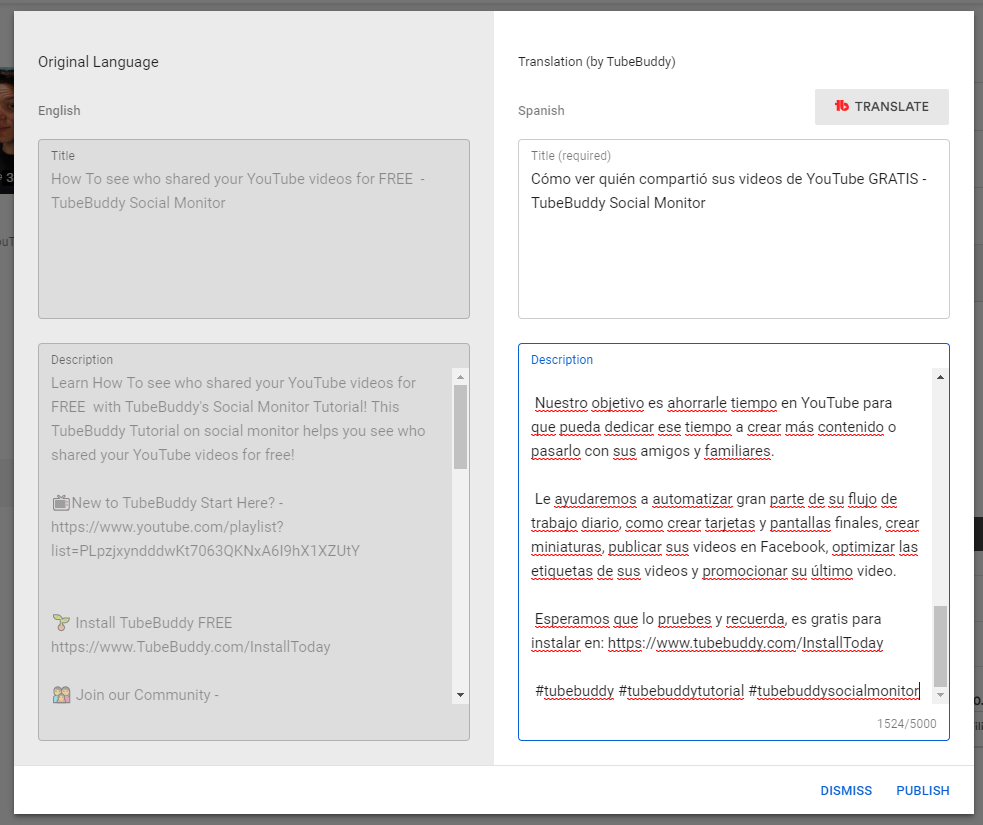
Where to Find it
On a Video Edit screen on the Subtitles tab.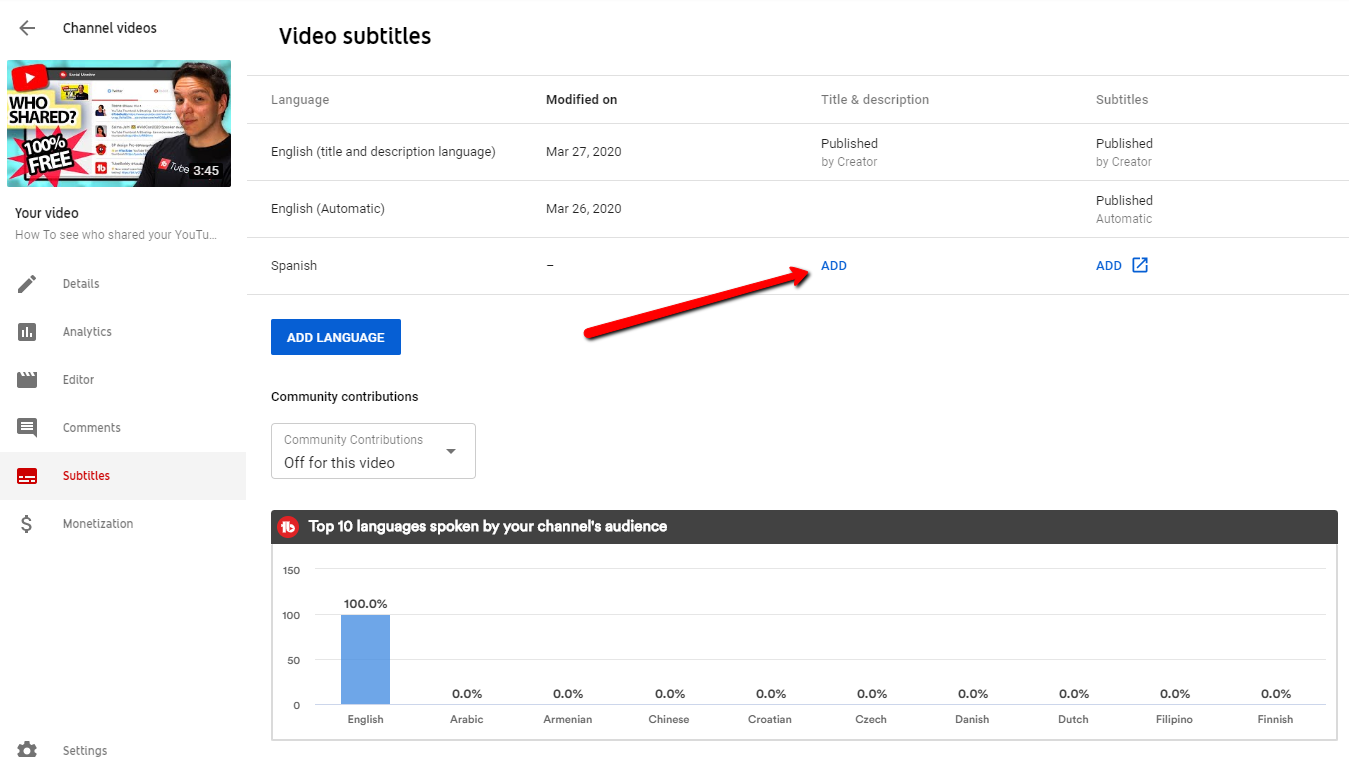
Sorry, we haven't created a How-To video for this tool yet.
Maybe one of our awesome customers did?
Click Here to do a quick search...
- You are limited in the total number of title and descriptions per day, 50.
- Check out your Analytics before deciding which Tags to translate and see what countries you are getting views from.
License limitations
-
Starter
-
Pro
-
Star
-
LegendLimit: Max 50 translations per day
-
Enterprise
Best Practice Audit
Automated checks to ensure you're following YouTube's recommendations
Why You Need It
- You you want to ensure your video is set up correctly
- You want to make sure there are no broken links in your video descriptions
- You want to remember to add specific words or phrases in your titles/tags/descriptions
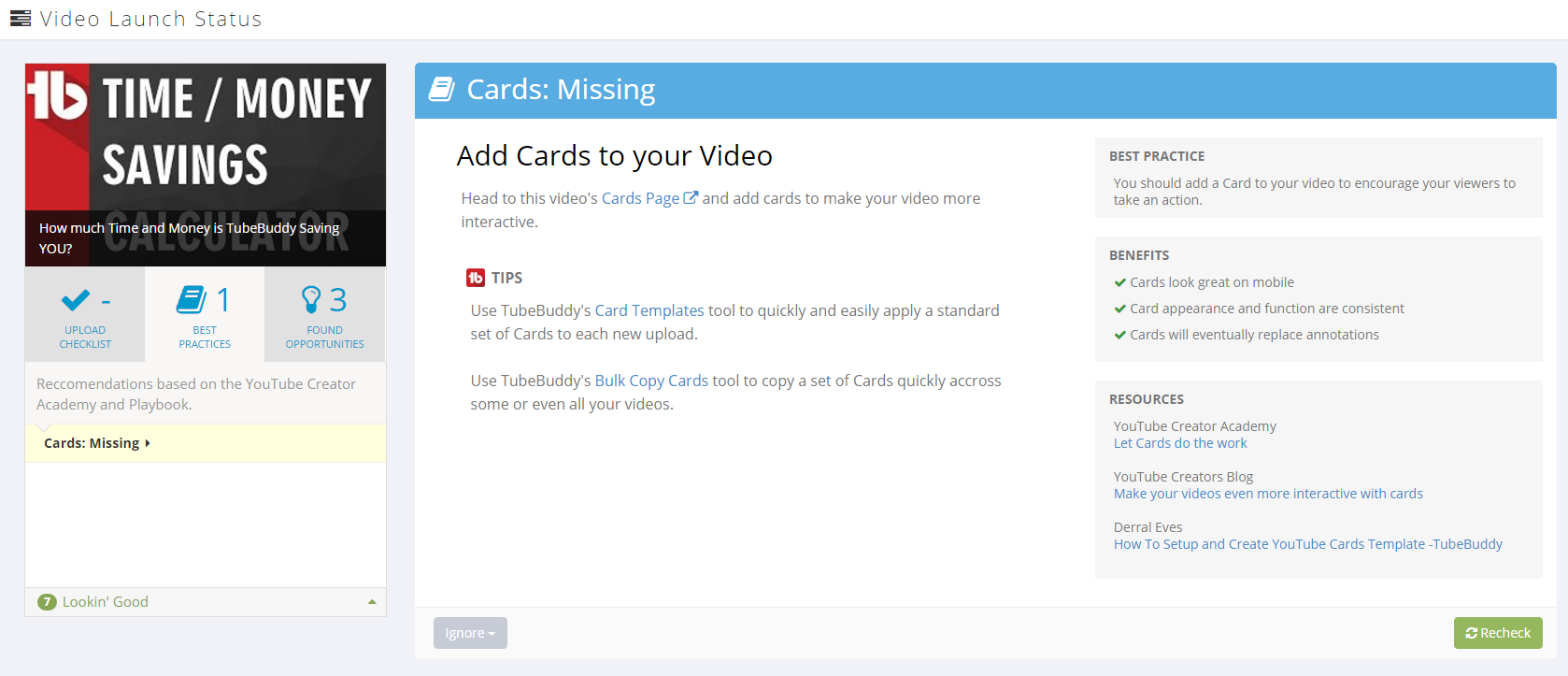
Where to Find it
My Videos page, video edit page, and the TubeBuddy.com websiteMany of our customers have also created How-To videos for our tools.
Click Here find more videos about the Card Templates tool.
- Create your own Best Practice items specific to your channel
- Disable any Best Practice checks that don't apply to your channel
License limitations
-
Starter
-
Pro
-
Star
-
Legend
-
Enterprise
Opportunity Finder
Suggestions for channel growth based on video performance and analytics
Why You Need It
- You are missing out on opportunities outside of YouTube's website
- It would take you too long to research items that TubeBuddy automatically finds for you
- You can potentially gain views, subscribers and more engagement by following our recommendations
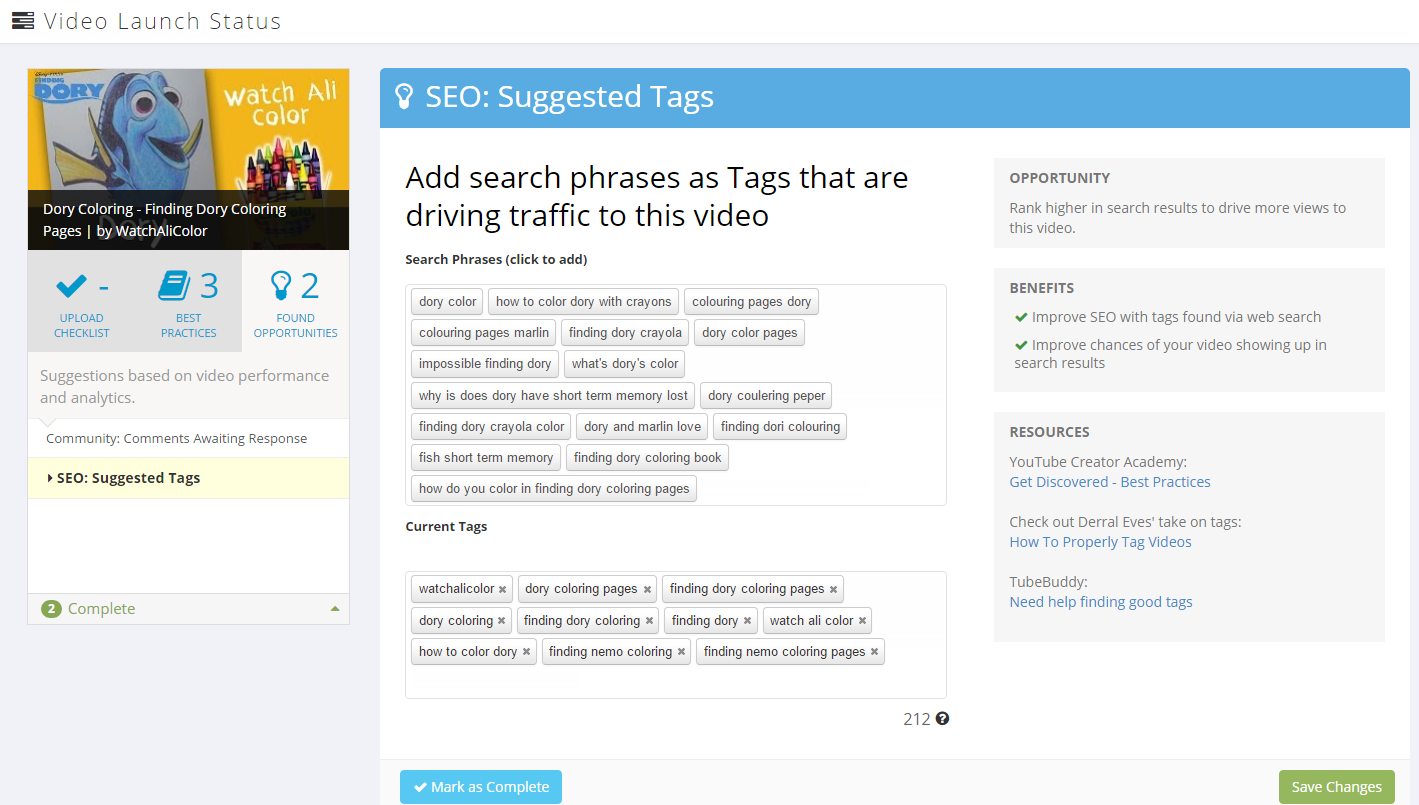
Where to Find it
My Videos page and TubeBuddy.com websiteMany of our customers have also created How-To videos for our tools.
Click Here find more videos about the Card Templates tool.
- You can disable Opportunities that don't apply to you
- You can automate the Opportunity Finder on the Launch Pad Settings page if you have upgraded access
License limitations
-
Starter
-
Pro
-
Star
-
Legend
-
Enterprise
Tag Lists
Create and manage centralized lists of Tags
Why You Need It
- You want to store related tags for later use
- You want quick access to certain sets of tags
- You want to ditch your Excel spreadsheets
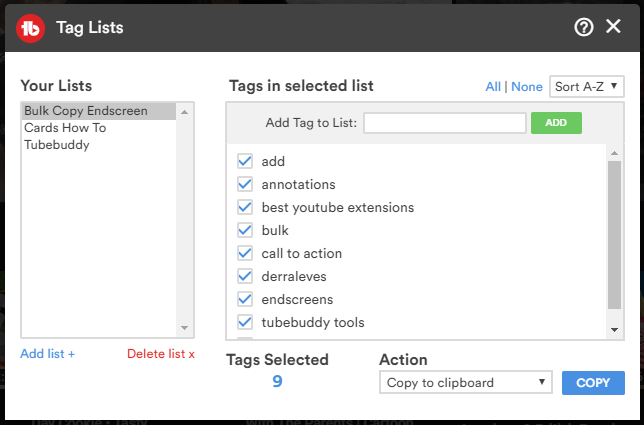
Where to Find it
My Videos page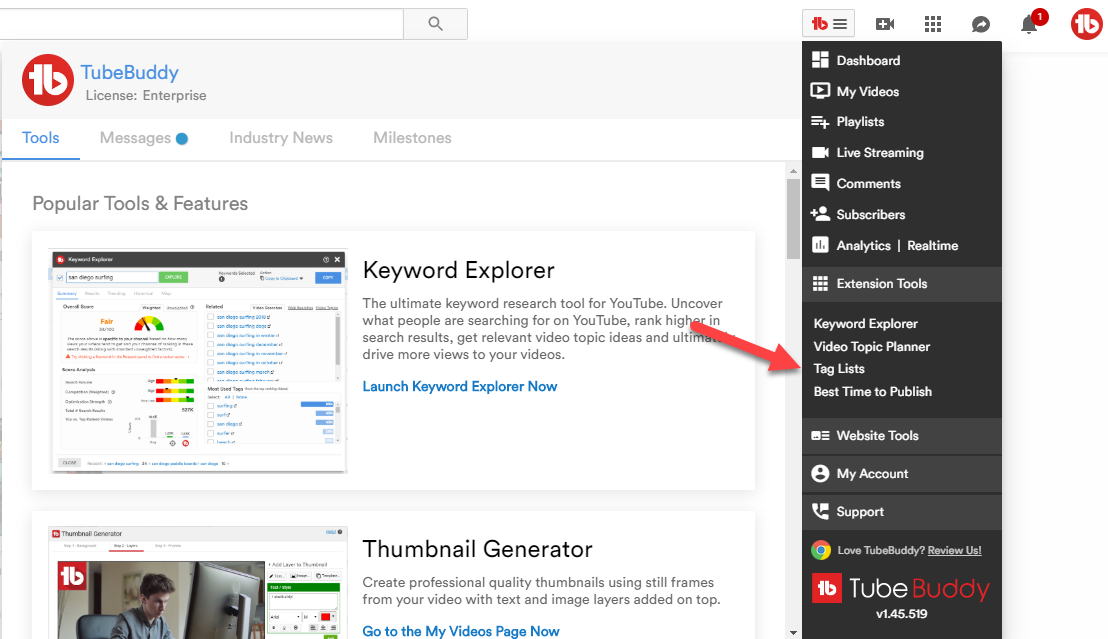
[LOCATION 2] On a video edit screen, click the "Copy Tags" button
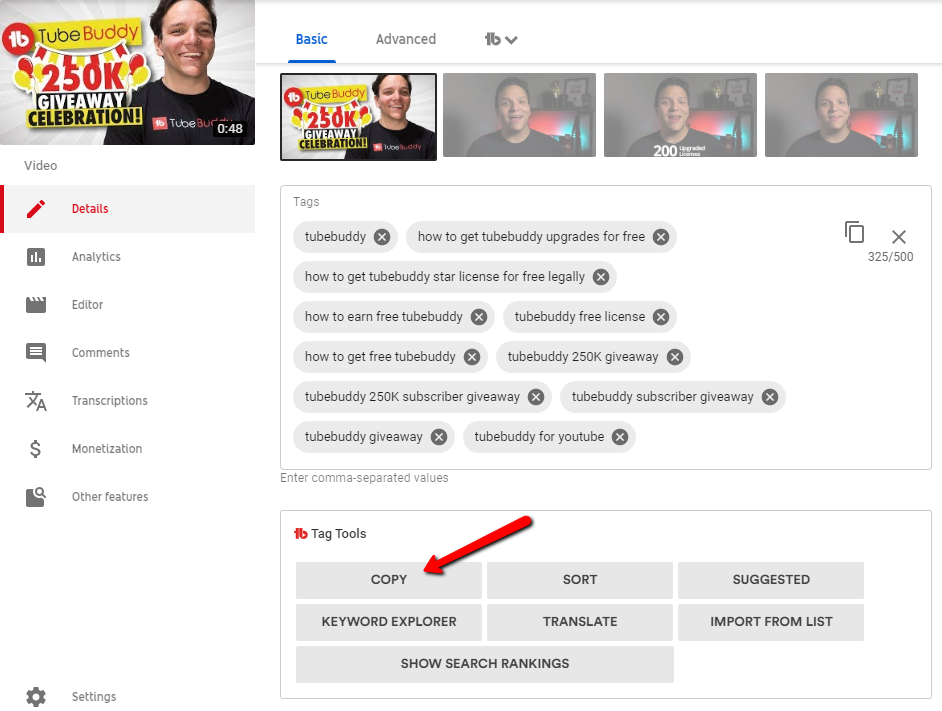
Many of our customers have also created How-To videos for our tools.
Click Here find more videos about the Card Templates tool.
License limitations
-
StarterLimit: Maximum of 3 lists
-
Pro
-
Star
-
Legend
-
Enterprise
Search Rank Tracking
Track your videos rankings (and your competitors) across YouTube and Google search for desired Keywords
Why You Need It
- You want to track your Video SEO efforts
- You want to see where you rank compared to your Competitors for certain keywords
- You want and overall status of how your channel is performing in YouTube and Google search
Where to Find it
TubeBuddy Star, Legend or Enterprise DashboardMany of our customers have also created How-To videos for our tools.
Click Here find more videos about the Card Templates tool.
- Think about what people might search to find your product
- Try to out-optimize your competitors
License limitations
-
Starter
-
Pro
-
StarLimit: Max 5 Keywords, No Competitor Tracking, YouTube only (no Google)
-
LegendLimit: Max 50 Keywords
-
Enterprise
Search Explorer
The ultimate Search Term research tool for YouTube
Why You Need It
- Get your videos ranked higher in search results and ultimately get more views
- Find long-tail search terms to better target what people are looking for on YouTube
- Discover search terms to target based on search volume, competition and overall score
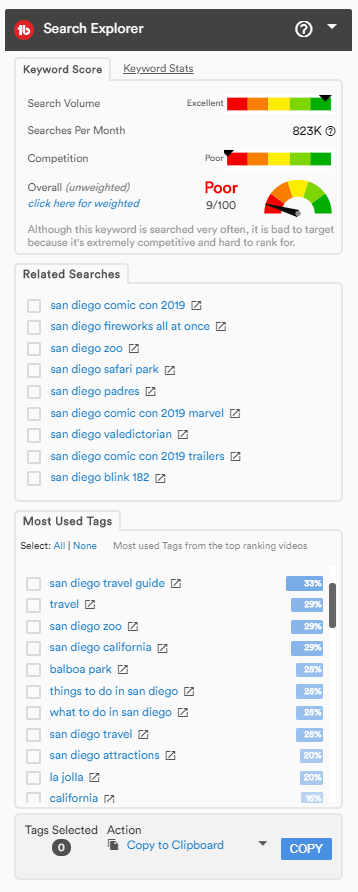
Where to Find it
On the Search page. *Only available on YouTube's new UI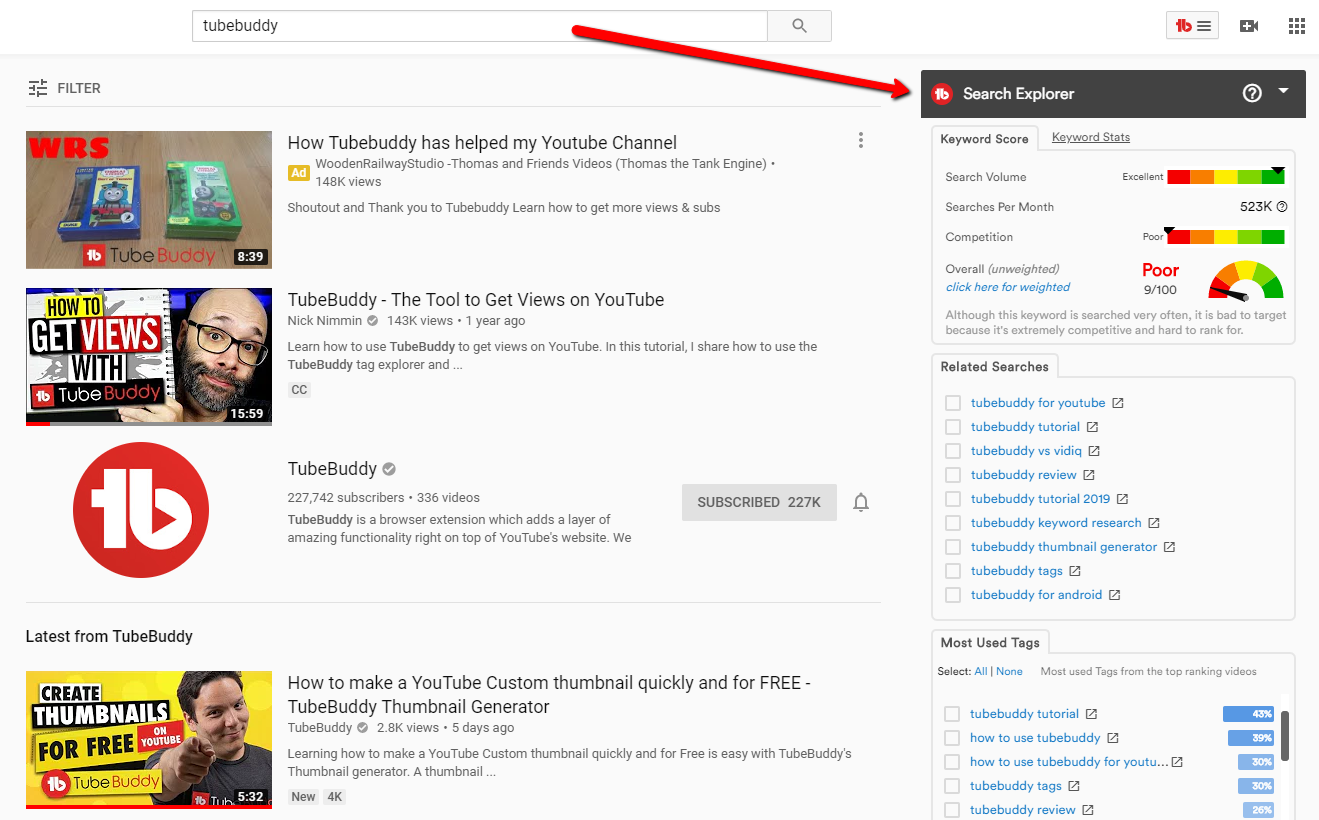
Many of our customers have also created How-To videos for our tools.
Click Here find more videos about the Card Templates tool.
- Find Tags that have a high keyword score meaning they are searched often but there is not too much competition.
- Unless you are PewDiePie, it's hard to get your videos ranked high for broad search terms. Try targeting long-tail (more specific) keywords.
License limitations
-
StarterLimit: Can only see top 3 results in each category, limited searches per month.
-
Pro
-
Star
-
Legend
-
Enterprise
Insta-Suggest
See tag suggestions in real-time as you type
Why You Need It
- You want to add tags matching what people are searching for
- You are lazy efficient and want to see results as you type
- You want helpful hints on popular trends and search phrases
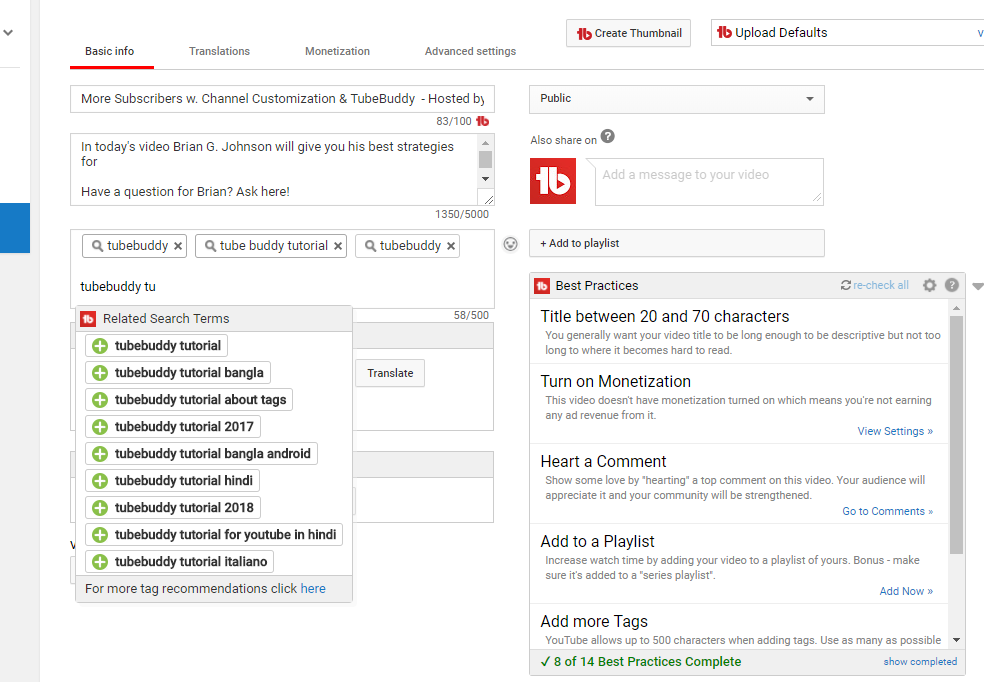
Where to Find it
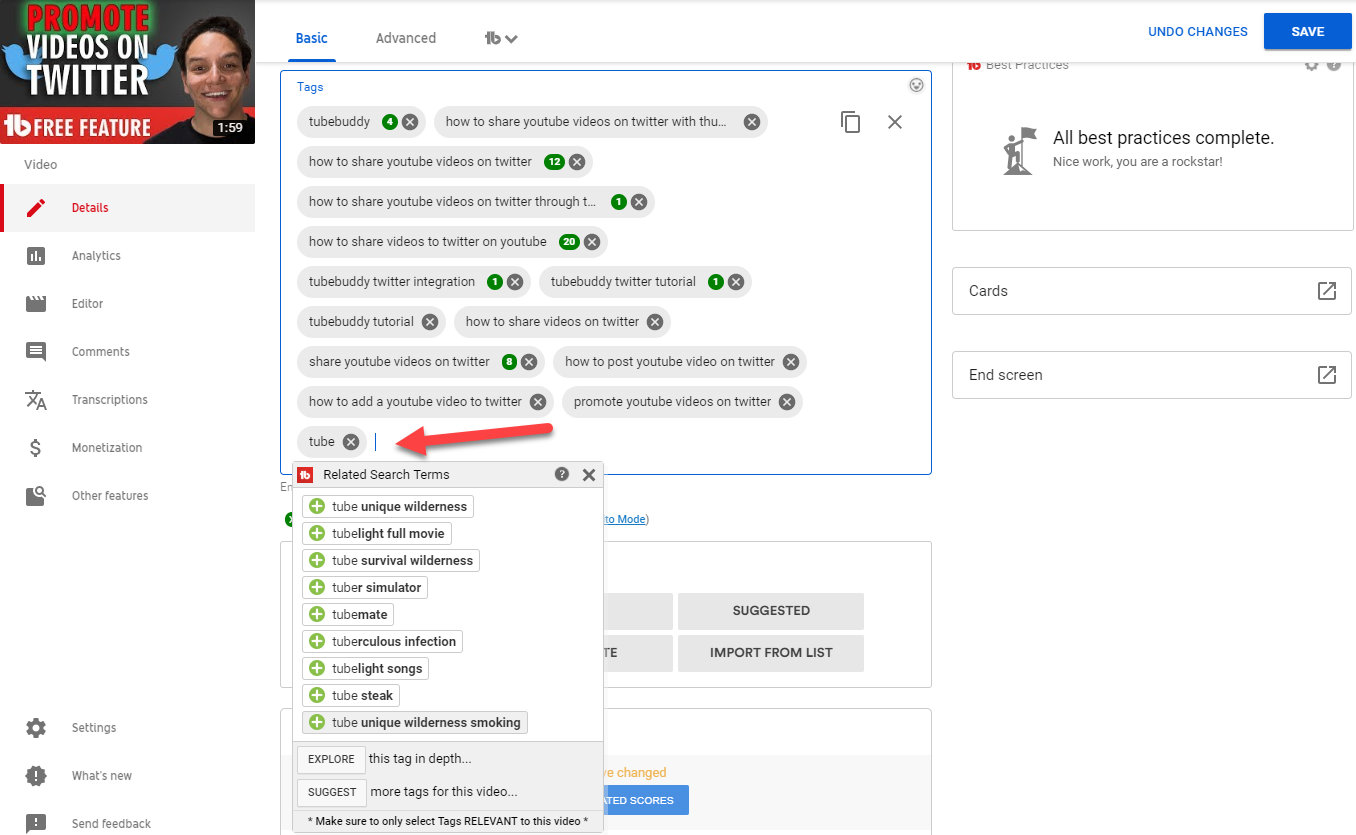
Many of our customers have also created How-To videos for our tools.
Click Here find more videos about the Card Templates tool.
- Click the Explore button at the bottom to dive deeper into the topic
- Click the Suggest button at the bottom for more suggestions for the video
License limitations
-
StarterLimit: Can only see top 3 results
-
Pro
-
Star
-
Legend
-
Enterprise
SEO Studio
Optimize your video metadata for a specific keyword.
Why You Need It
- You want your video to show up in search and related
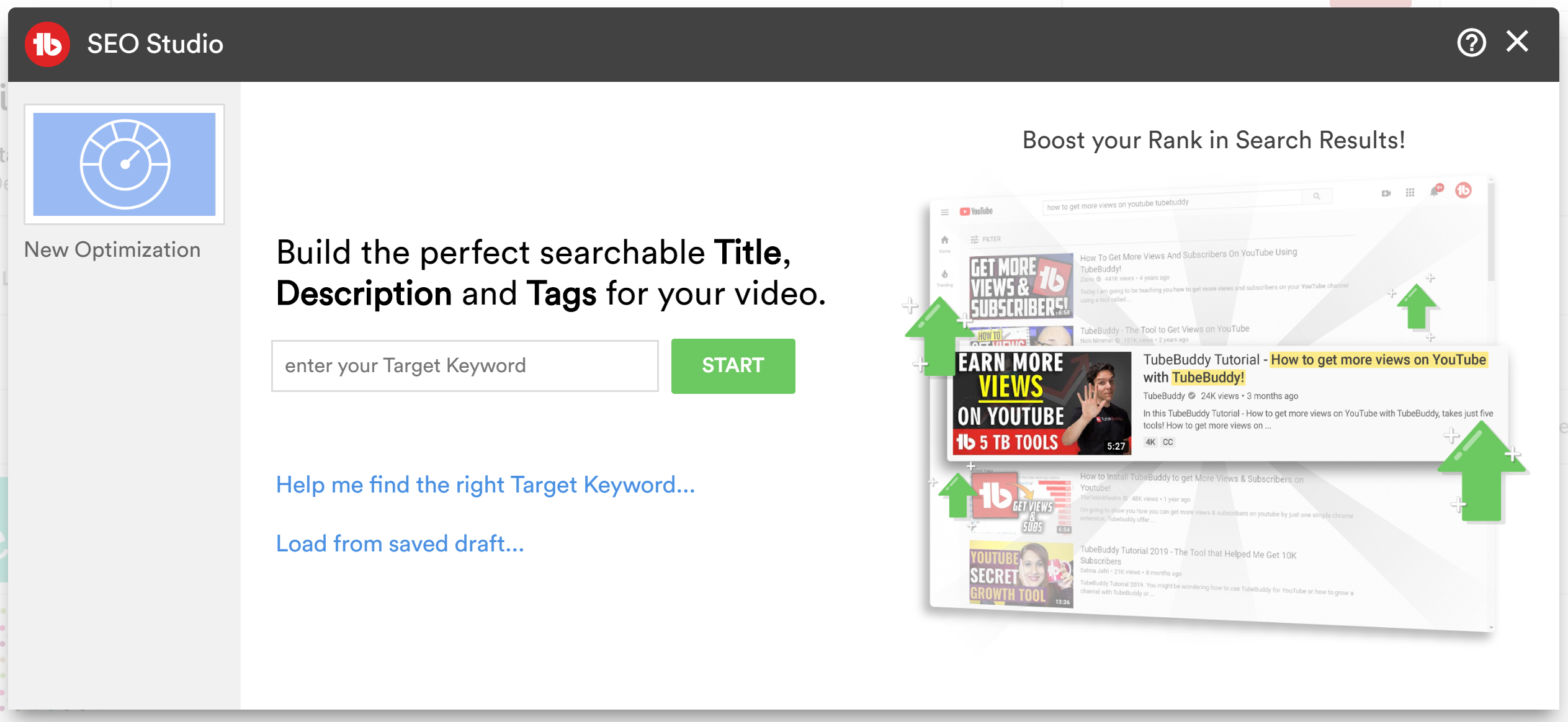
Where to Find it
[LOCATION 1]Click SEO Studio from the main TubeBuddy Menu
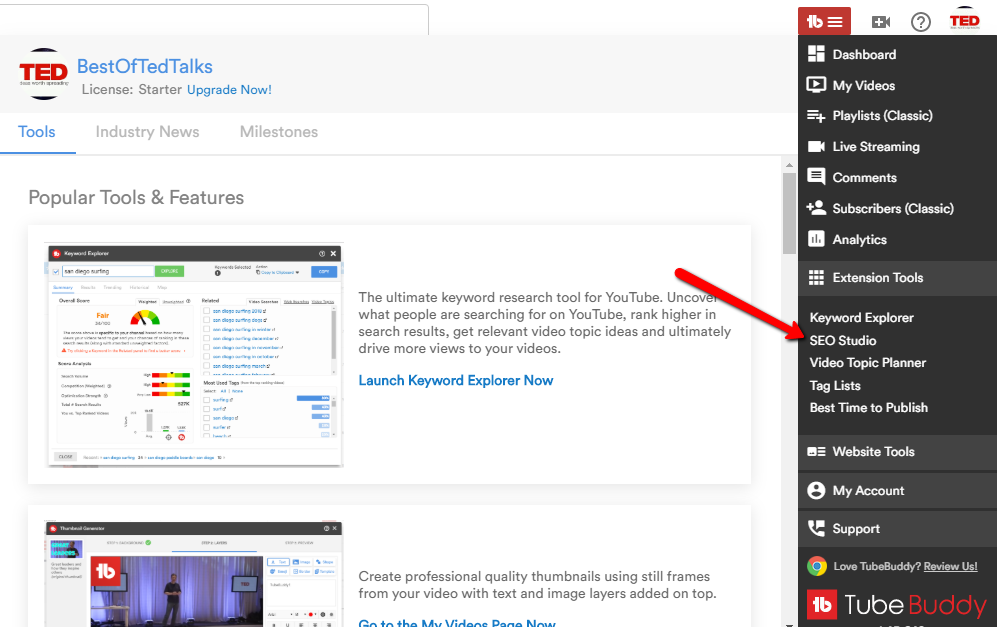
[LOCATION 2]
Uploads (classic).
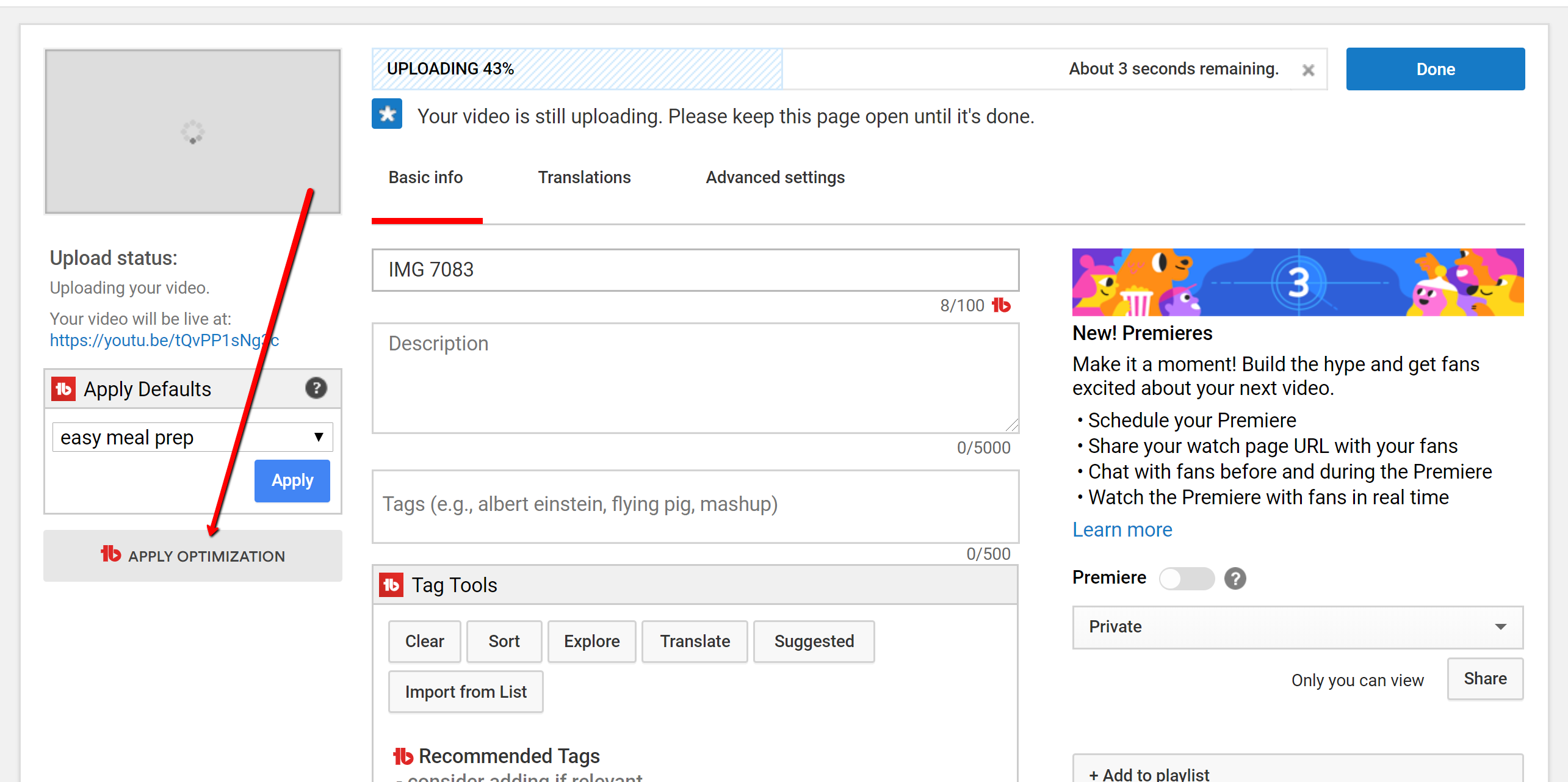
[LOCATION 3]
On a Video Edit or Videos List screen in the Tools Menu.
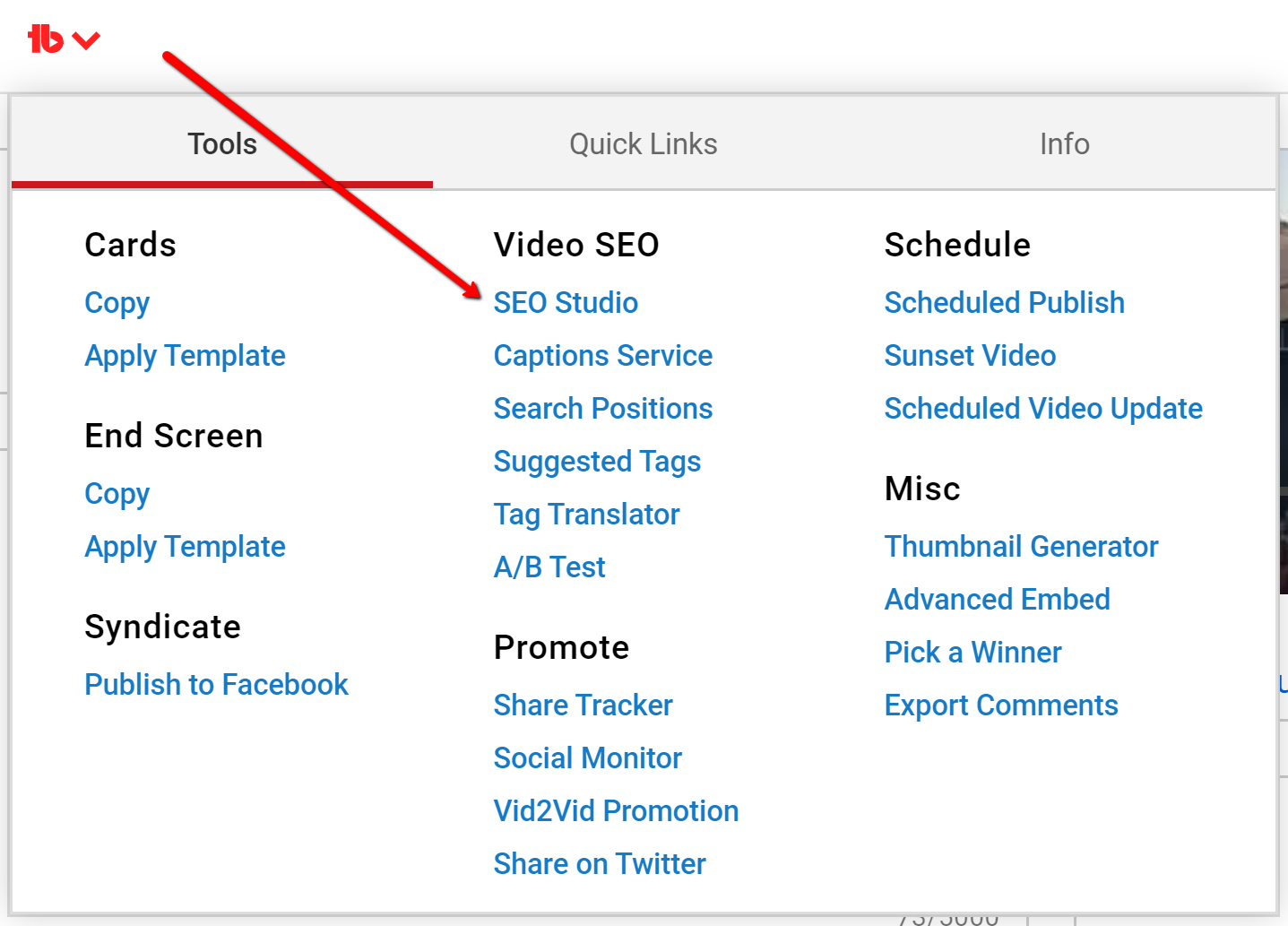
Many of our customers have also created How-To videos for our tools.
Click Here find more videos about the Card Templates tool.
License limitations
-
Starter
-
Pro
-
Star
-
Legend
-
Enterprise
Title Generator
Title Generator uses AI to help you get the best title possible for your videos.
Why You Need It
- You can brainstorm with AI to create attention-grabbing titles in seconds.
- You can get help in writing the best video title that will maximize your click-through rate.
- You can expand your reach to attract new audiences and bring back your subscribers.
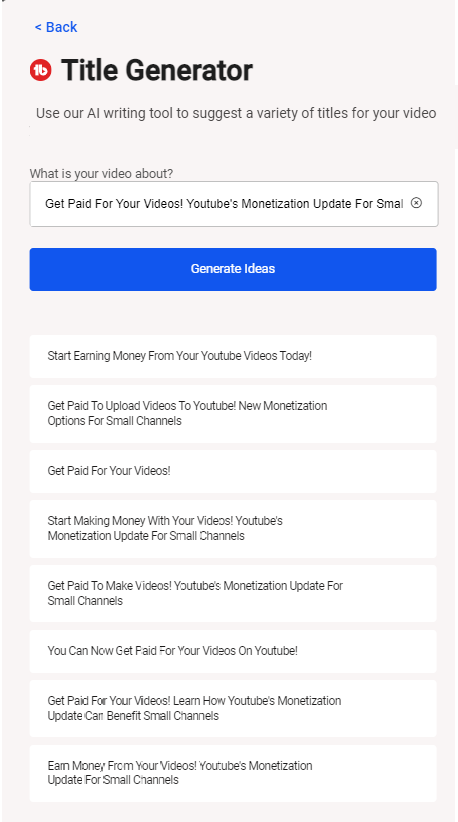
Where to Find it
[LOCATION 1]On the Video Details page in the Toolbox
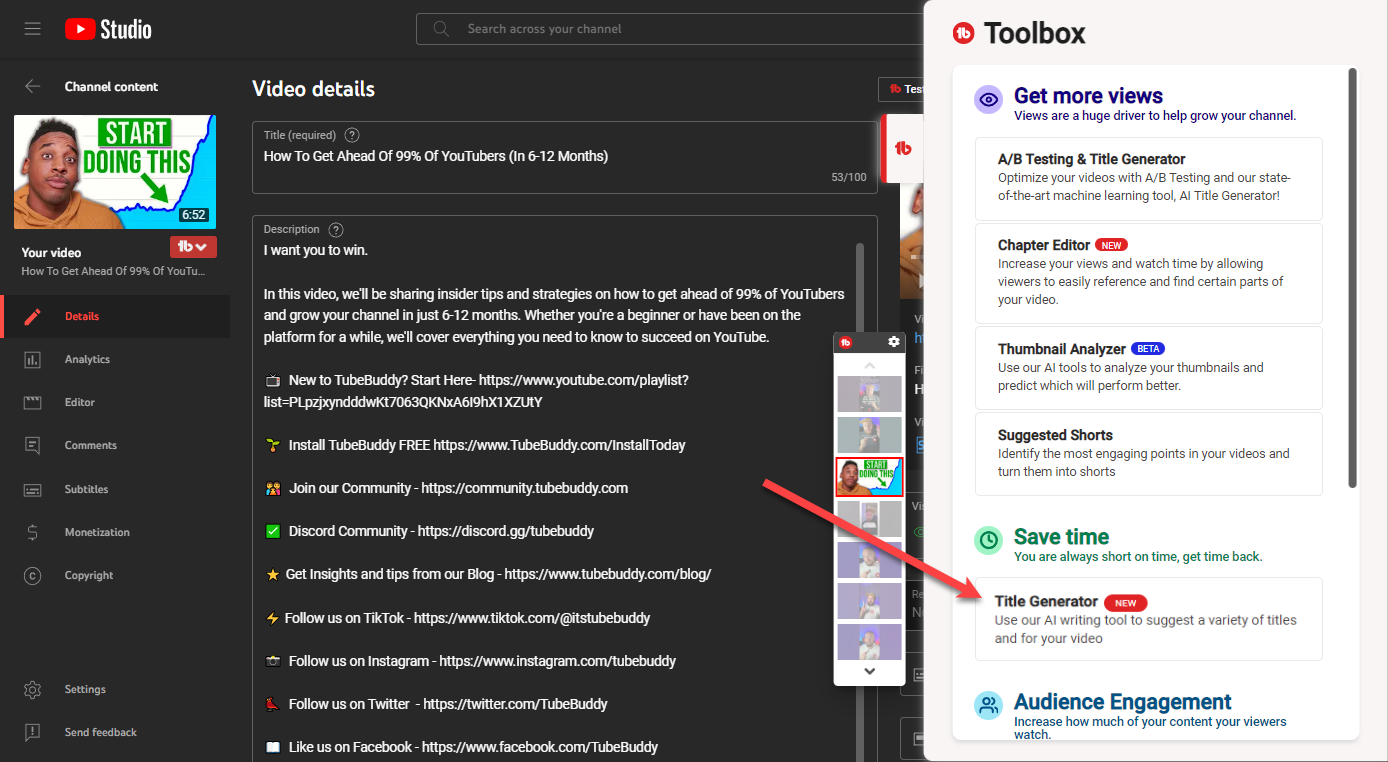
Sorry, we haven't created a How-To video for this tool yet.
Maybe one of our awesome customers did?
Click Here to do a quick search...
- Use our AI writing tool to suggest a variety of titles for your video
License limitations
-
StarterLimit: Can only generate ideas 5 times
-
Pro
-
Star
-
Legend
-
Enterprise
Suggested Shorts
Easily repurpose your best content already proven successful in your channel into new Shorts
Why You Need It
- You can expand your reach to attract new audiences.
- You will receive ideas on what YouTube Short to create next based on content already in your channel.
- You will save time in video production with timeline editing suggestions in each recommended video.
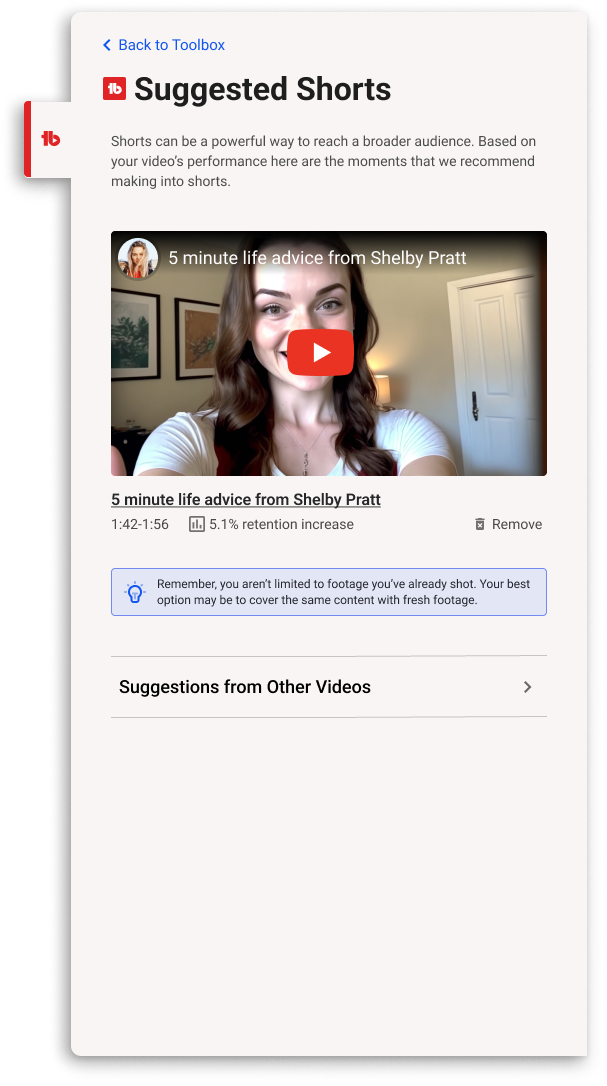
Where to Find it
[LOCATION 1]On the Video Details page in the Toolbox
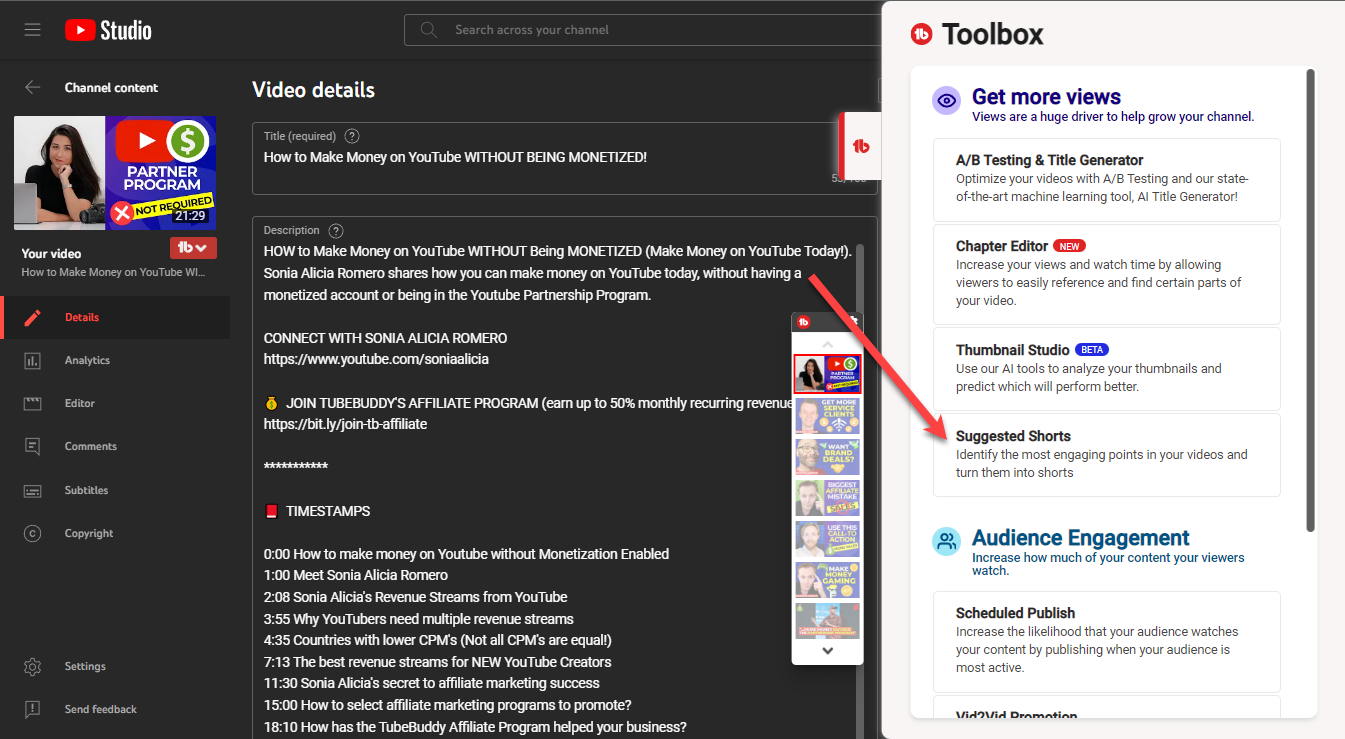
Many of our customers have also created How-To videos for our tools.
Click Here find more videos about the Card Templates tool.
- Identify the most engaging points in your videos to help you create captivating shorts
License limitations
-
Starter
-
Pro
-
Star
-
Legend
-
Enterprise
Productivity Tools
Publish to Facebook
Publish your YouTube videos natively to Facebook with just a couple clicks
Why You Need It
- Facebook is becoming a leader in online video
- Make it easier to people to find your content
- Monetize your content across multiple social networks
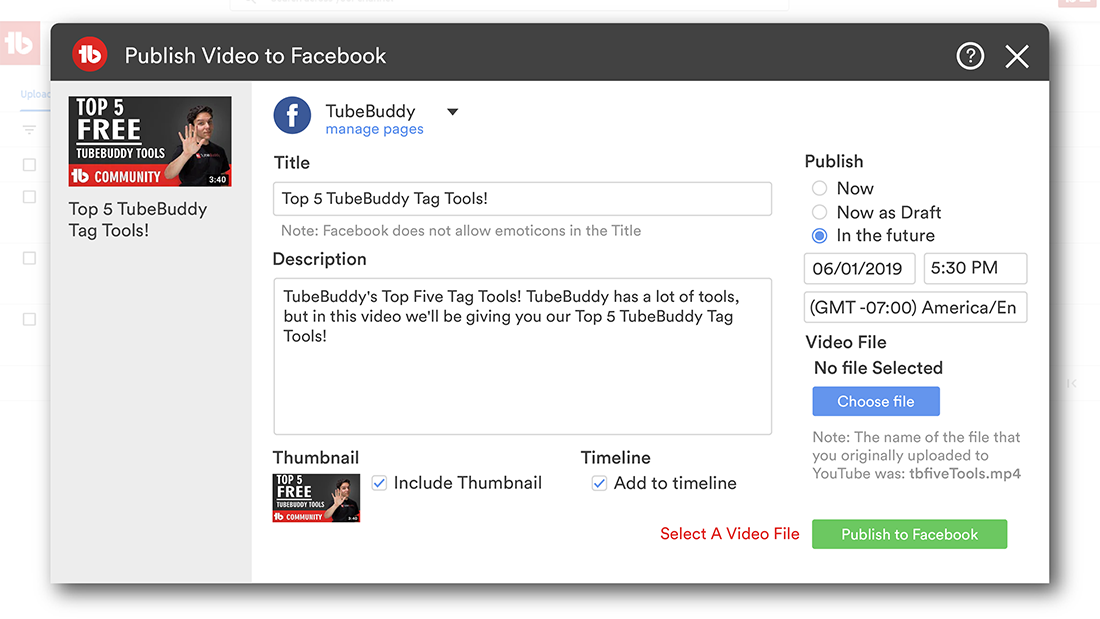
Where to Find it
Upload Page and My Videos page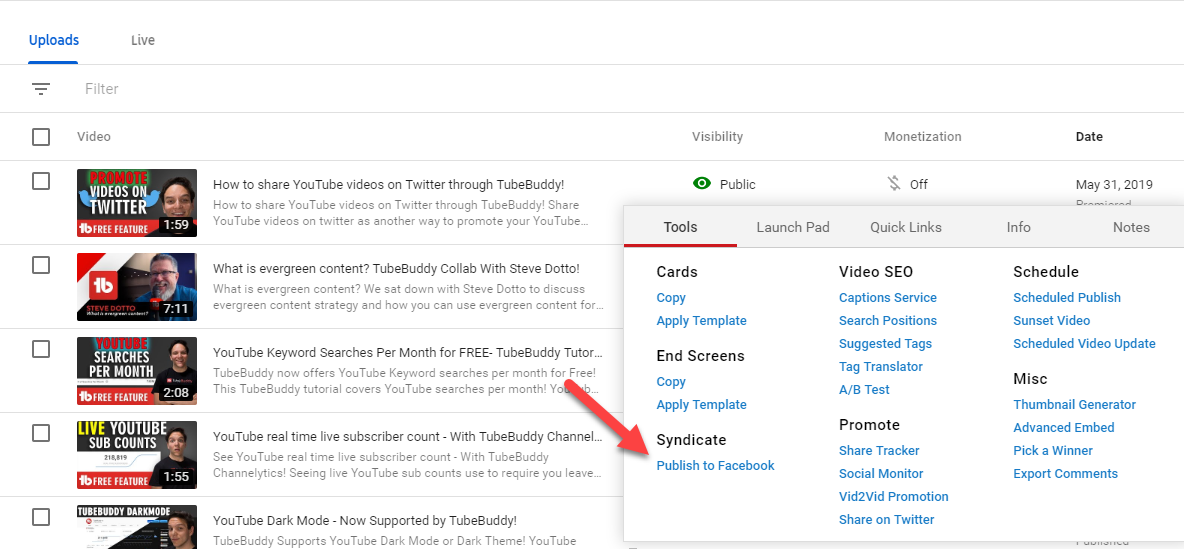
Many of our customers have also created How-To videos for our tools.
Click Here find more videos about the Card Templates tool.
- Use this tools for ALL your videos!
License limitations
-
Starter
-
Pro
-
Star
-
Legend
-
Enterprise
Best Time to Publish
Publish Videos when your Audience is Most Active
Why You Need It
- Help drive initial view velocity on uploads
- Quickly identify when your audience is most active
- See when the best time to live stream is
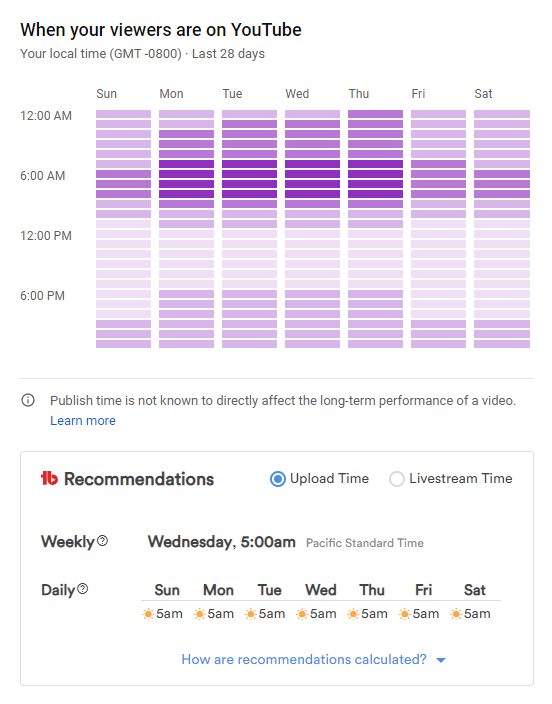
Where to Find it
TubeBuddy Main Menu or Channel Analytics > Audience Tab.Sorry, we haven't created a How-To video for this tool yet.
Maybe one of our awesome customers did?
Click Here to do a quick search...
- These are recommendations - the most important thing is consistency.
License limitations
-
Starter
-
Pro
-
Star
-
Legend
-
Enterprise
Share Tracker
Share your video on multiple social networks and track which ones you've shared to
Why You Need It
- You want your video to spread across all social networks
- You always forget which social networks you have shared your videos to
- You don't want to have to go to the video watch page just to share your video on other social networks
Where to Find it
Go to your My Videos page on YouTube and select "Share Tracker" from the TubeBuddy menu next to the video you want to share and track.Many of our customers have also created How-To videos for our tools.
Click Here find more videos about the Card Templates tool.
- You can click on the green/grey dot to toggle the status as sent/not sent.
- We hope to some day automate the sharing piece rather than having you manually click to share.
License limitations
-
Starter
-
Pro
-
Star
-
Legend
-
Enterprise
Vid2Vid Promotion
Promote one of your videos in the descriptions of all your other videos
Why You Need It
- You want to easily drive viewers of your old videos to your newest upload
- You want to showcase an older video that is relevant to trending topics
- You want to feature a video that is running a contest
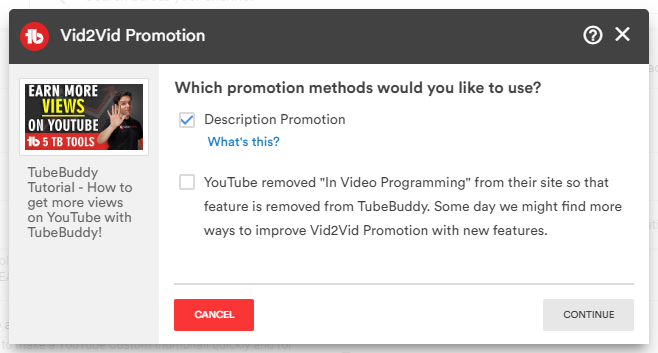
Where to Find it
Go to your My Videos page on YouTube and select "Promote this Video (Vid2Vid)" from the TubeBuddy menu next to the video that you want to promote.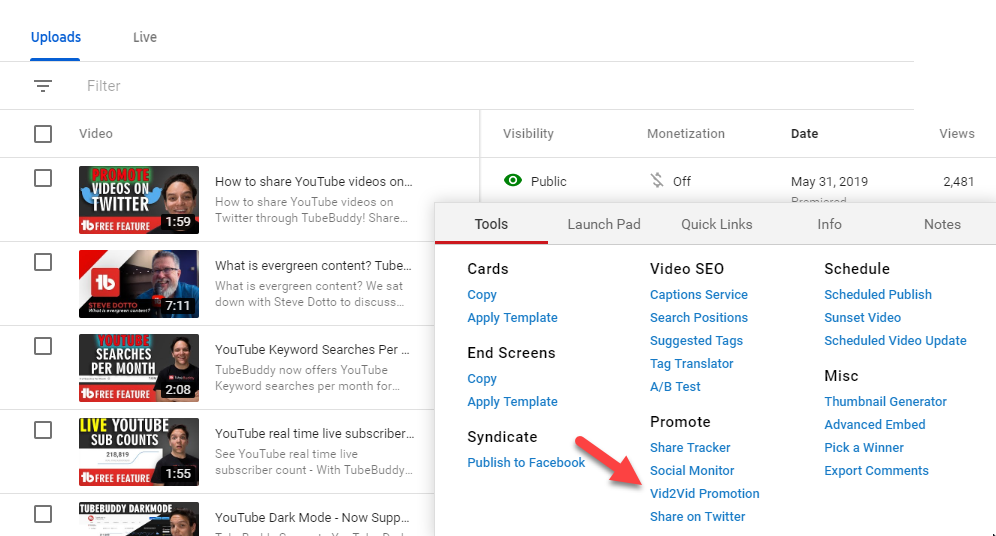
Many of our customers have also created How-To videos for our tools.
Click Here find more videos about the Card Templates tool.
- Each time you run this tool, it replaces your previous promotion (rather than just appending it to your description)
- You can customize the wording - make sure to choose something that a viewer is likely to click
- As of right now, you can't easily remove a Description Promotion. You can only replace it. To remove it, you would have to use the Bulk Find / Replace / Append tools and remove each line seprately.
License limitations
-
Starter
-
Pro
-
Star
-
Legend
-
Enterprise
Milestones
Celebrate your channel's successes
Why You Need It
- You want to share your recent achievements on social media
- You want to print and frame a special channel milestones
- You want to surprise a friend by showing off their channel's milestone
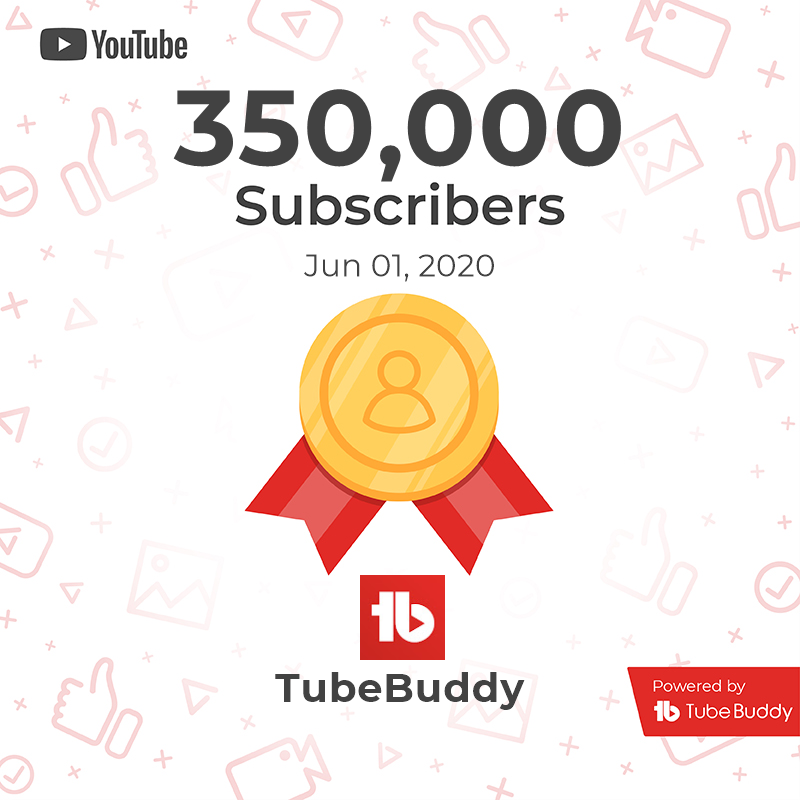
Many of our customers have also created How-To videos for our tools.
Click Here find more videos about the Card Templates tool.
- Don't just celebrate your own milestones, celebrate everyones!
- Celebrate milestones but do not get caught up in the numbers. Focus on great content and the achievements will come.
License limitations
-
StarterLimit: Can not select custom backgrounds
-
Pro
-
Star
-
Legend
-
Enterprise
Pick a Winner
Randomly select a user who has commented on one of your videos
Why You Need It
- You are running a contest and need to randomly pick a winner
- You want access to social profiles of a random commenter on a video
- You want to flip through random comments on a video
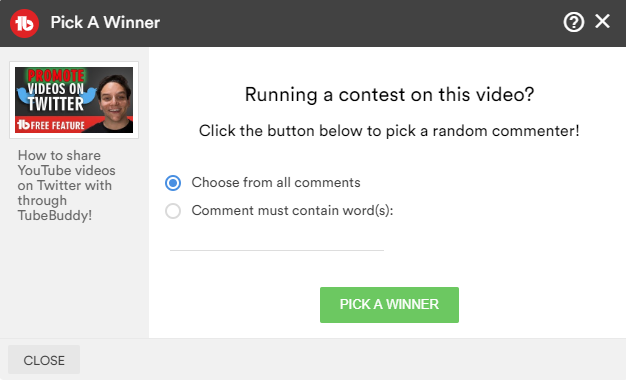
Where to Find it
Go to your My Videos page on YouTube and select "Pick a Winner" from the TubeBuddy menu next to the video that you want to want to randomly select a commenter from.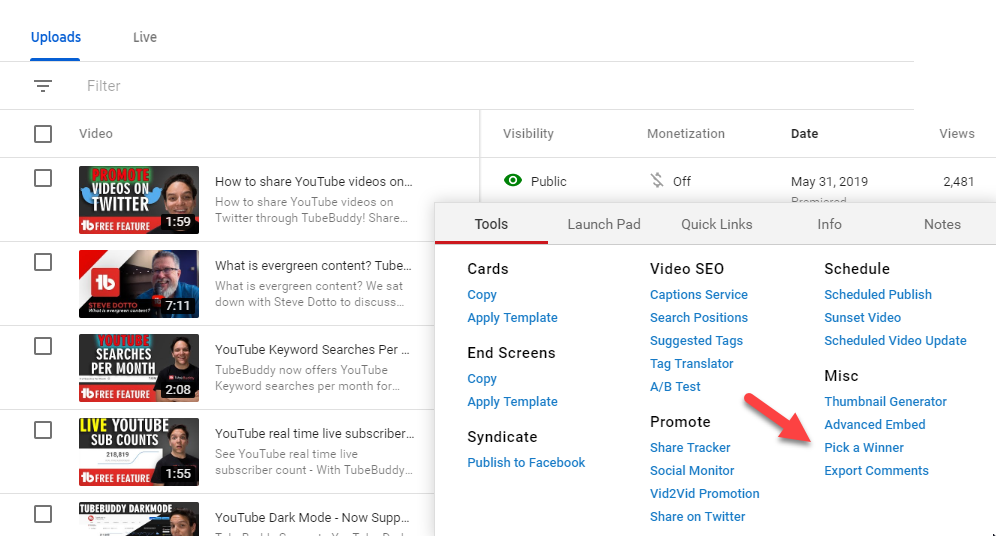
Many of our customers have also created How-To videos for our tools.
Click Here find more videos about the Card Templates tool.
- If you are selecting more than one winner, simply click the button again
License limitations
-
Starter
-
Pro
-
Star
-
Legend
-
Enterprise
Promotion Materials
Specialized links and code for promoting your channel and videos
Why You Need It
- You want to boost new uploads by linking to them in various areas
- You want to add your most recent or most popular upload to an email signature
- You want to embed a video player on your blog or website that always plays your most recent video
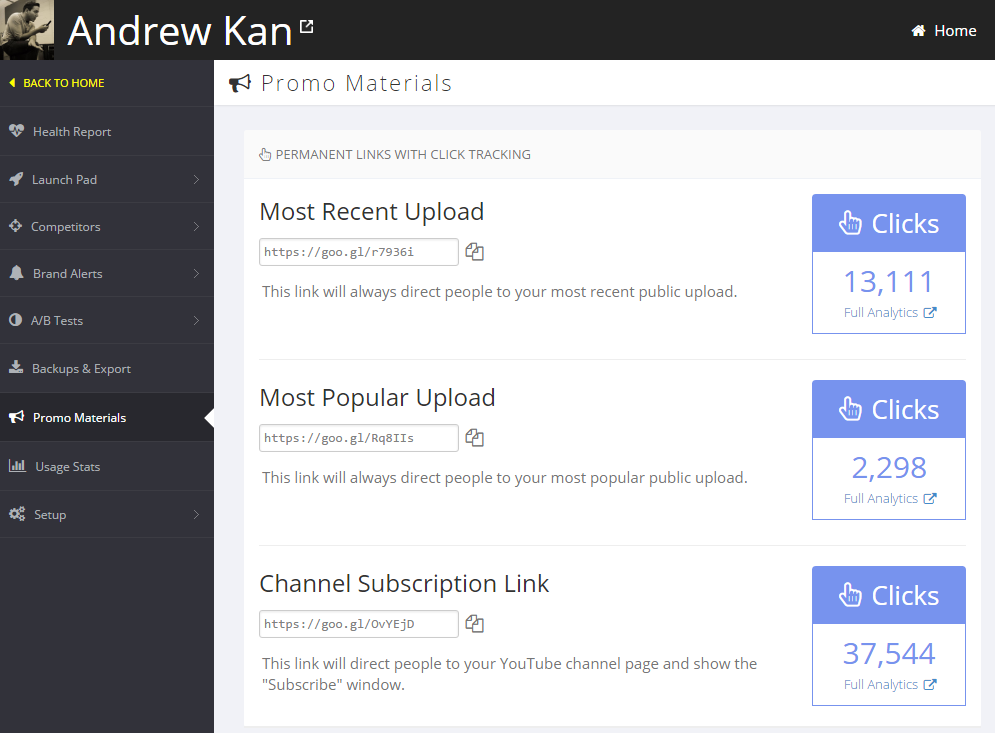
Where to Find it
Log in at TubeBuddy.com/account and click "Promo Materials" under a channel.Many of our customers have also created How-To videos for our tools.
Click Here find more videos about the Card Templates tool.
License limitations
-
StarterLimit: Cannot create custom links or run on custom video Ids
-
Pro
-
Star
-
Legend
-
Enterprise
Share on Twitter
Easy share your YouTube videos on Twitter and automatically attach your thumbnail to it
Why You Need It
- You want to easily share your videos on Twitter directly from YouTube
- You want to attach your video thumbnail for a more eye-catching Tweet
- You want to help drive more draffic and views to your videos
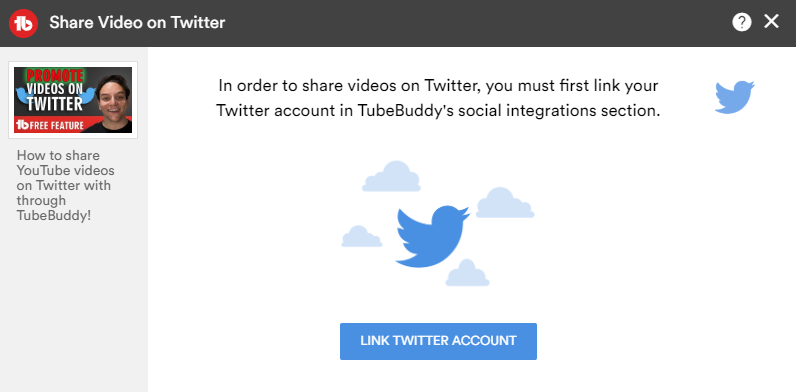
Where to Find it
Any video list or video edit screen.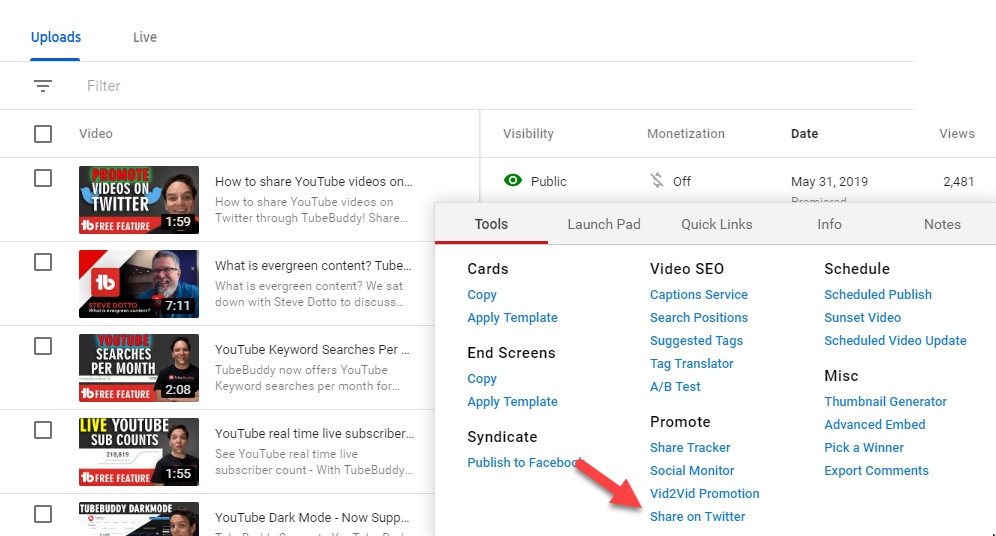
Many of our customers have also created How-To videos for our tools.
Click Here find more videos about the Card Templates tool.
- You can add as many Twitter accounts as you would like to post from
- Check the box to attach your Thumbnail for a more visually appealing post
License limitations
-
StarterLimit: TubeBuddy branding on Post
-
Pro
-
Star
-
Legend
-
Enterprise
Productivity Tools
Language Analysis
Get a breakdown of languages spoken by your channel's audience
Why You Need It
- Use the data to choose which languages to translate key Tags to (using our Tag Translator)
- Use the data to choose which languages to create Title and Description translations for
- Use the data to learn more about your audience and who to target in your videos
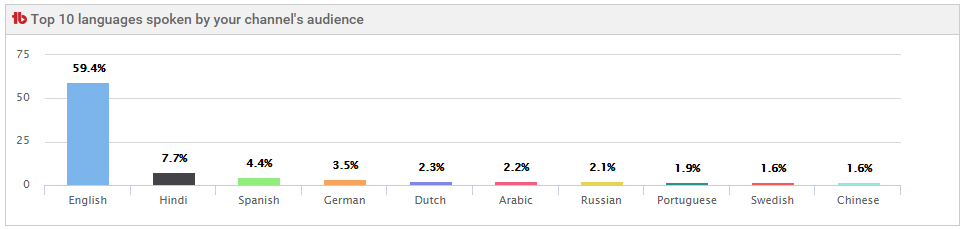
Where to Find it
On the Tag Translator tool as well as the Translations Tab on any video Info & Settings screen.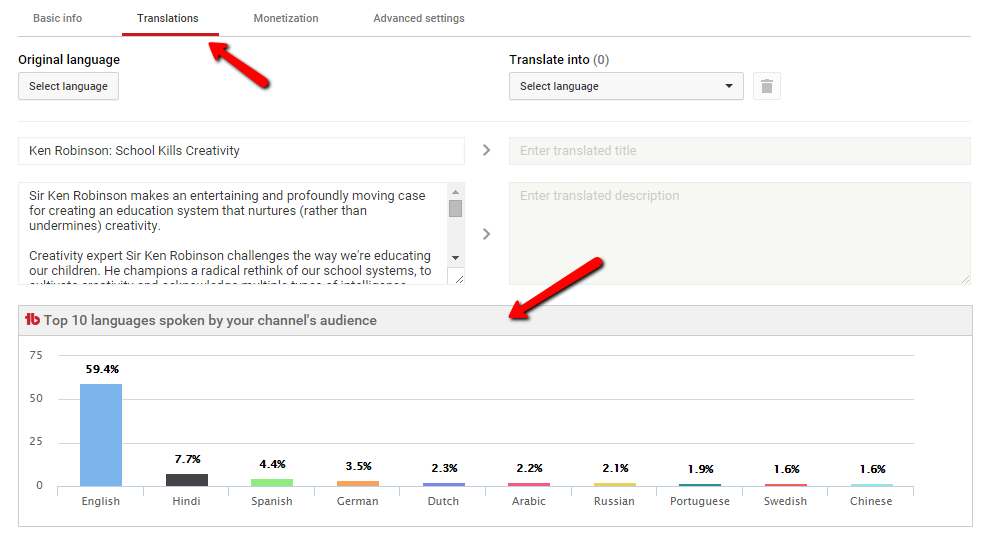
Sorry, we haven't created a How-To video for this tool yet.
Maybe one of our awesome customers did?
Click Here to do a quick search...
- When using this data for Tags, try to focus on languages with at least 10%
License limitations
-
Starter
-
Pro
-
Star
-
Legend
-
Enterprise
Channelytics
Stats & Analysis on any channel in YouTube from StatFire
Why You Need It
- You want to compare your channel with a competitor's channel
- You like graphs and data
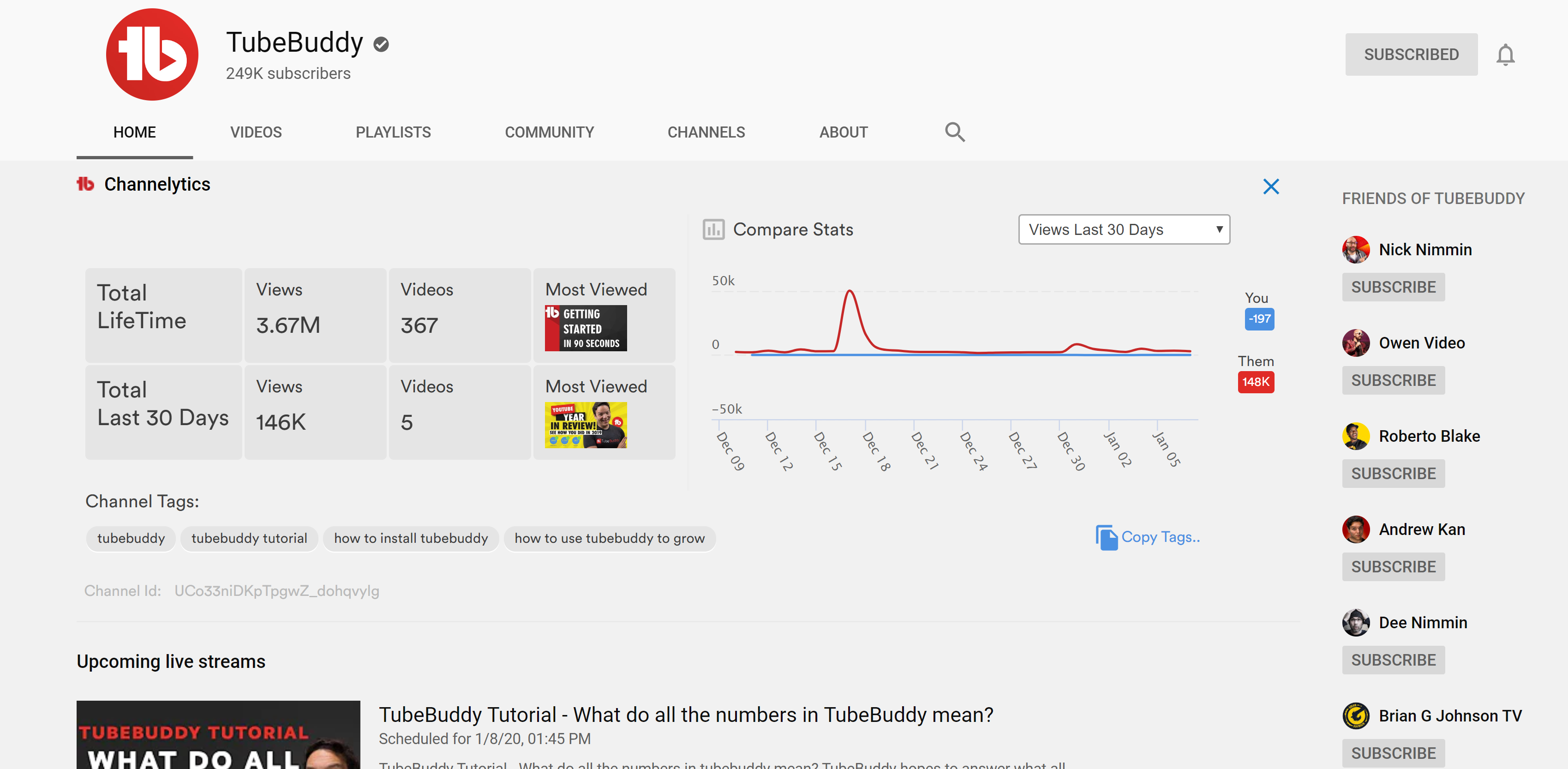
Where to Find it
Go to any channel page and click the Channelytics TabMany of our customers have also created How-To videos for our tools.
Click Here find more videos about the Card Templates tool.
- The You vs Them graph is powered by StatFire.com.
License limitations
-
Starter
-
Pro
-
Star
-
Legend
-
Enterprise
Retention Analyzer
See how videos across your channel are performing at various time intervals.
Why You Need It
- Identify what intros or opening sequences are causing viewers to leave.
- Work to improve overall retention on your videos by identifying trends in audience viewership.
- Test various End Screens to figure out which one performs the best.
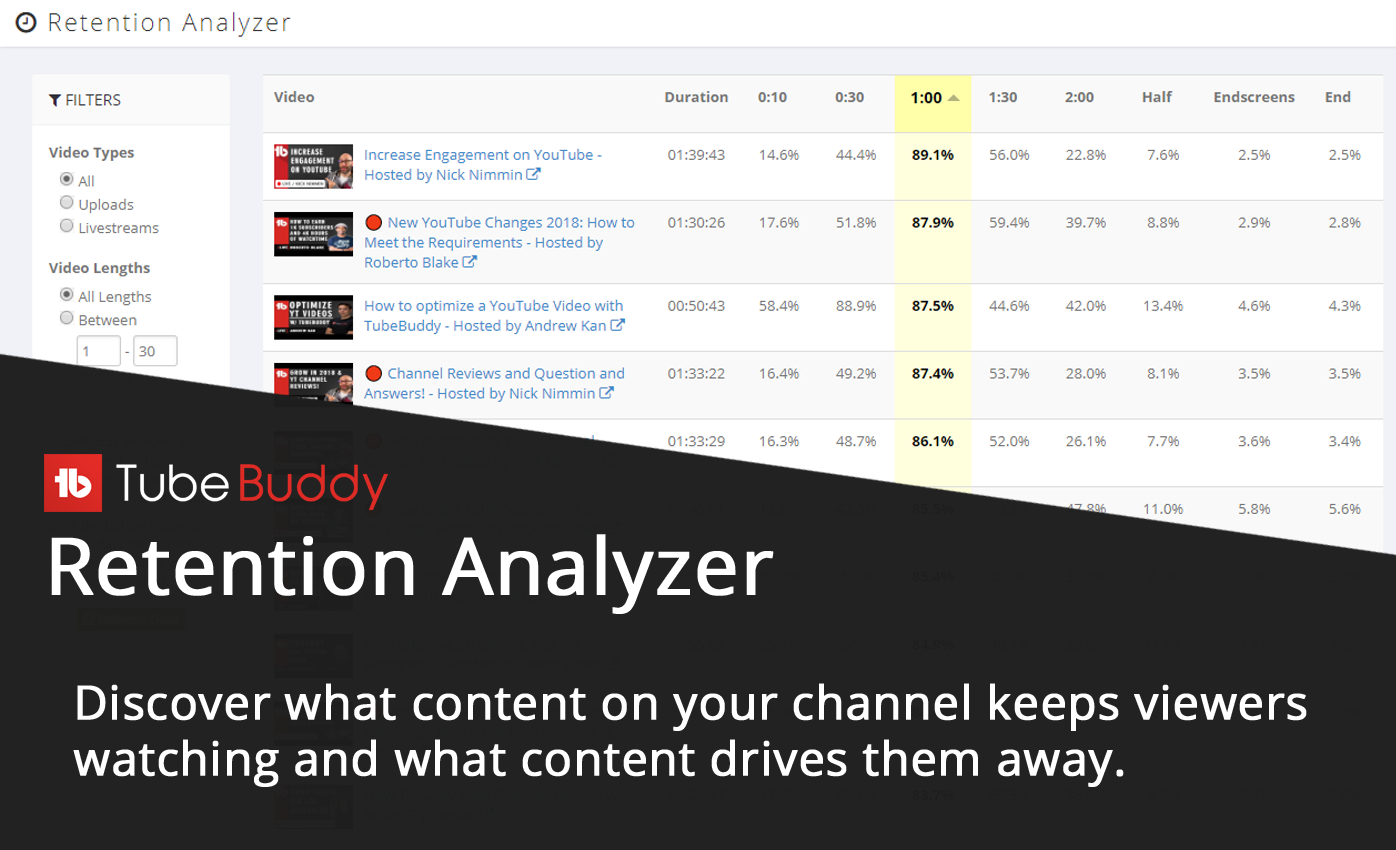
Where to Find it
TubeBuddy website channel featuresMany of our customers have also created How-To videos for our tools.
Click Here find more videos about the Card Templates tool.
- Use the chart as a scoring system
License limitations
-
Starter
-
Pro
-
Star
-
Legend
-
Enterprise
Channel Backup
Protect yourself against lost data by backing up all your videos' metadata
Why You Need It
- You want peace of mind knowing that your channel information is backed up
- You want to play with video metadata in Excel or Google Docs
- You want to search, filter or sort video data using a spreadsheet application
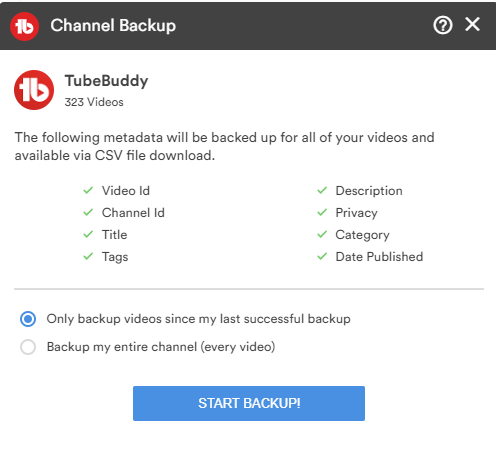
Many of our customers have also created How-To videos for our tools.
Click Here find more videos about the Card Templates tool.
- Run the backup process often to ensure you never lose your hard earned work
- Someday we hope to allow backing up of video files themselves
- Someday we hope to add a way to restore a channel from CSV
License limitations
-
Starter
-
ProLimit: Cannot export results to CSV
-
Star
-
Legend
-
Enterprise
Export Comments
Export Video Comments to CSV File
Why You Need It
- You want to search comments for particular words
- You want to run analysis on your comment pages
- You want to identify top influencers that are active on your channel
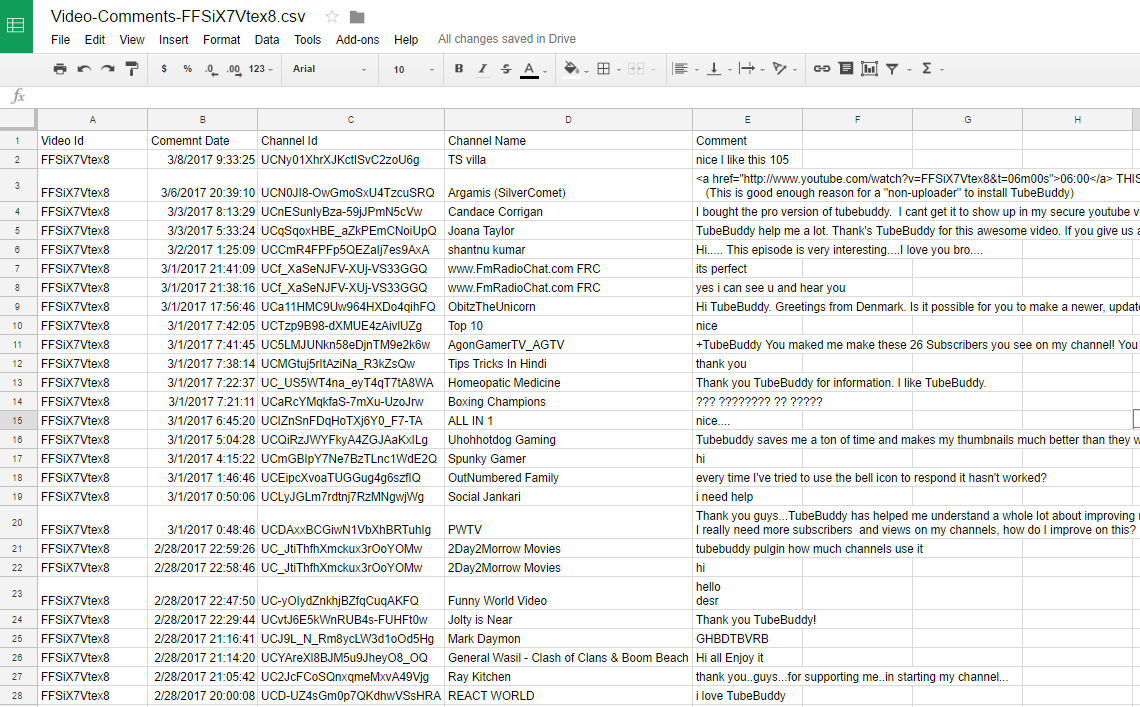
Many of our customers have also created How-To videos for our tools.
Click Here find more videos about the Card Templates tool.
License limitations
-
Starter
-
Pro
-
Star
-
Legend
-
Enterprise
Channel Valuation
Know your Worth. Brand Deal Valuations via SocialBluebook.com
Why You Need It
- You want to know how much to charge brands for a dedicated video
- You want to know how much to charge brands for a shoutout
- You want to monitor your channel's worth and see if it is rising or falling
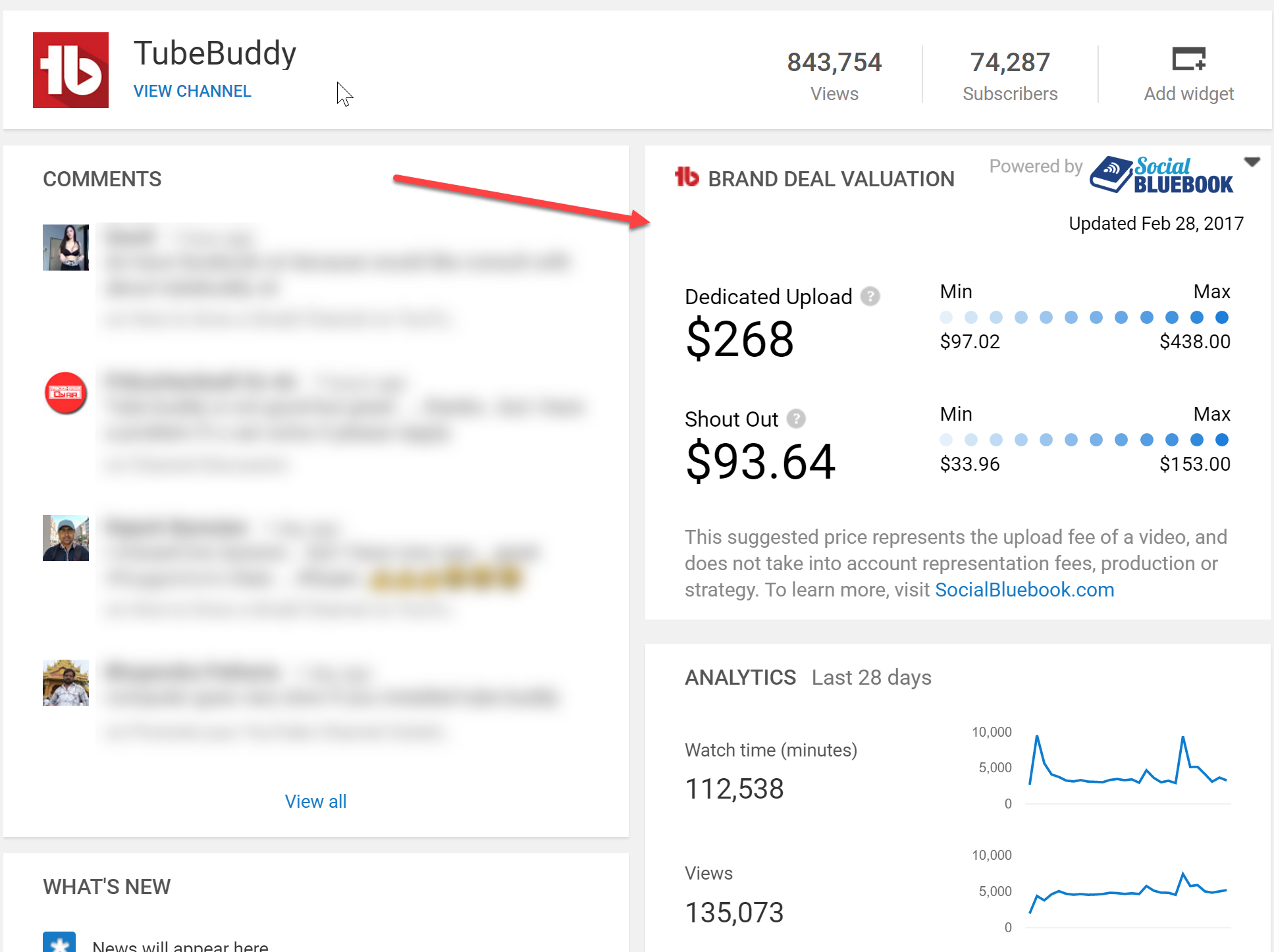
Many of our customers have also created How-To videos for our tools.
Click Here find more videos about the Card Templates tool.
- If you do not see your valuation, head to socialbluebook.com and link your channel
License limitations
-
Starter
-
Pro
-
Star
-
Legend
-
Enterprise
Channel Access
Grant specific people access to your TubeBuddy account
Why You Need It
- You want to give another Creator access to your channel Health Report
- You want to give your client access to view your progress and their statistics
- You want to share your TubeBuddy license among employees in your company
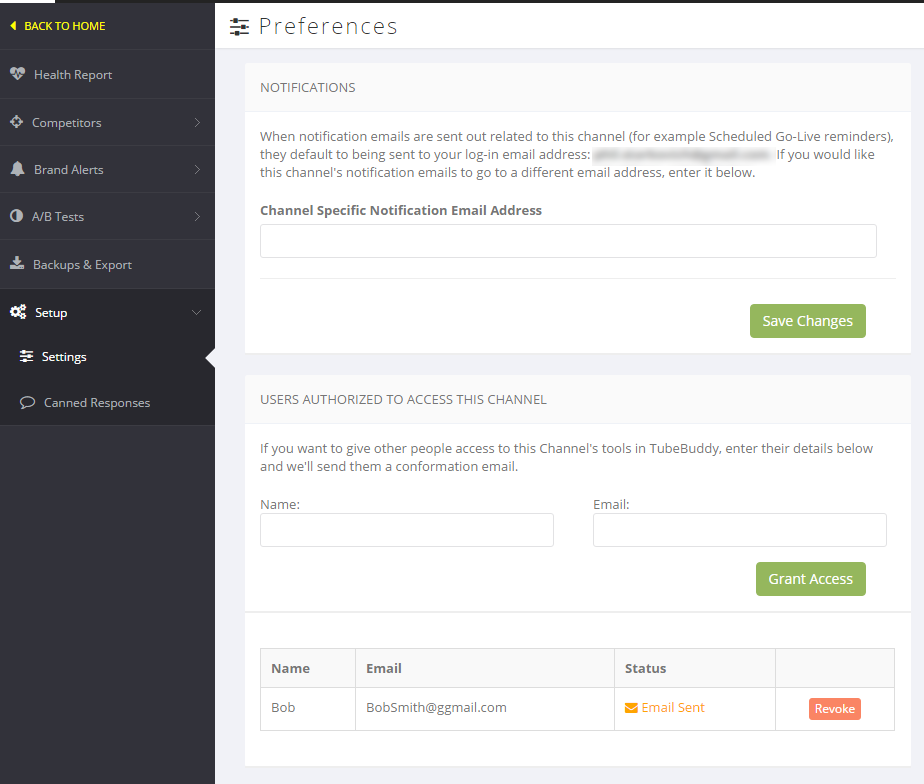
Many of our customers have also created How-To videos for our tools.
Click Here find more videos about the Card Templates tool.
License limitations
-
Starter
-
Pro
-
Star
-
Legend
-
Enterprise
Competitor Scorecard
See how your channel stacks up against the competition
Why You Need It
- You want to see how you compare with the competition in views, subscribers, uploads and engagement
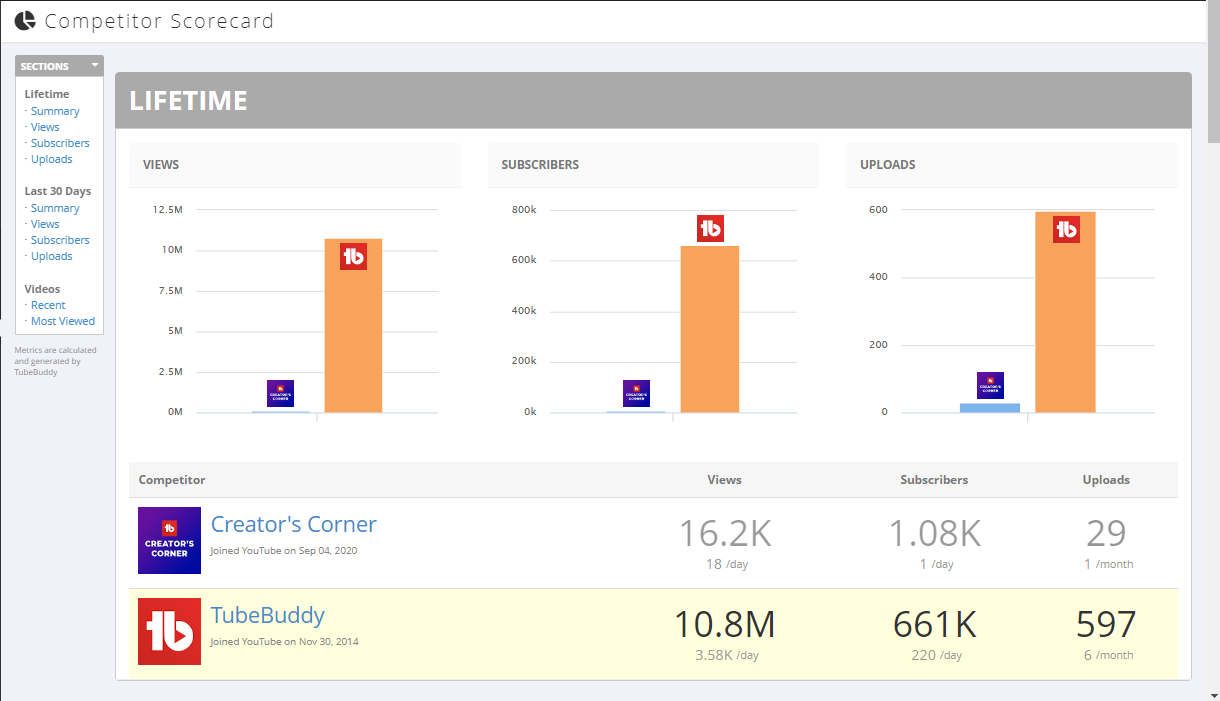
Where to Find it
TubeBuddy.com (click the "Competitor Scorecard" link on the main TubeBuddy menu on YouTube.com)Many of our customers have also created How-To videos for our tools.
Click Here find more videos about the Card Templates tool.
License limitations
-
Starter
-
Pro
-
Star
-
LegendLimit: Max 10 Competitors
-
Enterprise
Competitor Upload Alerts
Get notification when a competitor uploads a video
Why You Need It
- You want to be notified when a competitor uploads a video.
- You can choose to be notified via email, TubeBuddy notification or text.
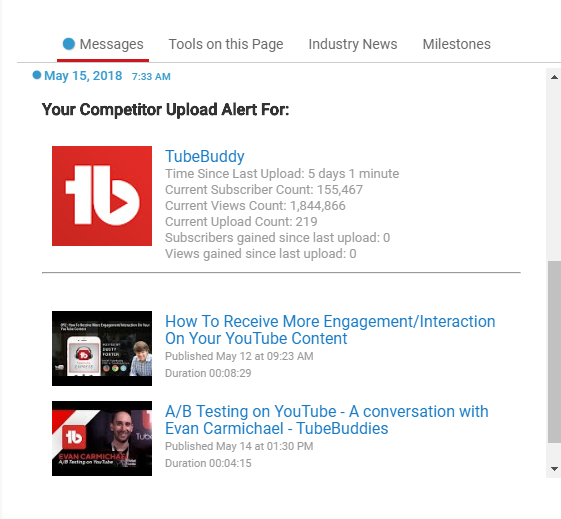
Where to Find it
Competitor icon on any of your linked channels at TubeBuddy.com/account and then click on ManageMany of our customers have also created How-To videos for our tools.
Click Here find more videos about the Card Templates tool.
- Use this tool to keep track of your competitions video uploads.
- This tool will notify you within minutes of an upload so you can monitor competitor activities.
License limitations
-
Starter
-
Pro
-
Star
-
LegendLimit: Max 10 Competitors
-
Enterprise
Brand Alerts
Monitor YouTube for new videos, playlists and channels uploaded about you or your brand
Why You Need It
- You want to know when someone uploads a review video about your product
- You want to track uploads about your competitors
- You want to monitor general sentiment about you or your brand on YouTube
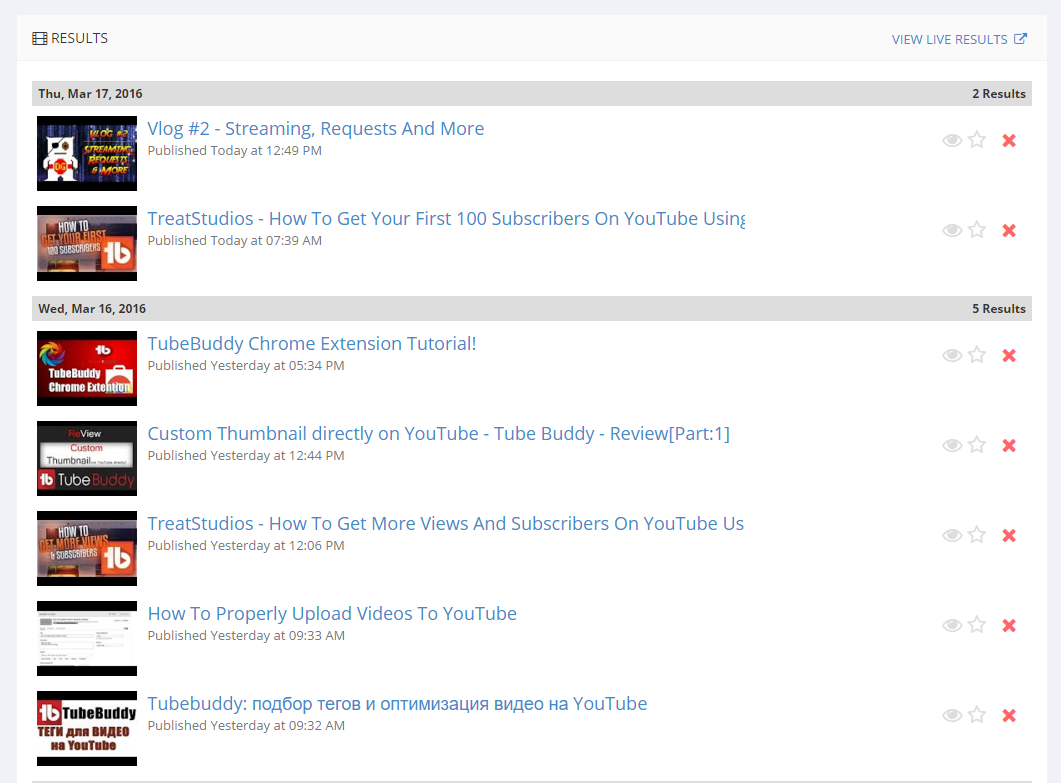
Many of our customers have also created How-To videos for our tools.
Click Here find more videos about the Card Templates tool.
- Use this tool to thank your fans for uploading content about you!
- Use this tool to track and find illegal uploaded content
License limitations
-
Starter
-
Pro
-
StarLimit: Limited to just 1 Brand Alert
-
Legend
-
Enterprise
Health Report
Get an overall look at the health and performance of your channel
Why You Need It
- You want to discover what's working and what isn't on your channel
- You want quick access to analytics - demographics, search traffic, related videos, watch time, etc
- You want to improve your channel based on data insights
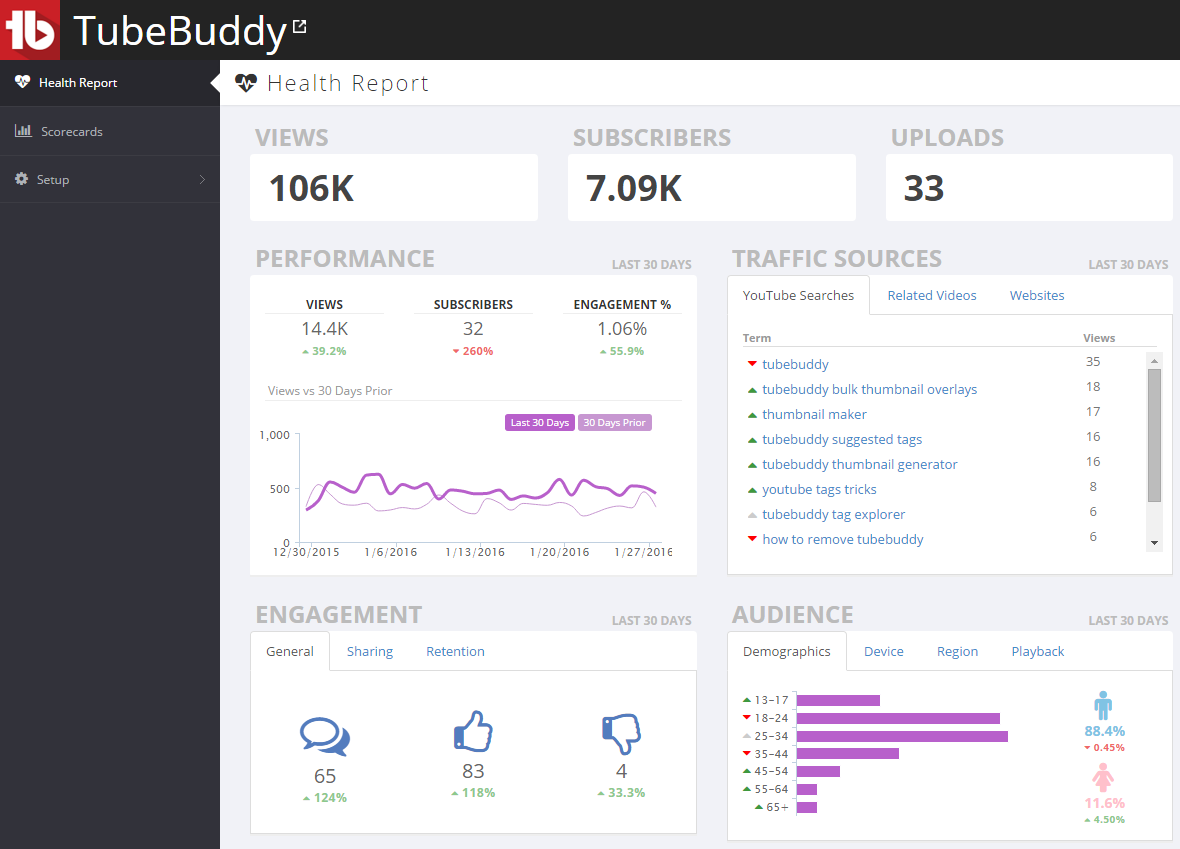
Where to Find it
TubeBuddy.com Website (click heartbeat icon next to channel)Many of our customers have also created How-To videos for our tools.
Click Here find more videos about the Card Templates tool.
- Data is updated once per day when YouTube Analytics are refreshed
- Use information to find out what is working and what is not on your channel and make adjustments
License limitations
-
Starter
-
Pro
-
Star
-
Legend
-
Enterprise
Comment Word Cloud
Get a visual representation of what people are saying about your videos
Why You Need It
- Understand if people have a positive or negative sentiment about a video
- Get new video ideas by seeing what people are talking most about in your videos
- Get a quick overall sense for how a video performed and what people think about it
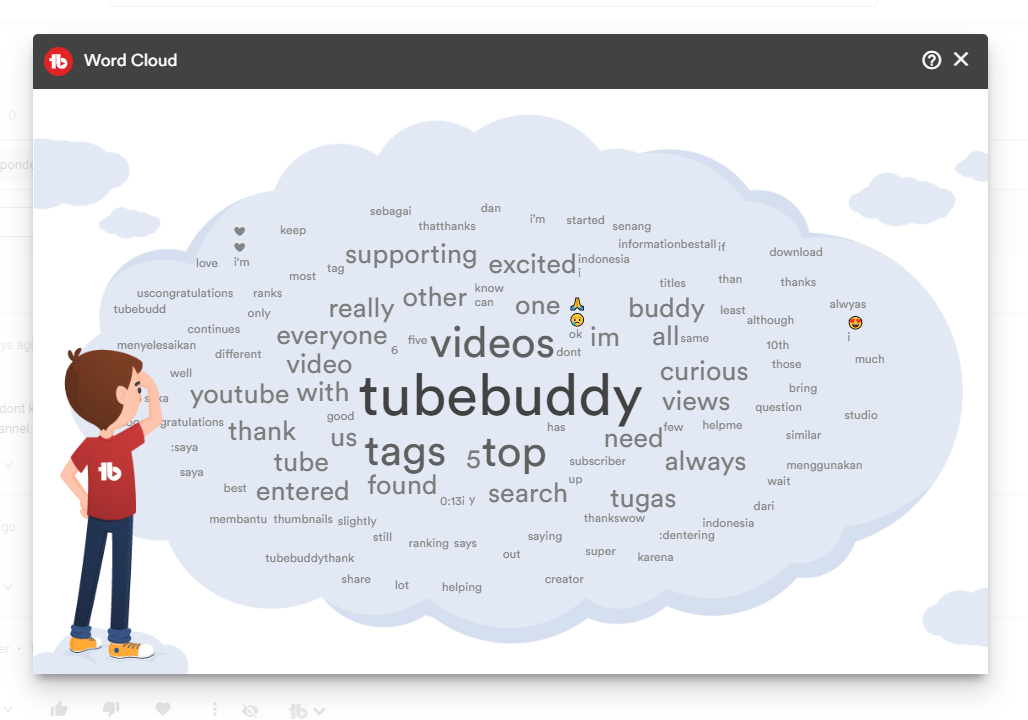
Where to Find it
Video Watch pages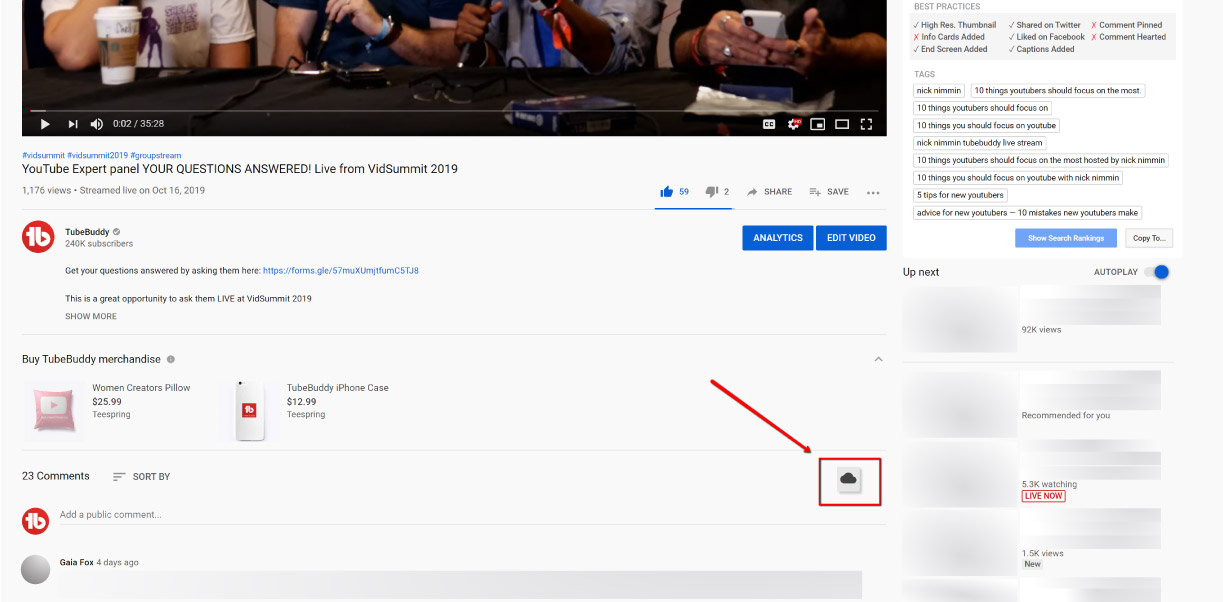
Many of our customers have also created How-To videos for our tools.
Click Here find more videos about the Card Templates tool.
- Click the button again after loading more comments to refresh the cloud
License limitations
-
Starter
-
Pro
-
Star
-
Legend
-
Enterprise
Click Magnet
Advanced analytics to help win the click and get viewers watching.
Why You Need It
- Determine which videos perform best for your channel
- Discover which elements of your thumbnails and titles are driving the highest CTR
- Identify high performing videos where slight tweaks can make the biggest impact
- Group, sort, view and export your most important video performance data
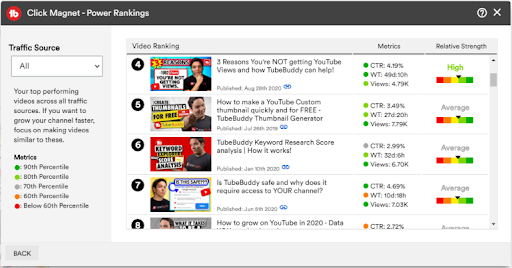
Where to Find it
On the Channel Videos Page, Click Bulk & Misc Tools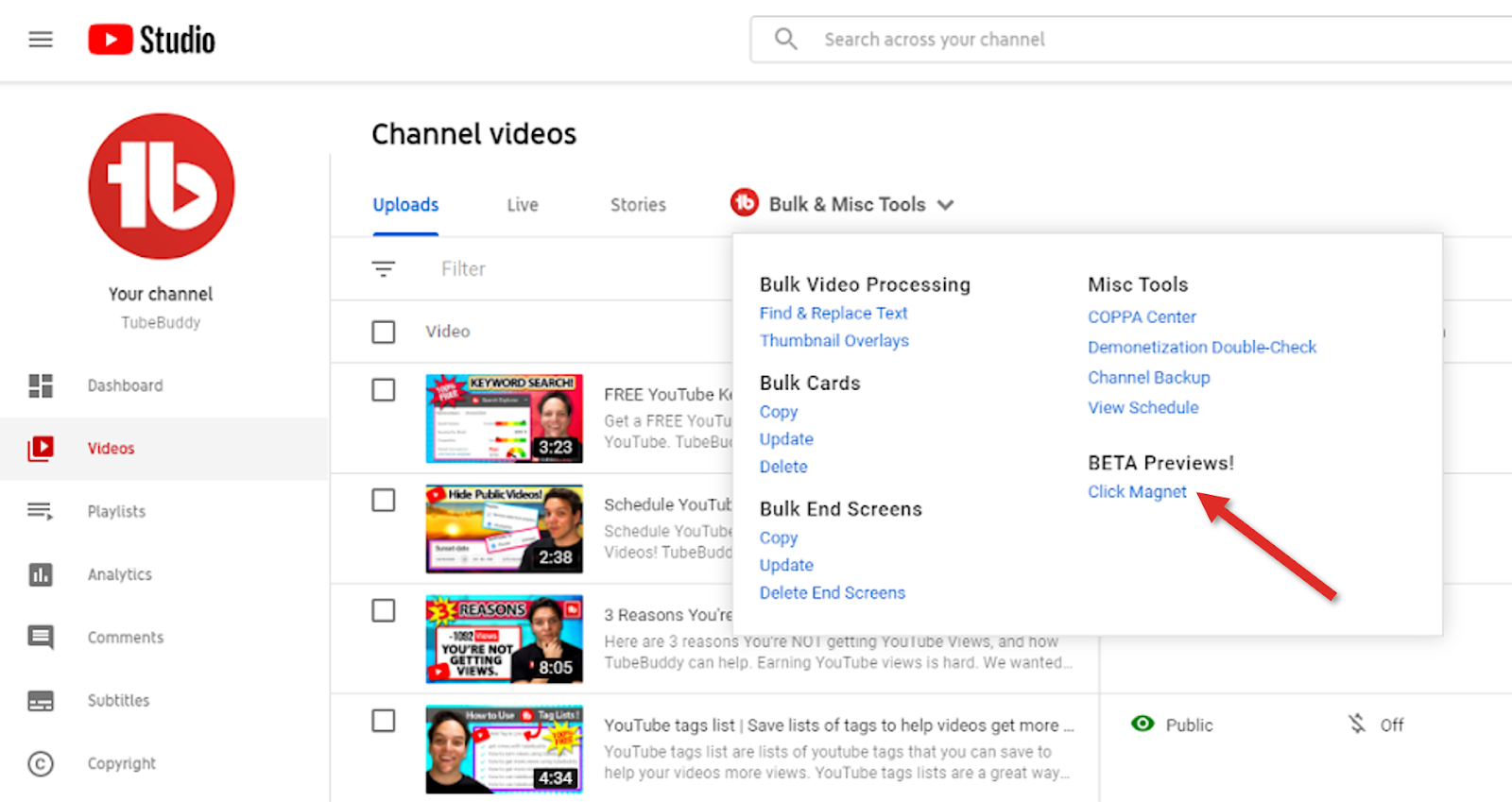
Many of our customers have also created How-To videos for our tools.
Click Here find more videos about the Card Templates tool.
- Videos are ranked relative to the videos on your channel, not any other channel's videos
- You may see a common thread of the types of content that performs, or doesn't perform, for your channel, and you should adjust your content strategy accordingly
- Click on the bars in the Element Inspector graphs to see all of the thumbnails in that category
- Export the data from the Advanced Analytics tab to build your own reports and analysis
License limitations
-
Starter
-
Pro
-
Star
-
Legend
-
Enterprise
Videolytics
Access advanced analytics and insights, instantly for any YouTube video
Why You Need It
- Research competitor videos to see what's working and not working for them
- Get insights on trending videos to see what's hot
- Compare any video on YouTube with another video across a wide variety of stats
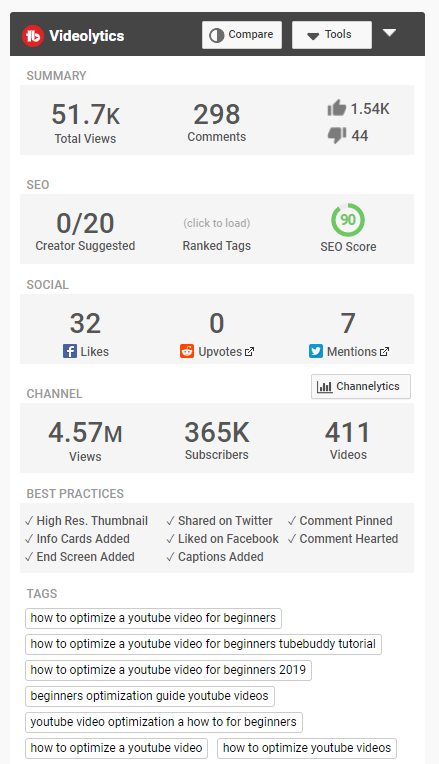
Where to Find it
Video Watch PageMany of our customers have also created How-To videos for our tools.
Click Here find more videos about the Card Templates tool.
License limitations
-
StarterLimit: Can only compare video to channel's most popular video
-
Pro
-
Star
-
Legend
-
Enterprise
Search Insights
Uncover information about videos and channels in the search results
Why You Need It
- YouTube's search results are built for the viewer in mind, not for a creator who's doing research
- Gain insights into tags, channel subscriber counts, and likes/dislikes for videos that are ranking for a given search term - all within the search results page
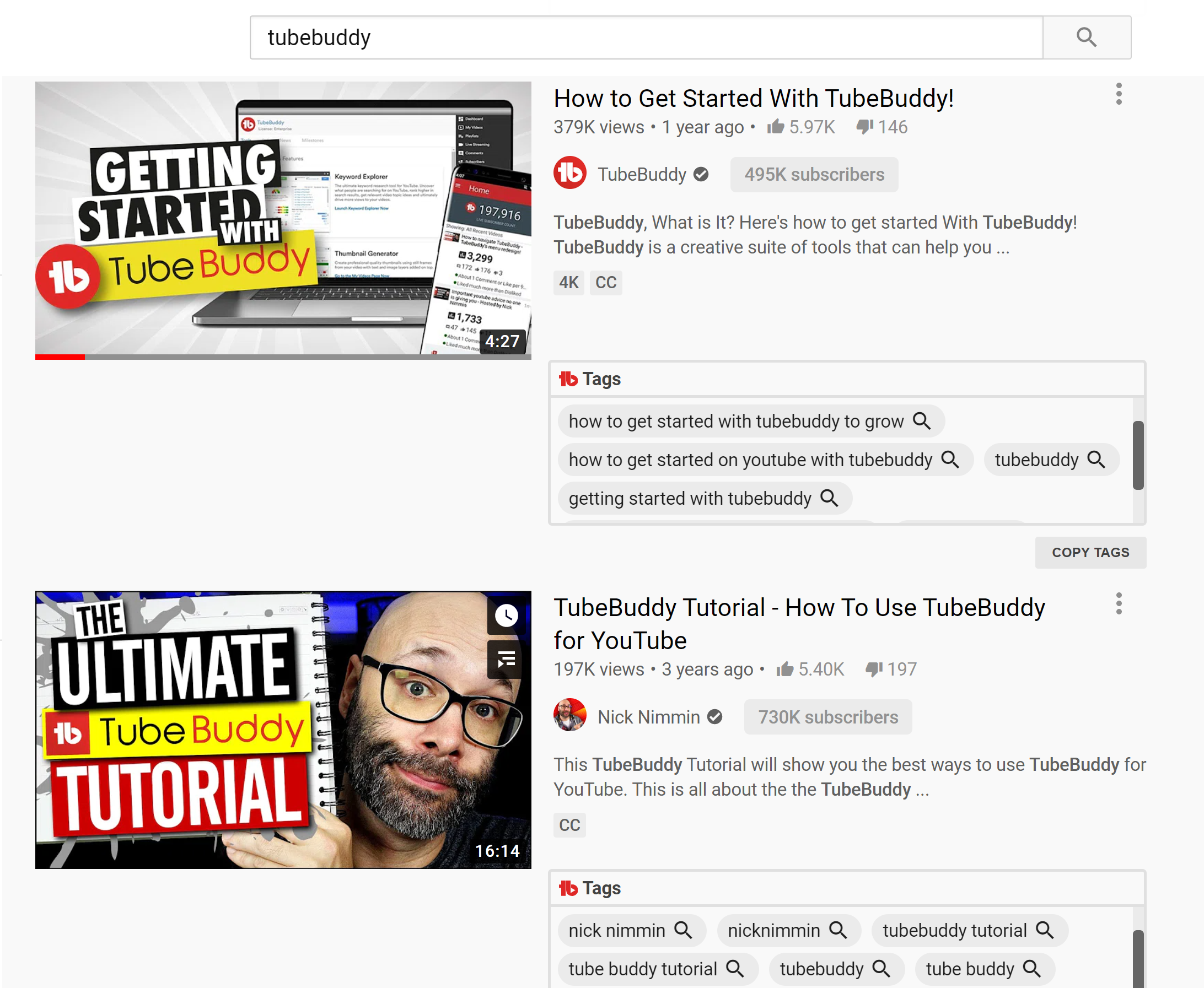
Where to Find it
On the YouTube Search Results page.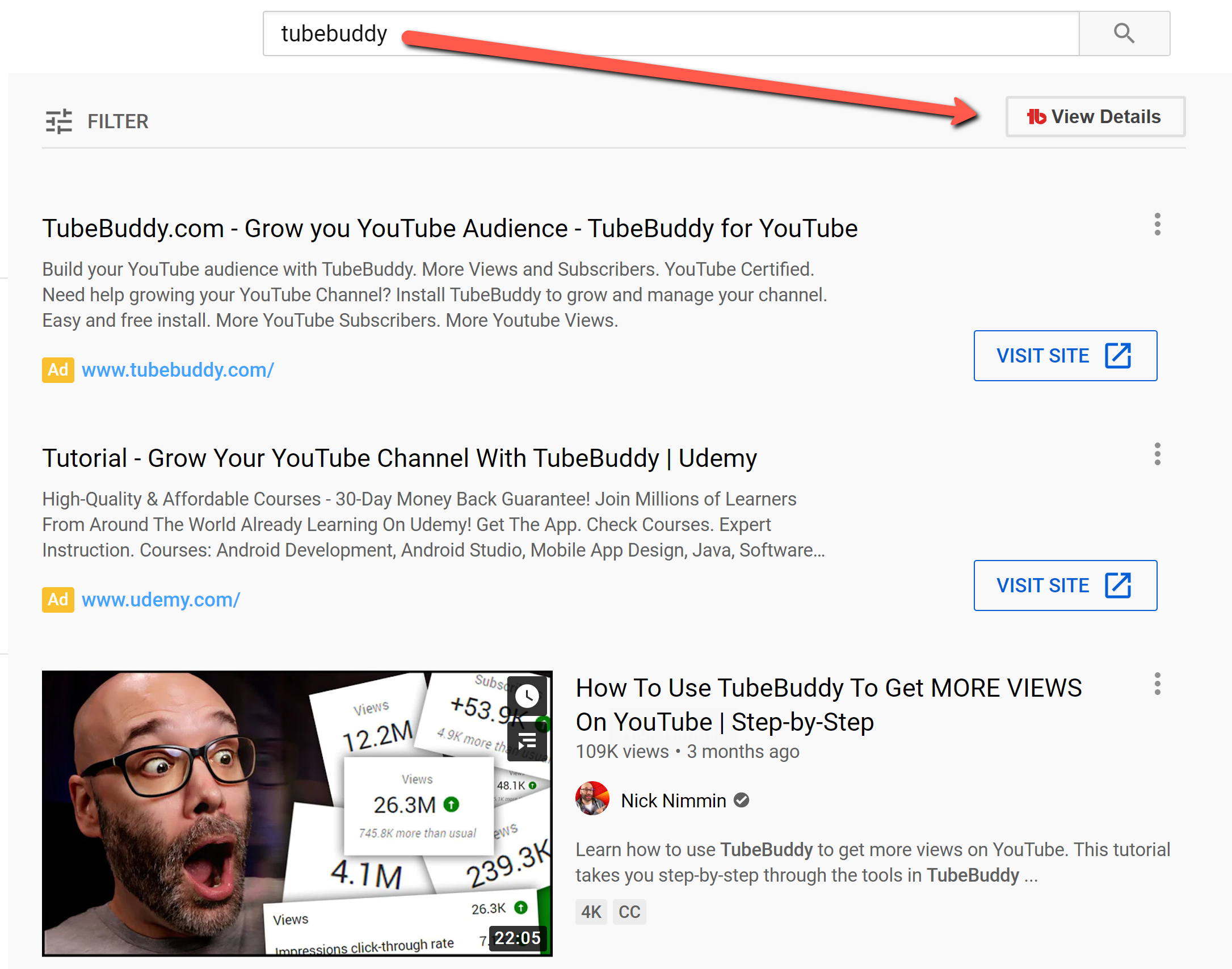
Sorry, we haven't created a How-To video for this tool yet.
Maybe one of our awesome customers did?
Click Here to do a quick search...
- Click the View Details button at the top of the search results page to display tags, channel subscriber counts, and likes/dislikes for video search results.
- Click the magnifying glass icon for a tag to research it further in Keyword Explorer.
- Click the Copy Tags button to copy a video's tags to a Tag List or your clipboard.
License limitations
-
Starter
-
Pro
-
Star
-
Legend
-
Enterprise
Demonetization Audit
Find words in your title, description or tags that could potentially cause demonetization of your video.
Why You Need It
- You want to make sure you don't include words in your title, description or tags that could cause demonetization
- You want to ensure you are making the most money possible from your channel
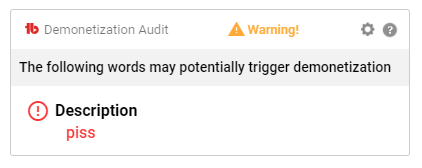
Where to Find it
On the Video Edit page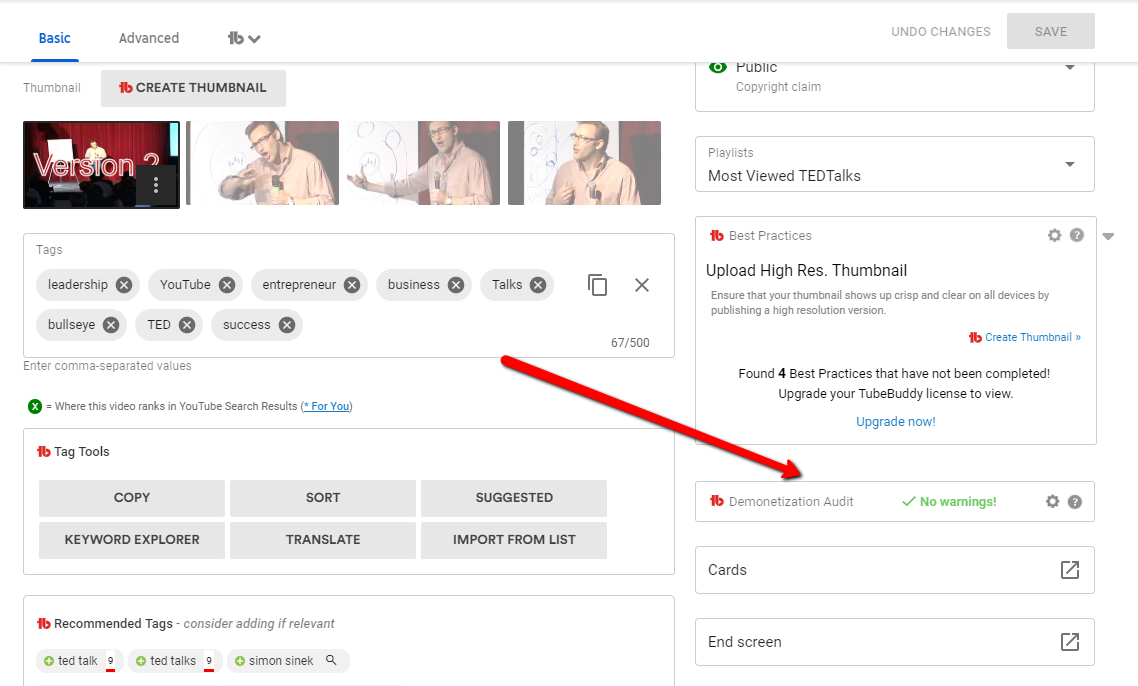
Many of our customers have also created How-To videos for our tools.
Click Here find more videos about the Card Templates tool.
- Can be disabled in TubeBuddy settings.
License limitations
-
Starter
-
Pro
-
Star
-
Legend
-
Enterprise