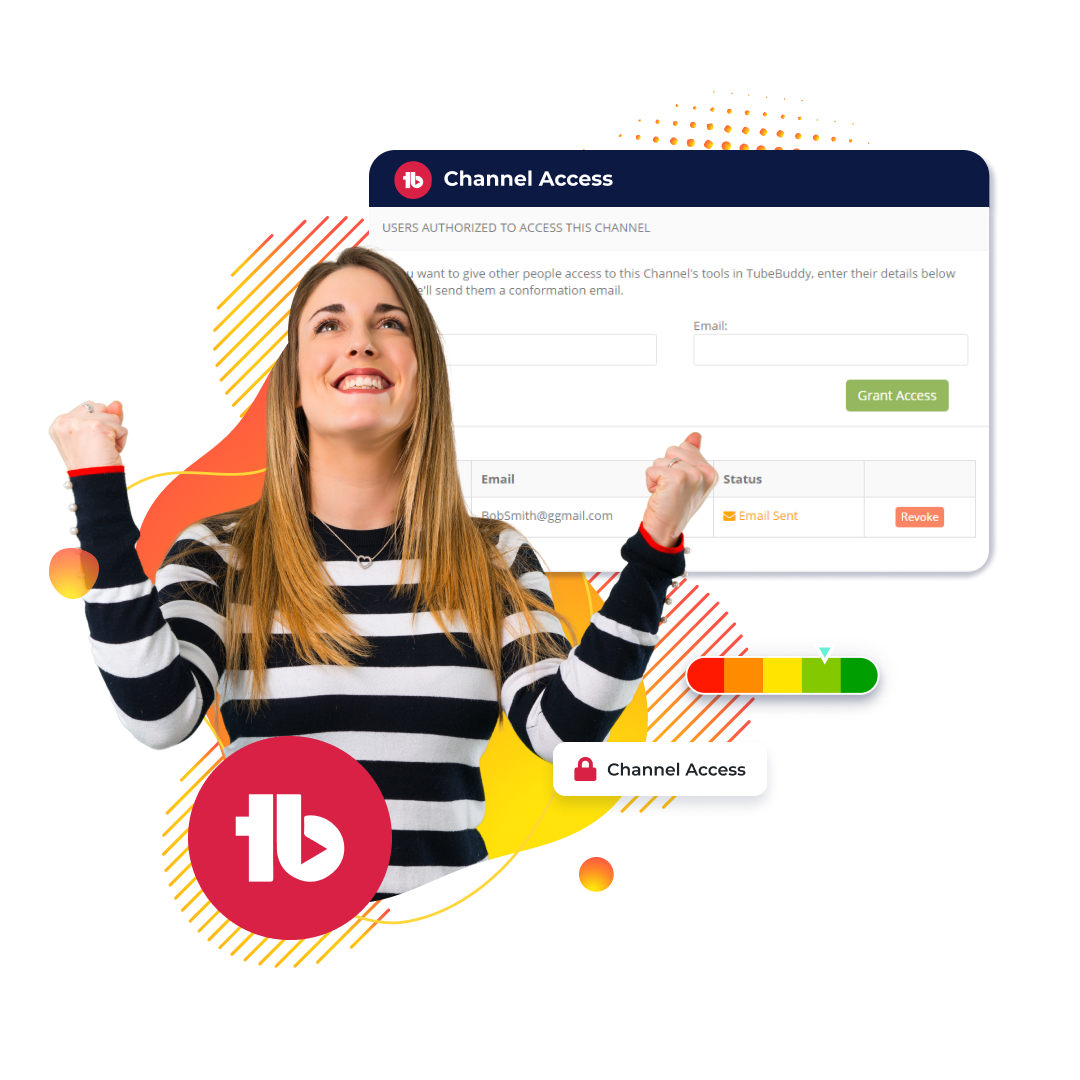Comment Management
the #1 YouTube comment management tool
Effortlessly manage your comments with customizable templates and unique formatting. Create word clouds from your audience's comments and learn what's resonating with them.
respond faster with pre-written messages
Most comments often require nothing more than a simple 'thank you.' Small as that may seem, it shows that you care about your fans. But writing the same message over and over is a colossal time drain (and so boring!).
Avoid this hassle with Comment Management's canned responses. To use them, you only need to write a template, add it to your comments (in just a click), and then personalize it to deliver a unique, warm response to your loyal followers.
Streamline your audience engagement and have more time to focus on what you love: creating the best content for your fans.
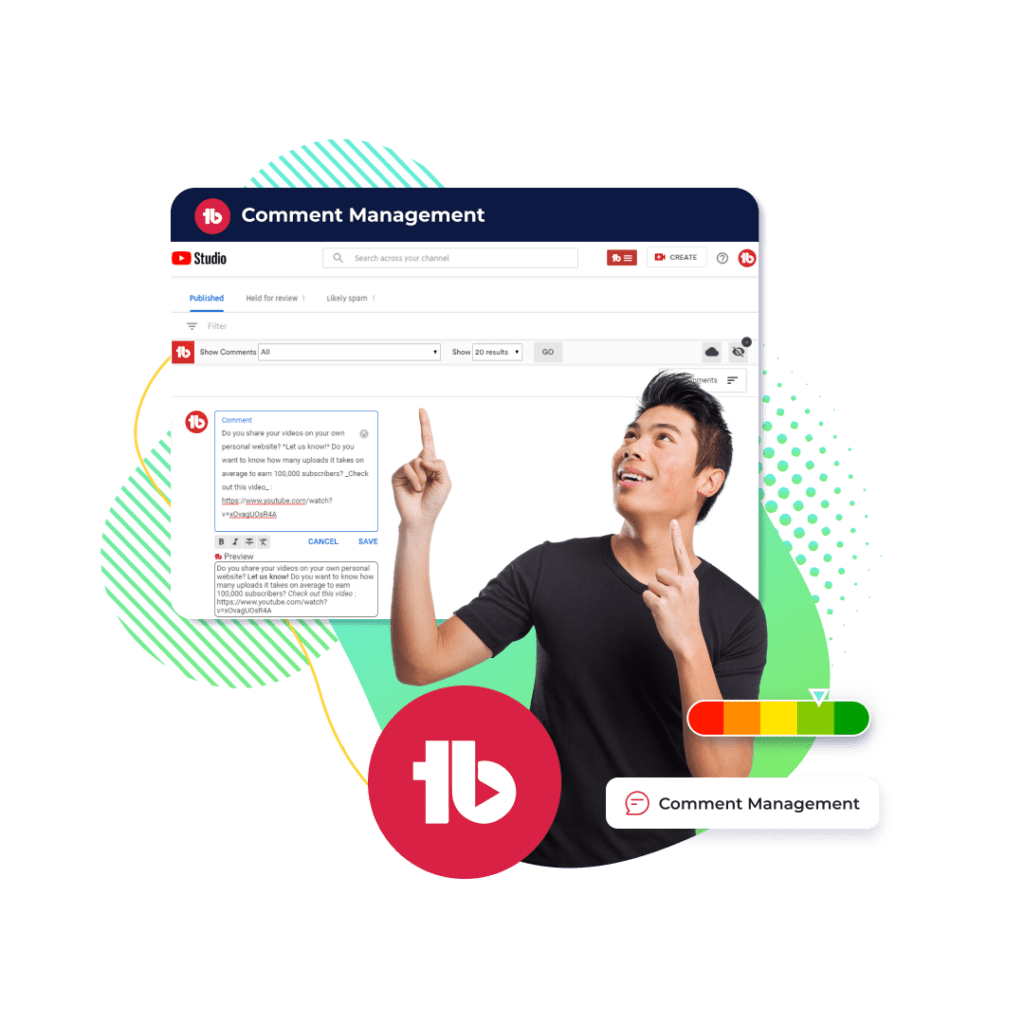
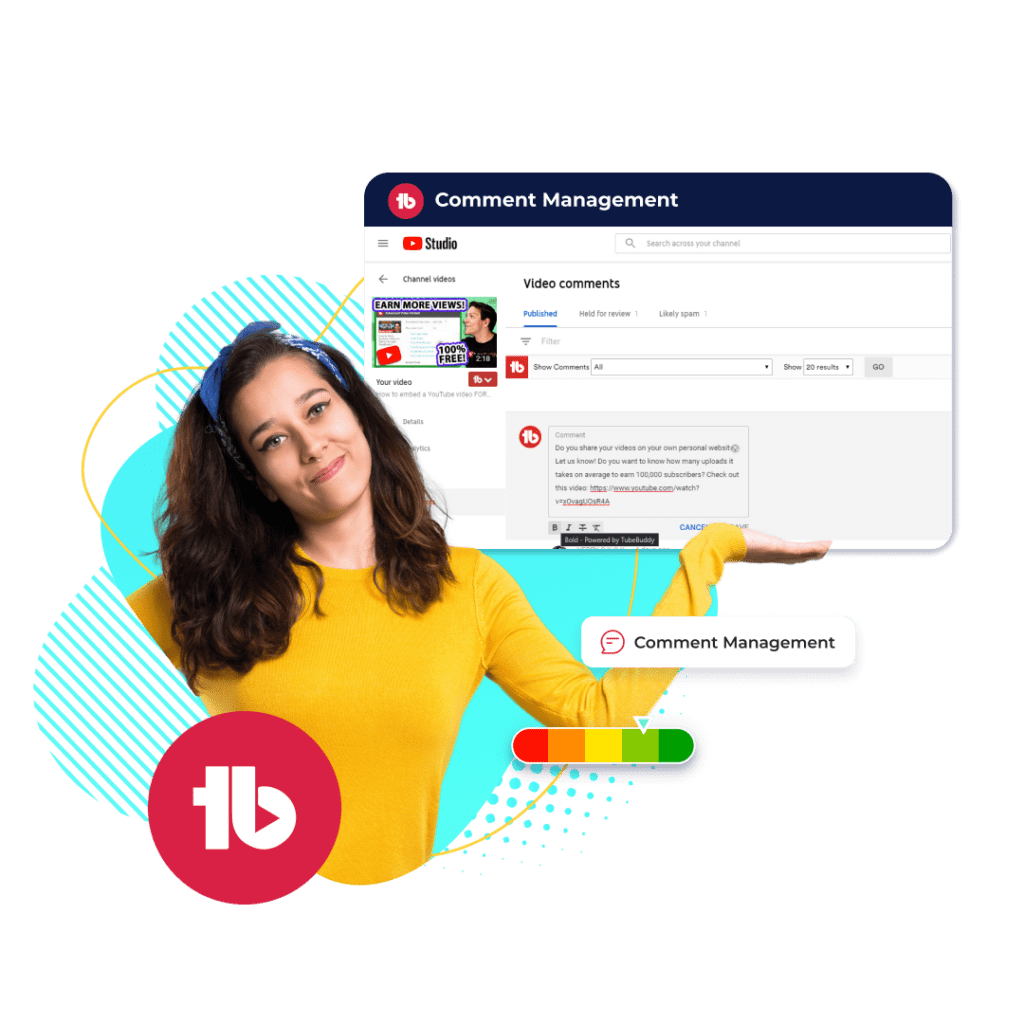
make your replies stand out with special formatting
If you ever wished your replies conveyed the emotions and emphasis behind your words, with Comment Management, this becomes a reality.
Add bold, italics, and strikethrough formatting to your comments, enabling you to express yourself more vividly anywhere on YouTube. Whether highlighting a key point or adding a personal touch, it has never been this easy to stand out and capture your audience's attention.
visualize your audience's feedback with word clouds
Ever wondered what your viewers really think about your videos? TubeBuddy's Comment Management turns this curiosity into clarity by letting you create word clouds from your audience's comments.
See which aspects of your content resonate with your audience, how they feel about your videos, and how they perform. You can even uncover topics your viewers are passionate about by finding words they mention you've never considered using before.
Word clouds are more than feedback; they are a roadmap for creating content that truly aligns with your audience's interests.
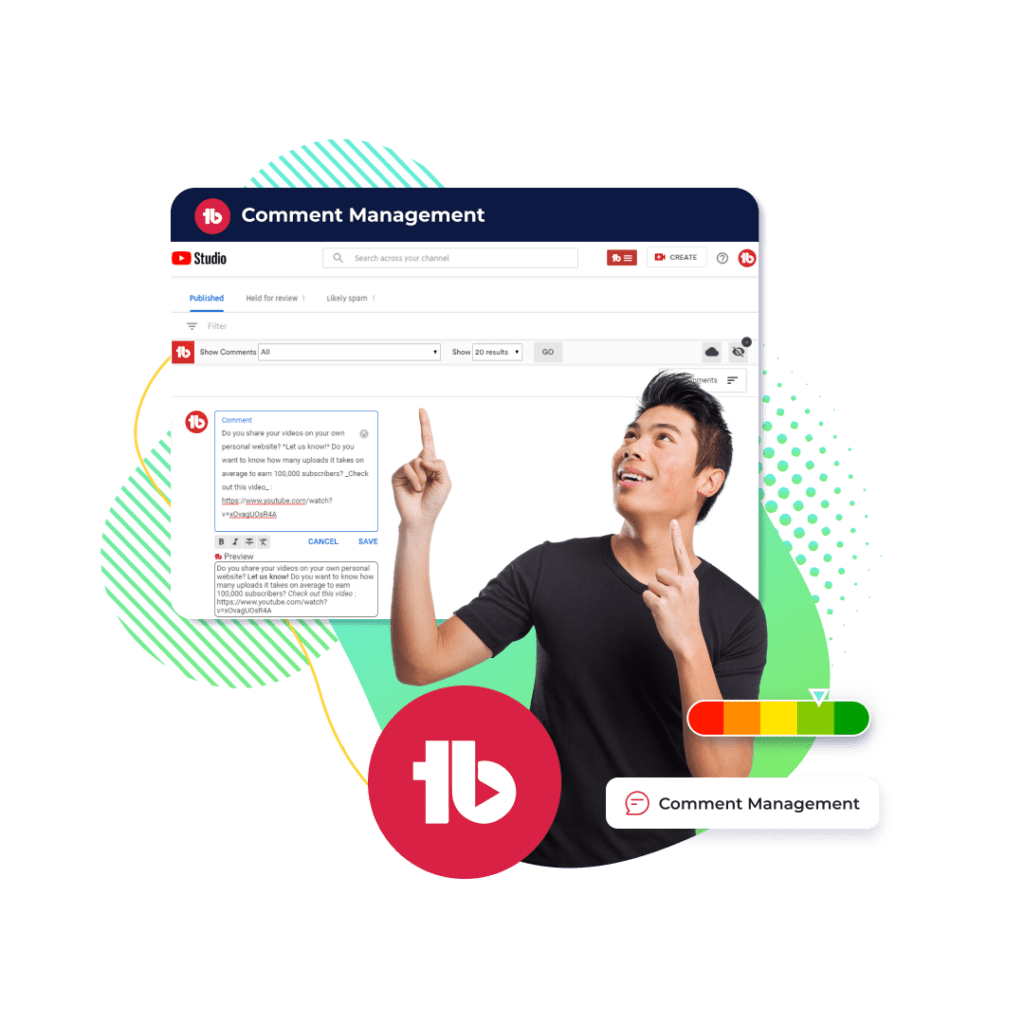
reply to your audience fast with Comment Management
here's how Comment Management works
Comment Management is available for the following plans
free*
pro
legend
* denotes limited access
how to reply to your YouTube comments faster
- Step 1: Open TubeBuddy's menu at the top of your YouTube Studio dashboard.
- Step 2: Click "Canned Responses" under "Website Tools."
- Step 3: Click "Add Canned Responses."
- Step 4: Write your name and response. Click "Save" and start replying.
checkout what other creators are saying

Karl Oftebro
“Once it got my videos ranking #1 in search I was hooked.”
@KarlOftebro

Danie Jay
“TubeBuddy is VITAL for any YouTuber who is serious about making their channel a lucrative side-hustle or full-time job!”
@DanieJay

Karin Carr
“TubeBuddy is like having a YouTube expert on staff who will give you advice and direction whenever you need it.”
@KarinCarr
Frequently Asked Questions
What is Comment Management?
Comment Management helps you manage your video comments more efficiently by letting you:
- Write canned responses for quick and personalized replies
- Use unique formatting options to make comments more expressive
- Create word clouds to visually analyze the most common words in your video comments, understand their feelings about your content, and find new video ideas.
How many canned responses can I have?
With Comment Management, you have no limits to the number of canned responses you can use. Create and use as many as you need and engage your audience like never before.
Can I change my canned responses?
Yes, you can. To edit your canned responses, open Comment Management and edit the desired response in the menu. Once you are done, save it.
Can I change a canned response after I submit a comment on YouTube?
Yes, of course. Canned responses work like regular ones, so you can edit them however you want.
What formatting options can I add to my comments?
You can add bolding, italics, or strikethrough to your YouTube comments.
What is a word cloud? Why do I need one?
A word cloud is a visual representation of the words used in a set of text, like the comments on your YouTube videos. In a word cloud, the most frequently occurring words are displayed in larger sizes, making them stand out. This helps you quickly see which topics or themes are most prevalent in your audience's feedback.
As a YouTube creator, understanding what your viewers are discussing or how they feel about your content can be invaluable. A word cloud makes it easy to spot these trends at a glance. It can reveal if viewers are mostly positive, negative, or focused on a particular aspect of your video. This insight can guide you in creating content that resonates more with your audience, improving your engagement, and even sparking ideas for new videos based on the topics your viewers are most interested in. In short, it's a simple yet powerful tool for tuning into your audience's voice.
How can I create a comment world cloud?
Creating word clouds with Comment Management is easy. Just go to one of your videos and click the cloud button at the top right of your comments section. Then, generate the word cloud, and you're done.
Is Comment Management free to use?
Yes, it is. We made Comment Management free for all TubeBuddy users. Just sign up to TubeBuddy and get started using our comment management tools.
other ways TubeBuddy can help you become a full-time content creator
these related features will take your channel to the next level
A/B Testing
Optimize your titles, descriptions, tags, and thumbnails to see which works best for your audience.
- Get the most clicks for every video you publish
- Use the AI Title Generator to create magnetic titles in seconds
- Available in legend plan only
SEO Studio
Create professional thumbnails using parts from your video all in one place.
- Edit and create your thumbnails all in one place
- Quickly make thumbnails that win clicks
- Available in all plans
Keyword Explorer
Get your videos to rank higher on more search results with advanced keyword insights.
- Identify top searches relating to your content
- Discover trending tags to get more views
- Available in all plans